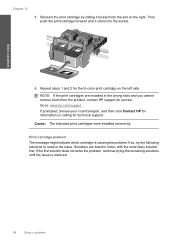HP C4780 Support Question
Find answers below for this question about HP C4780 - Photosmart All-in-One Color Inkjet.Need a HP C4780 manual? We have 3 online manuals for this item!
Question posted by N8M2jchu on October 12th, 2013
My Photosmart C4780 Won't Shut Down Cartridge Problem
The person who posted this question about this HP product did not include a detailed explanation. Please use the "Request More Information" button to the right if more details would help you to answer this question.
Current Answers
Related HP C4780 Manual Pages
Similar Questions
How To Fix Print Cartridge Problem Error Messege On A Hp C4780
(Posted by Dardrc 10 years ago)
How To Reset Hp Photosmart C4780 Printer Print Cartridge Problem
(Posted by fotow 10 years ago)
Hp Photosmart C4780 Print Cartridge Problem Does It Need Both?
(Posted by uyjexa 10 years ago)
The Banner Says: Print Cartridge Problem, Tri-color. Refer To Device Doc.
(Posted by sueward45282 11 years ago)
Attention Light Flashing With Message Cartridge Problem (tri-color)
The attention light keeps flashing
The attention light keeps flashing
(Posted by soroyeso 11 years ago)