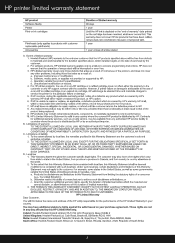HP C4780 Support Question
Find answers below for this question about HP C4780 - Photosmart All-in-One Color Inkjet.Need a HP C4780 manual? We have 3 online manuals for this item!
Question posted by minFl on May 17th, 2014
Hp Printer C4780 Cannot Detect Cartridges
The person who posted this question about this HP product did not include a detailed explanation. Please use the "Request More Information" button to the right if more details would help you to answer this question.
Current Answers
Related HP C4780 Manual Pages
Similar Questions
Hp Printer Cannot Detect Ink Cartridge C4599
(Posted by phd68giga 10 years ago)
How To Scan From A Touchsmart Hp Printer C4780 To Mac
(Posted by kalMIL 10 years ago)
How To Fix My Hp Printer Officejet 7500a Cartridges Problems
(Posted by erbljdizzl 10 years ago)
How To Set Up A Default Email Address For Hp Printer C4780
(Posted by mrbadfro 10 years ago)
On A Mac Check Ink Levels On Hp Printer C4780 How Can You Tell When The
cartridges are empty
cartridges are empty
(Posted by quacpojss 10 years ago)