HP C4780 Support Question
Find answers below for this question about HP C4780 - Photosmart All-in-One Color Inkjet.Need a HP C4780 manual? We have 3 online manuals for this item!
Question posted by swaprof on November 9th, 2013
Hp C4780 Won't Print All Colors
The person who posted this question about this HP product did not include a detailed explanation. Please use the "Request More Information" button to the right if more details would help you to answer this question.
Current Answers
There are currently no answers that have been posted for this question.
Be the first to post an answer! Remember that you can earn up to 1,100 points for every answer you submit. The better the quality of your answer, the better chance it has to be accepted.
Be the first to post an answer! Remember that you can earn up to 1,100 points for every answer you submit. The better the quality of your answer, the better chance it has to be accepted.
Related HP C4780 Manual Pages
Reference Guide - Page 1


...setup during the software installation. Printed in [country]
Printed in [country]
Printed in [country]
© 2009 Hewlett-Packard Development Company, L.P.
*XXXXX-XXXXX* *XXXXX-XXXXX*
XXXXX-XXXXX
Black Cartridge
XXX
Tri-color Cartridge
XXX Do NOT connect... drive, please go to
www.hp.com/support to download and install the software. English
HP Photosmart C4700 series
1 Unpack
Important!
Reference Guide - Page 2


... as many as transparencies and envelopes. Make color or black-and-white copies. When viewing screens other than the Home screen, selects options related to the current display.
6 Copy:
Opens the Copy Menu. just insert your memory card into a slot on a variety of your HP Photosmart
Print your photos without connecting to the previous...
User Guide - Page 13


3 Get to know the HP Photosmart
• Printer parts • Control panel features
Printer parts
Figure 3-1 Printer parts
1 Color graphics display (also referred to as the display) 2 Control panel 3 On... area 11 Print carriage 12 Glass 13 Lid-backing 14 Lid 15 Rear door 16 Rear USB port 17 Power connection (Use only with the power adapter supplied by HP.)
Get to know the HP Photosmart
11
Get ...
User Guide - Page 17


...HP papers and other supplies, go to work together so your photos are long lasting and vivid, print after print.
It is acid-free. It is available in the HP Photosmart... any inkjet printer. It resists water, smears, fingerprints, and humidity. HP Everyday Photo Paper Print colorful, everyday snapshots at a low cost, using HP papers that are specifically designed for printing" on...
User Guide - Page 18


...-photographic reproductions and business graphics for report covers, special presentations, brochures, mailers, and calendars. HP Premium Inkjet Transparency Film HP Premium Inkjet Transparency Film makes your HP Photosmart.
HP Everyday Photo Paper Print colorful, everyday snapshots at a low cost, using HP papers that are specifically designed for the type of these papers might not be...
User Guide - Page 19


...documents. ColorLok HP recommends plain papers with the ColorLok logo for printing and copying of the HP Web site are independently tested to www.hp.com/buy/supplies. To order HP papers and other... and print quality, and produce documents with the ColorLok logo are available in a variety of weights and sizes from major paper manufacturers. All papers with crisp, vivid color, bolder...
User Guide - Page 29


...Select. ❑ Press OK. ❑ Press button next to Prints to increase number of envelopes, or label sheets designed for inkjet printers. Related topics • "Recommended papers for this topic.... photo printing" on page 15 • "Stop the current job" on page 103
Print envelopes
With the HP Photosmart, you can print on a single envelope, a group of copies. Insert memory device.
1...
User Guide - Page 32


... paper-types only: • HP Premium Plus Photo Paper • HP Premium Photo Paper • HP Advanced Photo Paper • Photo Hagaki cards Printing in maximum dpi takes longer than printing with other print settings that the HP Photosmart printer will print based on your software application, click Print. 3.
Click the Advanced tab. 6. In the Print Quality drop-down list, click...
User Guide - Page 33


... in your project. 7. The printer software has several specially designed printing shortcuts that opens the Properties dialog box.
Click the Resolution button to print with the HP Photosmart
manually. • Photo Printing-Plain Paper: Print a photo on a plain paper. • Postcard Printing or Hagaki Printing: Print your photos on your software application, this button might be...
User Guide - Page 52


...HP supplies work with only one print cartridge.
If the message is not a true black. Installed print cartridge Black print cartridge Tri-color print cartridge
Result
Colors print as grayscale. In addition, you can only print jobs from the print cartridge carriage. Colors print..." on page 50
Ink-backup mode output
Printing in the HP Photosmart to online shopping also appear on page 48...
User Guide - Page 55


... problem
This section contains the following information: • Product name (HP Photosmart C4700 series) • Serial number (located on the back or ... Africa, go to provide the following topics: • HP support • Setup troubleshooting • Print troubleshooting • Print quality troubleshooting • Memory card troubleshooting • Copy troubleshooting • Scan ...
User Guide - Page 64


... print cartridges Solution: If there is complete and the page can be aligned. In the HP Solution Center, click Settings. 3.
Click the Device ...print cartridges, but you align the print cartridges, the alignment will fail. To clean the print cartridges from the HP Photosmart Software 1.
In the HP Solution Center, click Settings.
62
Solve a problem The product prints a print...
User Guide - Page 65


..., check to see if advanced color settings such as HP Advanced Photo Paper is the selected printer. 4. To select a print speed or quality 1. Print troubleshooting
63 NOTE: You can...3. Depending on your software application, click Print. 3. Click the Device Services tab. 5. Each stage lasts from the Print Properties dialog box. Cause: The print cartridges needed to two minutes, uses one...
User Guide - Page 66


... setting margins in the paper tray.
64
Solve a problem Contact HP support for service. Print quality troubleshooting
Use this section to solve these print quality problems: • Photo printouts are hazy, blurry, or have inaccurate color
Photo printouts are still having a problem, contact HP support for service
Solution: If you have completed all of paper...
User Guide - Page 80


... • Solution 1: Align newly installed print cartridges • Solution 2: Incorrect type of paper was loaded in the paper tray when you might have colored paper loaded in the paper tray. When.... Load the page print side down on calling for technical support. Need alignment or alignment failed Try the following solutions to the HP Web site at www.hp.com/ support.
When...
User Guide - Page 83


... the socket.
6.
Non-HP cartridges installed Solution: Follow the prompts on the right. Solve a problem
4. Make sure you do not remove the copper colored tape containing the electrical contacts.
1 Copper-colored contacts 2 Plastic tape with genuine HP cartridges. Do not touch the ink nozzles or the copper-colored contacts.
Reinsert the print cartridge by using the...
User Guide - Page 85


... swab or lint-free cloth into the slot. Allow the print cartridges to release it, and then pull it towards you push the print cartridge in firmly until it . 6.
Errors
83 Do not leave a print cartridge outside the HP Photosmart for
approximately ten minutes.
1 Copper-colored contacts 2 Ink nozzles (do not clean)
8. Make sure you out...
User Guide - Page 87


... not clean)
Errors
85 Clean only the copper-colored contacts.
Lightly press down on the product and open the print cartridge door. Do not leave a print cartridge outside the HP Photosmart for more than 30 minutes.
4. To clean the print cartridge contacts 1. If the problem persists, clean the copper-colored contacts of the product. 2. Remove and clean...
User Guide - Page 92


...the print cartridge with the HP logo on the print cartridge to dry for approximately ten minutes.
1 Copper-colored contacts 2 Ink nozzles (do not clean)
8. Hold the print ...print cartridge in firmly until the print carriage is idle and silent, and then unplug the power cord from it. 6. Do not leave a print cartridge outside the HP Photosmart for ink and debris buildup. 5. Allow the print...
User Guide - Page 96
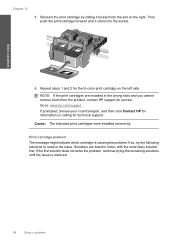
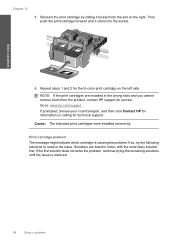
Repeat steps 1 and 2 for the tri-color print cartridge on the right.
If so, try the following solutions to : www.hp.com/support. NOTE: If the print cartridges are listed in the wrong slots and you cannot remove them from the product, contact HP support for technical support. Cause: The indicated print cartridges were installed incorrectly.
Then...
Similar Questions
Reset Hp C4780 Won't Print In Color
(Posted by ukaaraka 10 years ago)
My Hp Photosmart C4780 Won't Print Color
(Posted by Genabsli 10 years ago)
Hp 3050 Won't Print Color
(Posted by armbillbu 10 years ago)
Troubleshooting For Hp Photosmart Printer C4780 Won't Print Color
(Posted by harpdan 10 years ago)

