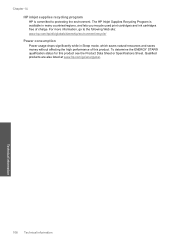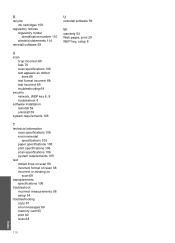HP C4780 Support Question
Find answers below for this question about HP C4780 - Photosmart All-in-One Color Inkjet.Need a HP C4780 manual? We have 3 online manuals for this item!
Question posted by erTh on October 6th, 2013
Hp C4780 How To Fix Incompatible Ink Cartridge
The person who posted this question about this HP product did not include a detailed explanation. Please use the "Request More Information" button to the right if more details would help you to answer this question.
Current Answers
Related HP C4780 Manual Pages
Similar Questions
How Do I Disable The Incompatible Ink Cartridge Message On My Hp C4780
(Posted by moCraigf 10 years ago)
How Do I Fix My Ink Cartridge Tray That Is Stuck On The Right Side?
I had a paper jam. I removed the paper and double checked to make sure I removed it all. I had. I pu...
I had a paper jam. I removed the paper and double checked to make sure I removed it all. I had. I pu...
(Posted by secondtryatlife 11 years ago)
My Printer Got Wet, And Now It Has Incompatable Ink Cartridge Error.
Is there any part that I can replace other than purchasing a whole new printer? The printer is only ...
Is there any part that I can replace other than purchasing a whole new printer? The printer is only ...
(Posted by deewolfe11 11 years ago)
How Do I Stop The Ink Cartridges From Popping Out?
Replacement ink cartridges refuse to stay in place and therefore jam. Cannot print as a result of th...
Replacement ink cartridges refuse to stay in place and therefore jam. Cannot print as a result of th...
(Posted by beeleecee 11 years ago)