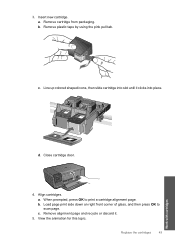HP C4780 Support Question
Find answers below for this question about HP C4780 - Photosmart All-in-One Color Inkjet.Need a HP C4780 manual? We have 3 online manuals for this item!
Question posted by saJOE on February 14th, 2014
Hp C4780 Cannot Align Cartridges
The person who posted this question about this HP product did not include a detailed explanation. Please use the "Request More Information" button to the right if more details would help you to answer this question.
Current Answers
Related HP C4780 Manual Pages
Similar Questions
Can The Hp F4240-deskjet All-intone Color Inkjet Use 61 Printer Cartridge
(Posted by lawrencemauppin 2 years ago)
How To Align Print Cartridge Hp C4780
(Posted by forTomCh 10 years ago)
How To Reset Hp C4780 Ink Cartridge
(Posted by beanjo 10 years ago)
Align Cartridge Fails.
'warming Up' Locks Up On The Display.
Both these errors will not go away. align cartridge fails and 'warming up' locks up on the display
Both these errors will not go away. align cartridge fails and 'warming up' locks up on the display
(Posted by courkamp 11 years ago)