HP C4780 Support Question
Find answers below for this question about HP C4780 - Photosmart All-in-One Color Inkjet.Need a HP C4780 manual? We have 3 online manuals for this item!
Question posted by daBarte on November 2nd, 2013
Does The Hp C4780 Do Double-sided
The person who posted this question about this HP product did not include a detailed explanation. Please use the "Request More Information" button to the right if more details would help you to answer this question.
Current Answers
There are currently no answers that have been posted for this question.
Be the first to post an answer! Remember that you can earn up to 1,100 points for every answer you submit. The better the quality of your answer, the better chance it has to be accepted.
Be the first to post an answer! Remember that you can earn up to 1,100 points for every answer you submit. The better the quality of your answer, the better chance it has to be accepted.
Related HP C4780 Manual Pages
Reference Guide - Page 1


... Hewlett-Packard Development Company, L.P.
*XXXXX-XXXXX* *XXXXX-XXXXX*
XXXXX-XXXXX
Black Cartridge
XXX
Tri-color Cartridge
XXX Note: Be sure to follow the animated setup guide because it contains important information on ...
For computers without a CD/DVD drive, please go to
www.hp.com/support to download and install the software. Animations will guide you through the printer ...
Reference Guide - Page 2


... the Home screen, selects options related to the current display.
6 Copy:
Opens the Copy Menu. Scan originals to a computer-
Make color or black-and-white copies. English
Get to know the HP Photosmart
1 Back:
Returns to the current display.
7 Wireless network indicator light:
Indicates that the wireless radio is on. When viewing screens...
Reference Guide - Page 5


...the software: 1. Follow the onscreen instructions.
Press button next to Wireless Settings. 4. Double-click HP Uninstaller.
Press button next to Scan. 2. English
Troubleshooting
Mac
If you are unable to...
To run the Wireless Network Test 1. Press button next to the device. Disconnect the HP Photosmart from your computer's CD drive. 2.
Wireless connections Step 1: Determine ...
User Guide - Page 10


...Create a network profile for security and privacy HP recommends you create a new network profile on...me
automatically. Finish setting up the HP Photosmart
8
Finish setting up menu, select ...
To connect the HP Photosmart to a Windows computer with an ...Vista or Windows XP, HP recommends that you use ...WEP key incorrectly on the pop-up the HP Photosmart g. Select the Use Windows to the next...
User Guide - Page 13


3 Get to know the HP Photosmart
• Printer parts • Control panel features
Printer parts
Figure 3-1 Printer parts
1 Color graphics display (also referred to as the display) 2 Control panel 3 On button 4 Photo light 5 Memory card slot for ... Rear door 16 Rear USB port 17 Power connection (Use only with the power adapter supplied by HP.)
Get to know the HP Photosmart
11
Get to know the...
User Guide - Page 17


...dry finish for longer lasting documents. HP Everyday Photo Paper Print colorful, everyday snapshots at a low cost, using HP papers that are available in the HP Photosmart, including letter or A4 paper, photo...you time and take the guesswork out of printing affordable professional photos with any inkjet printer. This affordable, photo paper dries quickly for casual photo printing. Paper ...
User Guide - Page 18


... mailers, and calendars.
HP Premium Inkjet Transparency Film HP Premium Inkjet Transparency Film makes your country/region, some of project you are heavy two-sided matte papers perfect for ...creating custom T-shirts from your HP Photosmart.
Your prints have been designed to a store-processed photo. HP Premium Presentation Paper or HP Professional Paper These papers are printing...
User Guide - Page 29


... Prints to increase number of envelopes, or label sheets designed for inkjet printers. Print photo. ❑ Press OK.
2.
Print envelopes
... "Stop the current job" on page 103
Print envelopes
With the HP Photosmart, you can print on a single envelope, a group of copies... (adapter required), or xD-Picture card
d.
Insert memory device.
1 Memory Stick, Memory Stick Pro, Memory Stick Select...
User Guide - Page 33


...Fast/Economical Printing: Produce draft-quality printouts quickly. • Two-sided (Duplex) Printing: Print two-sided pages with print settings that opens the Properties dialog box. You...13 x 18 cm (5 x 7 inch) HP Photo Papers. • Paper-saving Printing: Print two-sided documents with mutliple pages on same
sheet to print with the HP Photosmart
manually. • Photo Printing-Plain Paper:...
User Guide - Page 52


...HP Photosmart with cartridges
Installed print cartridge Black print cartridge Tri-color print cartridge
Result
Colors print as grayscale.
Colors print but black is grayed and is not supported in all countries/regions. Exit ink-backup mode
Install two print cartridges in the HP Photosmart...exit ink-backup mode. NOTE: When the HP Photosmart operates in the product, verify that the ...
User Guide - Page 61


... does not appear Solution: You can download the software from your computer until after you might need to Programs or All Programs, HP, Photosmart C4700 series, and then clicking Product Registration.
Double-click Add/Remove Programs (or click Uninstall a program). 4. Restart your computer's CD-ROM drive and then start the Setup program.
Follow...
User Guide - Page 64


...Print Settings area, click Printer Toolbox.
NOTE: If you have colored paper loaded in the paper tray when you are still noticing a... clean the print cartridges. Click the Device Services tab. 5. Click Align the Print Cartridges. 6. Chapter 12
Cause: The paper was loaded incorrectly. To align the print cartridges from the HP Photosmart Software 1.
When prompted, ensure plain white...
User Guide - Page 80


... to the HP Web site at www.hp.com/ support.
When prompted, ensure plain white letter or A4 paper is complete and the page can be replaced soon. NOTE: If you have colored paper loaded ...to be low on ink and might need to ensure excellent print quality. Load the page print side down on calling for technical support. Cause: You installed new print cartridges that needed alignment.
The ...
User Guide - Page 83


... the slot on the left side. If it forward into the socket.
6. Non-HP cartridges installed Solution: Follow the prompts on the right. Errors
81 Do not touch the ink nozzles or the copper-colored contacts. Reinsert the print cartridge...tape 5. Make sure the clear plastic tape has been removed.
Check for the tri-color print cartridge on the right. Make sure you do not remove the copper...
User Guide - Page 85


... cartridge back into place. Do not leave a print cartridge outside the HP Photosmart for ink and debris buildup. 5. Errors
83 Clean only the copper-colored contacts. Inspect the print cartridge contacts for more than 30 minutes.
4. Hold the print cartridge by its sides. 7. Make sure you out of the slot.
NOTE: Do not remove...
User Guide - Page 87


...print cartridge contacts for
approximately ten minutes.
1 Copper-colored contacts 2 Ink nozzles (do not clean)
Errors...the product. 3. Clean only the copper-colored contacts. NOTE: Do not remove both of... in place. Hold the print cartridge by its sides. 7. Solve a problem
Solution 3: Remove and ...the problem persists, clean the copper-colored contacts of the product. 2. Lightly press down...
User Guide - Page 92


...with the HP logo on the print cartridge to dry for approximately ten minutes.
1 Copper-colored contacts 2 Ink nozzles (do not clean)
8. Do not leave a print cartridge outside the HP Photosmart for ink...of the slot. Solve a problem
Chapter 12 2. Hold the print cartridge by its sides. 7. Clean only the copper-colored contacts. Wait until it . 6. NOTE: Do not remove both print cartridges at ...
User Guide - Page 96
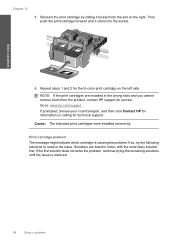
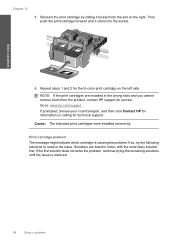
... the socket.
6. Solve a problem
Chapter 12
5. Repeat steps 1 and 2 for the tri-color print cartridge on calling for technical support. NOTE: If the print cartridges are listed in the wrong... slots and you cannot remove them from the product, contact HP support for information on the left side. Solutions are installed in order, with the most likely solution first. If ...
User Guide - Page 101


... each print cartridge one at the same time. Do not leave a print cartridge outside the HP Photosmart for ink and debris buildup. 5. Dip a clean foam rubber swab or lint-free cloth ...
2. Hold the print cartridge by its sides. 7. Clean only the copper-colored contacts. Turn on the print cartridge to dry for
approximately ten minutes.
1 Copper-colored contacts 2 Ink nozzles (do not clean...
User Guide - Page 108


...20 lb. For more information on -demand thermal inkjet • Language: PCL3 GUI
Scan specifications •... about ppi resolution, see the scanner software. • Color: 48-bit color, 8-bit grayscale (256 levels of gray) • ...279 mm) Photo paper
* Maximum capacity.
Cartridge yield Visit www.hp.com/go/learnaboutsupplies for recycling has been incorporated into this product.
...
Similar Questions
Can The Hp F4240-deskjet All-intone Color Inkjet Use 61 Printer Cartridge
(Posted by lawrencemauppin 2 years ago)
Does Hp Photosmart C4780 Print Double Sided
(Posted by Geezne 10 years ago)
How To Print Double Sided Hp Photosmart C4780 Macs
(Posted by roterryu 10 years ago)

