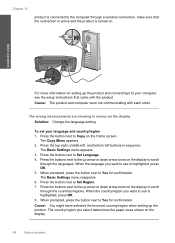HP C4780 Support Question
Find answers below for this question about HP C4780 - Photosmart All-in-One Color Inkjet.Need a HP C4780 manual? We have 3 online manuals for this item!
Question posted by caasd on April 3rd, 2014
How Do I Connect My Mac To My C4780 Wireless
The person who posted this question about this HP product did not include a detailed explanation. Please use the "Request More Information" button to the right if more details would help you to answer this question.
Current Answers
Related HP C4780 Manual Pages
Similar Questions
How To Connect Mac Laptop To Photosmart 7510 Printer Scanner
(Posted by waraedh 10 years ago)
How To Connect Hp C4780 Wireless Printer To Network Using Wps
(Posted by Clarefrl8 10 years ago)
How To Connect Hp C4780 Wireless Windows 7
(Posted by bjvi 10 years ago)
Connected To The Wireless Network
How can I tell if I am connected to the wireless network. Manuals indicate i should see a light.wher...
How can I tell if I am connected to the wireless network. Manuals indicate i should see a light.wher...
(Posted by Anonymous-123403 10 years ago)
How To Connect Out C4780 Wireless Printer To Our Laptop
(Posted by ad4iaAchim 10 years ago)