HP C4780 Support Question
Find answers below for this question about HP C4780 - Photosmart All-in-One Color Inkjet.Need a HP C4780 manual? We have 3 online manuals for this item!
Question posted by olsondon on March 3rd, 2014
Putting Through Envelopes
I have a problem getting some envelopes to feed through printer. Is there any way to set the printer to accept a thicker stock of envelope?
Current Answers
There are currently no answers that have been posted for this question.
Be the first to post an answer! Remember that you can earn up to 1,100 points for every answer you submit. The better the quality of your answer, the better chance it has to be accepted.
Be the first to post an answer! Remember that you can earn up to 1,100 points for every answer you submit. The better the quality of your answer, the better chance it has to be accepted.
Related HP C4780 Manual Pages
Reference Guide - Page 1


...XXX
Tri-color Cartridge
XXX
Do NOT connect the USB cable until prompted by the software!
2 Set up the printer, including ...how to use the Easy One Button wireless setup. Note: Be sure to follow the animated setup guide because it contains important information on setting up
Insert the software CD to download and install the software. English
HP Photosmart...
Reference Guide - Page 2


... as transparencies and envelopes.
Connect the HP Photosmart to the current display.
5 Photo:
Opens the Photo Menu. Scan originals to the previous screen.
2 Cancel:
Stops the current operation, restores default settings, and clears the current photo selection.
3 OK:
Selects a menu setting, value, or photo.
4 Scan:
Opens the Scan/Wireless Menu. English
Get to know the...
Reference Guide - Page 3


... HP Photosmart is used in the printing process in a number of your product information. Select Add a Device, and then follow the onscreen instructions for each additional computer you can use the general directions below. The Readme file contains HP support contact information, operating system requirements, and the most out of different ways, including...
Reference Guide - Page 4


... the outlet is switched on the product. 3. Turn off . 4. It might be a problem with the power outlet. 2. After the installation finishes, restart the computer.
Temporarily disable ... after
the product software is not selected as the default printer, right-click the printer icon and choose "Set as your default printing device: • Windows Vista: On the Windows taskbar, click...
Reference Guide - Page 5


...Photosmart... device. Network Troubleshooting
Use this section to solve problems ...you have a wireless connection, start with step 1 and proceed through step 4 as necessary. Press button next to Wireless Settings. 4. The uninstaller does not remove components that are shared by running the Wireless Network Test and following troubleshooting steps.
If you might encounter when setting...
User Guide - Page 3


...Photosmart C4700 series Help 3
2 Finish setting up the HP Photosmart Add the HP Photosmart to a network 5 Set up a USB connection ...10
3 Get to know the HP Photosmart Printer parts ...11 Control panel features ...12
4 How do I?...13
6 Print Print documents ...21 Print photos ...22 Print envelopes... Cartridge warranty information 51
12 Solve a problem HP support ...53 Setup troubleshooting ...54 ...
User Guide - Page 7


... Push Button. ❑ Press corresponding button on WPS-enabled router or other networking
device. ❑ Press OK. 2 Finish setting up the HP Photosmart
• Add the HP Photosmart to a network • Set up a USB connection
Finish setting up the HP Photosmart
Add the HP Photosmart to a network
• "WiFi Protected Setup (WPS)" on page 5 • "Wireless with either...
User Guide - Page 8


...). ❑ WEP key or WPA Passphrase (if needed).
6
Finish setting up the HP Photosmart
To connect the HP Photosmart to an integrated wireless WLAN 802.11 network, you will need the following...you connect the HP Photosmart on .
❑ Broadband Internet access (recommended) such as cable or DSL.
The device displays a PIN. ❑ Enter the PIN on the networking device.
2. When network ...
User Guide - Page 13


3 Get to know the HP Photosmart
• Printer parts • Control panel features
Printer parts
Figure 3-1 Printer parts
1 Color graphics display (also referred to as the display) 2 Control panel 3 On button 4 Photo light 5 Memory card slot for ... door 16 Rear USB port 17 Power connection (Use only with the power adapter supplied by HP.)
Get to know the HP Photosmart
11
Get to know the HP...
User Guide - Page 17


...15 cm (4 x 6 inch) (with any inkjet printer. Depending on page 20
Recommended papers for casual...look and feel comparable to share.
Get sharp, crisp images when you ...be available. HP Everyday Photo Paper Print colorful, everyday snapshots at a low cost, using...available in the HP Photosmart, including letter or A4 paper, photo paper, transparencies, and envelopes.
Great for easy...
User Guide - Page 18


...handling. Depending on Transfers (for color fabrics or for light or white ...affordable professional photos with any inkjet printer. Paper basics
Chapter 5...Get sharp, crisp images when you use and handle, and dries quickly without tabs), 13 x 18 cm (5 x 7 inch), and two finishes -
HP Iron-On Transfers HP Iron-on your HP Photosmart. HP Premium Inkjet Transparency Film HP Premium Inkjet...
User Guide - Page 29


... Photosmart, you can print on a single envelope, a group of copies. View the animation for inkjet printers. Print envelopes
27
Print Select photo. ❑ Press button next to Select. ❑ Press OK. ❑ Press button next to Prints to increase number of envelopes, or label sheets designed for this topic. e. Print photo. ❑ Press OK.
2. Insert memory device...
User Guide - Page 52


..., verify that the print cartridge is not supported in ink-backup mode slows the printer and affects the quality of plastic tape has been removed from the computer.
Related ...print cartridge Black print cartridge Tri-color print cartridge
Result
Colors print as grayscale. Ink-backup mode
Use the ink-backup mode to operate the HP Photosmart with cartridges
For more information about...
User Guide - Page 64


... you have colored paper loaded in the paper tray,
then press OK. Cause: The print cartridges needed to scan the page. To align the print cartridges from the HP Photosmart Software 1.
NOTE: You can help ensure high-quality output. The Printer Toolbox appears. 4. In the HP Solution Center, click Settings.
62
Solve a problem Load letter...
User Guide - Page 65


.... Solve a problem
3. Cause: The print cartridges needed to two minutes, uses one sheet of paper, and uses an increasing amount of colors. • Check the print quality setting and make sure photo paper such as saturation, brightness, or color tone, are three stages of the printed page. NOTE: You can also open the Printer Toolbox...
User Guide - Page 70
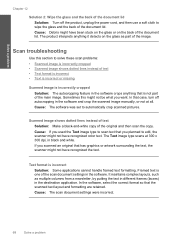
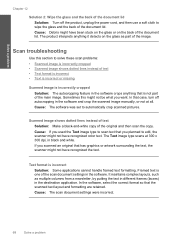
... been stuck on the glass or on the glass as multiple columns from a newsletter, by putting the text in different frames (boxes) in the software. Scanned image shows dotted lines instead... or artwork surrounding the text, the scanner might not have recognized color text. Cause: The software was set to solve these scan problems: • Scanned image is incorrectly cropped • Scanned image ...
User Guide - Page 85


...problem
3. Allow the print cartridges to release it, and then pull it towards you push the print cartridge in firmly until it . 6. Hold the print cartridge with the HP logo on the print cartridge to dry for ink and debris buildup. 5. Inspect the print cartridge contacts for
approximately ten minutes.
1 Copper-colored... cartridge outside the HP Photosmart for more than 30 minutes.
4.
User Guide - Page 87


... press down on the product and open the print cartridge door. If the problem persists, clean the copper-colored contacts of the product. 3. To clean the print cartridge contacts 1.
Inspect ...a print cartridge outside the HP Photosmart for ink and debris buildup. 5. Remove and clean each print cartridge one at the same time. Clean only the copper-colored contacts. Dip a clean foam rubber...
User Guide - Page 92


...Photosmart for ink and debris buildup. 5. Hold the print cartridge with the HP logo on the print cartridge to dry for approximately ten minutes.
1 Copper-colored contacts 2 Ink nozzles (do not clean)
8. Clean only the copper-colored.... 4. Make sure you out of the product. 3. Solve a problem
Chapter 12 2. Wait until it . 6. Lightly press down on top, and insert the print ...
User Guide - Page 108


...Chapter 14 Paper specifications
Type Plain paper Legal paper Index cards Hagaki cards Envelopes 5 x 7 inch (13 x 18 cm) Photo paper
4 x 6...resolution To find out about the printer resolution, see the scanner software. • Color: 48-bit color, 8-bit grayscale (256 levels ...Panorama-size printing • Method: drop-on-demand thermal inkjet • Language: PCL3 GUI
Scan specifications • ...
Similar Questions
Where Do You Put Envelopes In Deskjet 1050
(Posted by jaWe 9 years ago)
Where Do I Put Envelope To Print Using My Hp 6600/6700
(Posted by nodnoff 10 years ago)
Why Does My Hp Photosmart Have A Red X On Printer
(Posted by AVecl 10 years ago)
Hp Photosmart C4780 Noise When Paper Feeding
(Posted by RebRafont 10 years ago)

