HP C4680 Support Question
Find answers below for this question about HP C4680 - Photosmart All-in-One Color Inkjet.Need a HP C4680 manual? We have 3 online manuals for this item!
Question posted by bojtites on July 13th, 2014
How Do I Reset My Hp Photosmart C4680 Printer To The Factory Settings
The person who posted this question about this HP product did not include a detailed explanation. Please use the "Request More Information" button to the right if more details would help you to answer this question.
Current Answers
There are currently no answers that have been posted for this question.
Be the first to post an answer! Remember that you can earn up to 1,100 points for every answer you submit. The better the quality of your answer, the better chance it has to be accepted.
Be the first to post an answer! Remember that you can earn up to 1,100 points for every answer you submit. The better the quality of your answer, the better chance it has to be accepted.
Related HP C4680 Manual Pages
Basics Guide - Page 5


... table provide a quick reference to the previous screen. OK: Selects a menu setting, value, or photo.
When viewing screens other than the Home screen, selects options related to the current display. HP Photosmart overview
2. Label 1 2 3 4
5
6
Name and Description
Back: Returns to the HP Photosmart control panel features.
Scan: From the Home screen, opens the Scan Menu...
Basics Guide - Page 6


... the Electronic Help • Windows: Click Start > All Programs > HP > Photosmart C4600 series > Help. • Macintosh: Open the HP Device Manager and click the ? For more information
A variety of resources, both printed and electronic provide information about setting up your HP Photosmart.
HP Photosmart overview
Chapter 1
Find more information, see "Troubleshooting and support" on...
Basics Guide - Page 10


...number of copies you installed with the HP Photosmart to print of the HP Photosmart only.
Load 10 x 15 (4 x 6 inch) photo paper in the paper tray. 2. Leave the default settings as 4 x 6 photo and ...You can continue to scan from the control panel of
the current image. 7. Chapter 1
HP Photosmart overview
1 Memory Stick, Memory Stick Pro, Memory Stick Select, Memory Stick Magic Gate, ...
Basics Guide - Page 14


... with a nonabrasive
glass cleaner. Do not place or spray liquid directly on the glass, since they can purchase an HP Cleaning Kit for Inkjet Printers and All-in-Ones (Q6260A) that your HP device. Clean the HP Photosmart
To ensure that provides everything needed to safely clean your copies and scans remain clear, you might need to...
Basics Guide - Page 16


... issues 1.
On the Windows taskbar, click Start, Settings, Control Panel (or just Control Panel). 2.
Follow the onscreen instructions. 4. NOTE: If you no longer have the installation CD, you have already installed it). 3. Reinstall the HP Photosmart software. Do not simply delete the HP Photosmart application files from www.hp.com/support.
7.
Do not connect the product...
Basics Guide - Page 17


... Test the power outlet to on .
If not, then there might encounter while setting up the HP Photosmart hardware. If it is switched to make sure it on the desktop. If you...solution.
Solution 2: Reset the product Solution: Turn off . If this did not solve the issue, try the next solution. To verify that came
with the power cord provided. Disconnect the HP Photosmart from a Mac ...
Basics Guide - Page 21


...186;C (13 ºF to 140 ºF) • In the presence of supported media sizes, see the printer software.
Technical information
Technical information
19
Physical specifications • Height: 16.5 cm (6.5 inches) • Width:... V ~ 600 mA 50-60 Hz
NOTE: Use only with the marketing name (HP Photosmart C4600 series, etc.) or product numbers (Q8418A, etc.). For a complete listing of...
User Guide - Page 3


... series Help 3
2 Get to know the HP Photosmart Printer parts...5 Control panel features...6
4 Print Print documents...13 Print photos...14...levels 39 Replace the cartridges...40 Order ink supplies...42 Cartridge warranty information 43
10 Solve a problem HP support...45 Uninstall and reinstall the software 48 Setup troubleshooting...49 Print quality troubleshooting...58 Print troubleshooting......
User Guide - Page 7


2 Get to know the HP Photosmart
• Printer parts • Control panel features
Printer parts
Figure 2-1 Printer parts
Get to know the HP Photosmart
1 Color graphics display (also referred to as the display) 2 Control panel 3 On button 4 Photo light 5 Memory card slot...door 16 Rear USB port 17 Power connection (Use only with the power adapter supplied by HP.)
Get to know the HP Photosmart
5
User Guide - Page 8
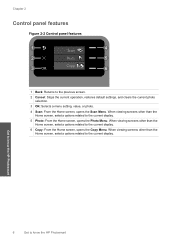
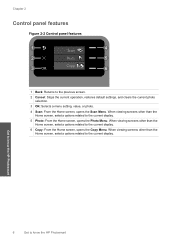
... the current photo selection.
3 OK: Selects a menu setting, value, or photo.
4 Scan: From the Home screen, opens the Scan Menu. Chapter 2
Control panel features
Figure 2-2 Control panel features
Scan
Photo
2.
When viewing screens other than the Home screen, selects options related to know the HP Photosmart Copy
1 Back: Returns to the current display...
User Guide - Page 9


...
HP Everyday Photo Paper
Print colorful, everyday snapshots at a low cost, using paper designed for casual photo printing. Paper basics
7 Your prints have HP photo papers with any inkjet printer...copy jobs.
You will ensure your Auto Sense-enabled HP Photosmart scan the Auto Sense marks and automatically adjust printer settings-including paper type, print quality, and size-for...
User Guide - Page 10


...x 15 cm (4 x 6 inch) (with any inkjet printer. HP Everyday Photo Paper Print colorful, everyday snapshots at a low cost, using HP papers that are specifically designed for report covers, special ...HP Photosmart. HP Bright White Inkjet Paper HP Bright White Inkjet Paper delivers high-contrast colors and sharp text. Recommended papers for printing
If you want the best print quality, HP...
User Guide - Page 23


...inkjet printers. Print a test page on a single envelope, a group of envelopes, or label sheets designed for photo printing" on page 7 • "Stop the current job" on page 121
Print envelopes
With the HP Photosmart... print resolution" on page 24 • "Printing shortcuts" on page 24 • "Set the default print settings" on page 25 • "Stop the current job" on page 121
Print on specialty...
User Guide - Page 24


... 24 • "Printing shortcuts" on page 24 • "Set the default print settings" on page 25 • "Stop the current job" on the HP Photosmart. You can print a Web page from the Paper Type drop-...4. If the selected size is the selected printer. 4. In the Resizing Options area, from the Size drop-down list, click More, and then select HP Iron-on transparencies 1. NOTE: The product ...
User Guide - Page 25


... photographs. Click the button that the HP Photosmart printer will print. Click the Features tab. 8.
Make sure the product is the selected printer. 4. Printing in maximum dpi is supported on screen, Only the selected frame, and Print all linked documents. 5. In the Features area, select the Enable maximum dpi setting check box. 7. For more information...
User Guide - Page 27


...the selected printer. 3. On the File menu in the new printing shortcut. 7. Click Delete. To create a printing shortcut 1. Print
• Fast/Economical Printing: Produce draft-quality printouts quickly. • Presentation Printing: Print high-quality documents, including letters and
transparencies. • Two-sided (Duplex) Printing: Print two-sided pages with the HP Photosmart
manually...
User Guide - Page 41


... Center, click Settings, point to replace a cartridge. Related topics "Order ink supplies" on page 42
Work with cartridges
• Check the estimated ink levels • Replace the cartridges • Order ink supplies • Cartridge warranty information
Check the estimated ink levels
You can also open the Printer Toolbox from the HP Photosmart Software 1. In...
User Guide - Page 50


... your computer. Disconnect the product from HP at the HP online support Web site: www.hp.com/support.
Do not simply delete the HP Photosmart application files from starting up.
7. ...into your HP dealer or call the support phone number for information about support options. Help may also be available at an additional cost. On the Windows taskbar, click Start, Settings, Control ...
User Guide - Page 69


...protective sheet on the back of the original was loaded in the print cartridges. In the Print Settings area, click Printer Toolbox. If this causes poor copy quality and slows down on page 12 Cause: The wrong kind...Information on paper" on top of paper was poor. In the HP Solution Center, click Settings. 3. NOTE: You can also open the Printer Toolbox from the HP Photosmart Software 1.
User Guide - Page 74


...or printed. NOTE: If you have colored paper loaded in the input tray when you want to OK. In the HP Solution Center, click Settings. 3. The Printer Toolbox appears. 4. When the On button... the Printer Toolbox from the Print Properties dialog box. When prompted, ensure plain white letter or A4 paper is complete and the page can also open the Printer Toolbox from the HP Photosmart Software ...
Similar Questions
How To Reset A Hp Wireless C4599 Printer Factory Settings
(Posted by Autryimad 9 years ago)
How Do I Reset Hp Photosmart C4680 Ink Jet Printer
(Posted by NlevPolitc 10 years ago)
How To Reset Hp Officejet Pro 8600 Factory Settings
(Posted by jjh10Norm 10 years ago)
How To Reset Hp Photosmart C4680 Printer
(Posted by spacberm 10 years ago)
How To Reset Hp Photosmart C4680
(Posted by Ahjon808 10 years ago)

