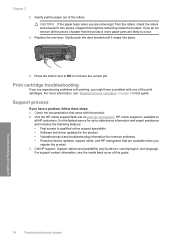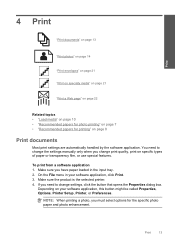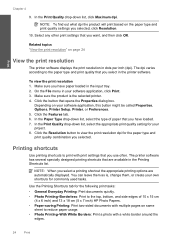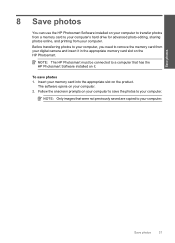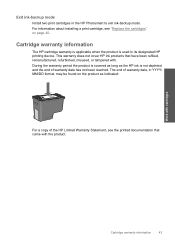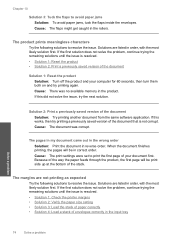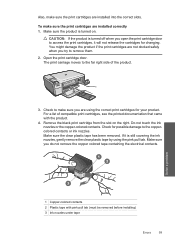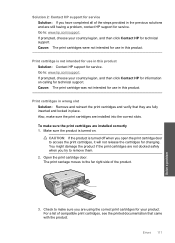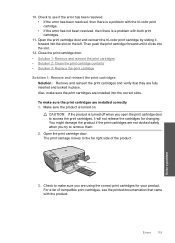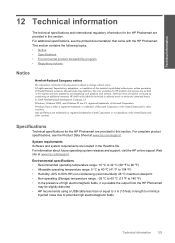HP C4680 Support Question
Find answers below for this question about HP C4680 - Photosmart All-in-One Color Inkjet.Need a HP C4680 manual? We have 3 online manuals for this item!
Question posted by lynncase on March 8th, 2013
Printing Documents And Comments
On Printer HP C4680, how can I choose to print document and coomments and save that setting? Trying to print a PDF document with some comments and the comments won't print. I see where to choose that on each print but is there a way to set this as a default on this printer?
Current Answers
Related HP C4680 Manual Pages
Similar Questions
My Hp Photosmart C4680 Does Not Print Document Scanned
(Posted by rigol 10 years ago)
Hp C4680 Printer Won't Print Color
(Posted by WahooMAT 10 years ago)
Can I Fax With My Hp Photosmart 5510d Printer?
can i fax with my HP Photosmart 5510d printer?
can i fax with my HP Photosmart 5510d printer?
(Posted by joseeleveille 11 years ago)
How To Download, Collate And Print A Manual On A Hp Photosmart Estation Printer
I want to learn how to download, collate and print a manual on my HP Photosmart eStation printer
I want to learn how to download, collate and print a manual on my HP Photosmart eStation printer
(Posted by jaa1fba2 11 years ago)
Hp Photosmart C4680 Printer Has Error Mssg: Print Cartridge Problem. Solution?
Error mssg is indicated for the color cartridge. Does this mean it's empty, or some other problem? I...
Error mssg is indicated for the color cartridge. Does this mean it's empty, or some other problem? I...
(Posted by mikero 11 years ago)