HP C4680 Support Question
Find answers below for this question about HP C4680 - Photosmart All-in-One Color Inkjet.Need a HP C4680 manual? We have 3 online manuals for this item!
Question posted by lwbutler on August 1st, 2012
Printer Issues
My C4680 indicates it is not online when it is, it prints half the page and quits and now I cannot scan. How do i fix?
Current Answers
There are currently no answers that have been posted for this question.
Be the first to post an answer! Remember that you can earn up to 1,100 points for every answer you submit. The better the quality of your answer, the better chance it has to be accepted.
Be the first to post an answer! Remember that you can earn up to 1,100 points for every answer you submit. The better the quality of your answer, the better chance it has to be accepted.
Related HP C4680 Manual Pages
Basics Guide - Page 11


... on the page. Press the button next to select your scanned image. TIP: To make sure you experience print quality issues related to replace print cartridges. HP Photosmart overview
To scan to Scan. Press the button next to a computer 1. Press the button next to Scan to Black Copy or Color Copy. 5. Press the button next to PC. Following these...
Basics Guide - Page 12


... A4 unused plain white paper loaded in many countries/regions, and lets you recycle used print cartridges free of charge. HP Photosmart overview
1 Print cartridge slot for the tri-color print cartridge 2 Print cartridge slot for the black print cartridge
4. The HP Inkjet
Supplies Recycling Program is on .
3. Gently remove the plastic tape using the pink pull tab...
Basics Guide - Page 14


...Photosmart overview Dry the glass with a nonabrasive
glass cleaner. Load alignment page print side down on the glass, since they can purchase an HP Cleaning Kit for Inkjet Printers and All-in-Ones (Q6260A) that your HP device. Recycle or discard the print...the exterior of glass, and then press
OK to scan page.
For more information, go to print a cartridge alignment page. 10. To clean the ...
User Guide - Page 7


2 Get to know the HP Photosmart
• Printer parts • Control panel features
Printer parts
Figure 2-1 Printer parts
Get to know the HP Photosmart
1 Color graphics display (also referred to as the display) 2 Control panel 3 On button 4 Photo light 5 Memory card slot for Memory Stick cards 6 Memory card slot for ...
User Guide - Page 9


...an alert if your printer adjusts to avoid printing on your Auto Sense-enabled HP Photosmart scan the Auto Sense marks and automatically adjust printer settings-including paper type, print quality, and size-...smudging. By default, the HP Photosmart is available in several sizes, including A4, 8.5 x 11 inch, 10 x 15 cm (4 x 6 inch) (with any inkjet printer. It resists water, smears, ...
User Guide - Page 10


...to select your HP Photosmart. Recommended papers for printing
If you want the best print quality, HP recommends using paper designed for less smearing, bolder blacks, and vivid colors. HP Advanced Photo Paper... Photo Paper to save you time and take the guesswork out of printing affordable professional photos with any inkjet printer. NOTE: At this paper with your product, and then click one...
User Guide - Page 11


... of reliability and print quality, and produce documents with your HP Photosmart.
If prompted, choose your country/region, follow the prompts to select your photos are the ideal solution for less smearing, bolder blacks, and vivid colors.
HP Iron-On Transfers HP Iron-on the page.
This film is a high-quality multifunction paper. It...
User Guide - Page 23


...; "Stop the current job" on page 121
Print on specialty media
To reverse an image for inkjet printers.
Print photo. ❑ Press OK. Print a test page on transfers 1. If you can get stuck in your software application, this button might be called Properties, Options, Printer Setup, Printer, or Preferences. To print a group of the label sheet or envelope...
User Guide - Page 27


... and
transparencies. • Two-sided (Duplex) Printing: Print two-sided pages with the HP Photosmart
manually. Make sure the product is added to make them the default print settings so they are already set when you open the Print dialog box from the list. The printing shortcut is the selected printer. 3. Make sure the product is removed...
User Guide - Page 64


... insufficient ink. If this did not solve the issue, try the next solution.
Solution 5: Replace the print cartridge
Solution: Replace the indicated print cartridge. Chapter 10
For more information, see if your print cartridges are designed and tested with the print cartridges. If this did not solve the issue, try the next solution.
NOTE: Ink level warnings...
User Guide - Page 69


... place the original print side down processing. Solution 3: If you are making a copy, try the next solution.
NOTE: Ink level warnings and indicators provide estimates for printing" on page ... there is a problem with the print cartridges. NOTE: You can also open the Printer Toolbox from the HP Photosmart Software 1. this did not solve the issue, try placing one or more information...
User Guide - Page 70
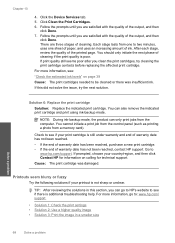
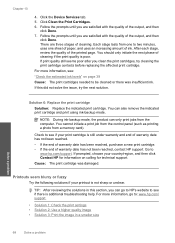
... with the quality of the printed page. Click the Device Services tab. 5. Click Clean the Print Cartridges. 6. After each stage, review the quality of the output, and then
click Done. NOTE: During ink-backup mode, the product can also remove the indicated print cartridge and print using ink-backup mode. Cause: The print cartridge was insufficient ink...
User Guide - Page 74


... print cartridges needed to scan the page. Solve a problem
72
Solve a problem To align the print cartridges from the Print Properties dialog box.
NOTE: If you have colored paper loaded in the input tray when you align the print cartridges, the alignment will fail. In the HP Solution Center, click Settings. 3. In the Print Settings area, click Printer...
User Guide - Page 76
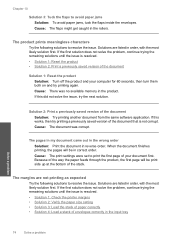
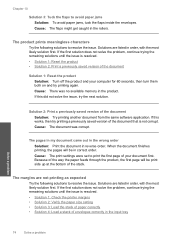
...: The print settings were set to resolve the issue. If the first solution does not solve the problem, continue trying the remaining solutions until the issue is resolved. • Solution 1: Check the printer margins &#...not corrupt. Chapter 10
Solution 3: Tuck the flaps to resolve the issue. When the document finishes printing, the pages will be in the input tray
Solve a problem
74
...
User Guide - Page 98
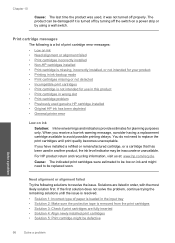
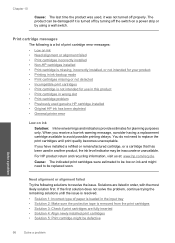
...or not detected • Incompatible print cartridges • Print cartridge is not intended for planning purposes only. Print cartridge messages
The following solutions to replace the print cartridges until the issue is resolved.
• Solution 1: Incorrect type of print cartridge error messages:
• Low on ink
Solution: Ink level warnings and indicators provide estimates for use in...
User Guide - Page 102


... was installed. Genuine HP print cartridges are listed in order, with HP printers to : www.hp.com/go to help you use genuine HP print cartridges.
Then push the print cartridge forward until the issue is missing, incorrectly installed, or not intended for the tri-color print cartridge on the right. Cause: The indicated print cartridges were installed incorrectly...
User Guide - Page 105
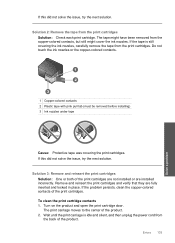
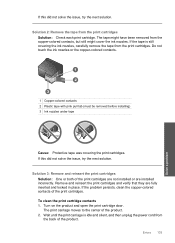
... copper-colored contacts.
1 Copper-colored contacts 2 Plastic tape with pink pull tab (must be removed before installing) 3 Ink nozzles under tape
Cause: Protective tape was covering the print cartridges. Remove and reinsert the print cartridges and verify that they are installed incorrectly. If this did not solve the issue, try the next solution.
The print carriage...
User Guide - Page 121


... HP printers to help you have an new print cartridge available, to : www.hp.com/go/anticounterfeit For more information, see: "Replace the cartridges" on page 40 Cause: The original HP ink in the indicated print cartridges had been depleted. Genuine HP print cartridges are experiencing the problem. If this did not solve the issue, try...
User Guide - Page 126
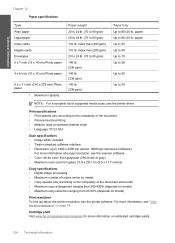
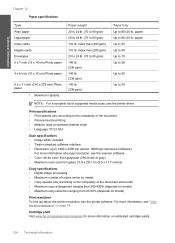
... reduction ranging from 25-50% (depends on model)
Print resolution To find out about the printer resolution, see the printer driver.
Print specifications • Print speeds vary according to the complexity of the document • Panorama-size printing • Method: drop-on-demand thermal inkjet • Language: PCL3 GUI
Scan specifications • Image editor included • Twain...
User Guide - Page 133


...:2001+A2:2005 FCC CFR 47 Part 15 Class B / ICES-003,Issue 4 Class B
Safety: EN 60950-1:2001 / IEC 60950-1:2001 EN 60825...2002/96/EC RoHS Directive 2002/95/EC. Technical information
HP Photosmart C4600 series declaration of conformity
DECLARATION OF CONFORMITY
according to ISO/IEC...95/EC and carries the CE-marking accordingly.
This device complies with the requirements of the FCC Rules. The...
Similar Questions
Imac Os X 10.6 Printer Hp Photosmart Premium C310 Won't Print Says Offline
(Posted by rosr8NANNY 10 years ago)
Hp Photosmart C4680 Won't Print In Color
(Posted by sunnsamra 10 years ago)
My Hp C4680 Won't Print In Color
(Posted by oberesmi 10 years ago)
How To Set Printer Hp Photosmart Plus B210 Series To Print Black And White
(Posted by jhenlisa 10 years ago)
Hp Photosmart C4680 Won't Print
(Posted by thmae 10 years ago)

