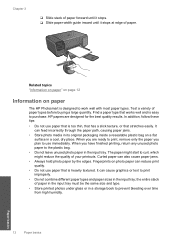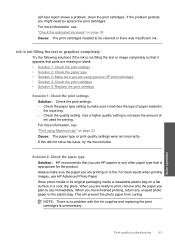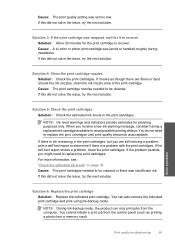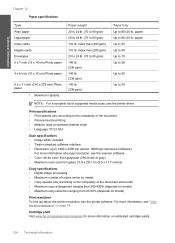HP C4680 Support Question
Find answers below for this question about HP C4680 - Photosmart All-in-One Color Inkjet.Need a HP C4680 manual? We have 3 online manuals for this item!
Question posted by jagayboy on August 26th, 2014
How To Print Self Test Page C4680
The person who posted this question about this HP product did not include a detailed explanation. Please use the "Request More Information" button to the right if more details would help you to answer this question.
Current Answers
Related HP C4680 Manual Pages
Similar Questions
How To Print Self Test Hp C6180
(Posted by davitawe52 9 years ago)
How To Set Printer To Print Mirror Image Hp Photosmart C4680
(Posted by jencool 9 years ago)
Hp Photosmart C4680 Test Page Won't Print
(Posted by dadAkin 10 years ago)
How To Print 'self Test Page Hp Laserjet M1130/m1210 Mfp
(Posted by klvec 10 years ago)
Printing Problem Hp C4680
USING HP c4680 printer am trying to print 7" x 5" photo. I have changed the settings but the print...
USING HP c4680 printer am trying to print 7" x 5" photo. I have changed the settings but the print...
(Posted by daveknott2 12 years ago)