HP C4680 Support Question
Find answers below for this question about HP C4680 - Photosmart All-in-One Color Inkjet.Need a HP C4680 manual? We have 3 online manuals for this item!
Question posted by angeguinup on December 31st, 2013
Hp C4680 Photosmart All-in-one Wont Copy
The person who posted this question about this HP product did not include a detailed explanation. Please use the "Request More Information" button to the right if more details would help you to answer this question.
Current Answers
There are currently no answers that have been posted for this question.
Be the first to post an answer! Remember that you can earn up to 1,100 points for every answer you submit. The better the quality of your answer, the better chance it has to be accepted.
Be the first to post an answer! Remember that you can earn up to 1,100 points for every answer you submit. The better the quality of your answer, the better chance it has to be accepted.
Related HP C4680 Manual Pages
Basics Guide - Page 3


... buttons...3 Find more information...4 Load originals and load paper...4 Avoid paper jams...7 Print 10 x 15 cm (4 x 6 inch) photos 7 Scan an image...8 Make a copy...9 Replace the print cartridges...9 Clean the HP Photosmart...12
2 Troubleshooting and support Uninstall and reinstall the software 14 Hardware setup troubleshooting 15 Clear paper jams...17 Print cartridge troubleshooting 18...
Basics Guide - Page 4


... use of the HP Photosmart Software that came with the HP Photosmart. 1 HP Photosmart overview
Use the HP Photosmart to quickly and easily accomplish tasks such as making a copy, scanning documents, or printing photos from the control panel, without turning on your computer. The HP Photosmart at a glance
HP Photosmart overview
Label 1 2 3 4 5 6 7 8 9 10 11
Description Color graphics display...
Basics Guide - Page 5


...to the current display. Label 1 2 3 4
5
6
Name and Description
Back: Returns to the HP Photosmart control panel features. Scan: From the Home screen, opens the Scan Menu.
Photo: From the Home... panel buttons
3 Copy: From the Home screen, opens the Copy Menu.
When viewing screens other than the Home screen, selects options related to the current display. HP Photosmart overview
2.
Basics Guide - Page 10


... an image
You can edit a scanned image and create special projects using a scanned image.
8
HP Photosmart overview
Press OK. NOTE: You can also use the software you can start a scan from your...the photo you want to print of copies you can continue to scroll through the photos on the product. 3. Using this software, you installed with the HP Photosmart to select the photo, and then...
Basics Guide - Page 11


...overall image quality by using the software installed with the HP Photosmart. You can edit it. HP Photosmart overview
To scan to Copy. 4. The HP Photosmart Software has many tools that you can also crop, ... Make a copy
You can also check the ink levels by adjusting the brightness, sharpness, color tone, and saturation. Press the button next to Black Copy or Color Copy. 5. When...
Basics Guide - Page 12


... free of the product. The HP Inkjet
Supplies Recycling Program is idle and silent, and then lightly press down on the left. Chapter 1 To replace the print cartridges 1. If you are disposing of its packaging, being careful to release it. HP Photosmart overview
1 Print cartridge slot for the tri-color print cartridge 2 Print cartridge slot...
Basics Guide - Page 13


...the print cartridges
11 Close the print cartridge door. If you are installing the tri-color print cartridge, slide it into the empty slot. Slide the new print cartridge at ...Touching these parts can result in clogs, ink failure, and bad electrical connections.
7. HP Photosmart overview
1 Copper-colored contacts 2 Plastic tape with pink pull tab (must be removed before installing) 3 Ink ...
Basics Guide - Page 14


... on the product.
12
HP Photosmart overview Turn on the glass, since they can purchase an HP Cleaning Kit for Inkjet Printers and All-in-Ones (Q6260A) that your HP device. Dry the glass with ..., press OK to : www.shopping.hp.com/accessories-store/printer. Clean the HP Photosmart
To ensure that provides everything needed to safely clean your copies and scans remain clear, you might need...
User Guide - Page 3


... series Help 3
2 Get to know the HP Photosmart Printer parts...5 Control panel features...6
4 Print Print documents...13 Print photos...14 Print envelopes...21 Print on specialty media...21 Print a Web page...22
5 Scan Scan to a computer...27 Scan to a memory card...28
6 Copy Copy text or mixed documents 31
7 Reprint photos...35
8 Save photos...
User Guide - Page 5


... HP Photosmart, see: • "Get to know the HP Photosmart" on page 5 • "Print" on page 13 • "Scan" on page 27 • "Copy" on page 31 • "Reprint photos" on page 35 • "Save photos" on page 37 • "Work with cartridges" on page 39 • "Technical information" on page 123
HP Photosmart C4600 series Help
HP Photosmart...
User Guide - Page 7


...; Printer parts • Control panel features
Printer parts
Figure 2-1 Printer parts
Get to know the HP Photosmart
1 Color graphics display (also referred to as the display) 2 Control panel 3 On button 4 Photo light 5 Memory card slot for Memory Stick cards...14 Lid 15 Rear door 16 Rear USB port 17 Power connection (Use only with the power adapter supplied by HP.)
Get to know the HP Photosmart
5
User Guide - Page 8
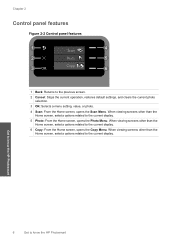
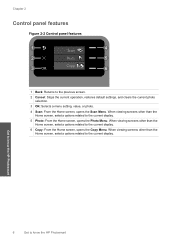
...display.
6 Copy: From the Home screen, opens the Copy Menu.
When viewing screens other than the Home screen, selects options related to the current display.
5 Photo: From the Home screen, opens the Photo Menu. Get to know the HP Photosmart
6
Get to...display. Chapter 2
Control panel features
Figure 2-2 Control panel features
Scan
Photo
2. Copy
1 Back: Returns to know the HP Photosmart
User Guide - Page 9


...humidity. By default, the HP Photosmart is available in semi-gloss finish in several sizes, including A4, 8.5 x 11 inch, and 10 x 15 cm (4 x 6 inch) (with any inkjet printer. This section contains ... the best print quality, HP recommends using paper designed for print and copy jobs. glossy or soft gloss (satin matte).
NOTE: Sensors in the HP Photosmart, including letter or A4 paper...
User Guide - Page 10


... to a store-processed photo. HP Bright White Inkjet Paper HP Bright White Inkjet Paper delivers high-contrast colors and sharp text. Get sharp, crisp images when you time and take the guesswork out of the shopping links on your HP Photosmart. Chapter 3
HP Photo Value Pack HP Photo Value Packs conveniently package original HP cartridges and HP Advanced Photo Paper to...
User Guide - Page 11


... color presentations vivid and even more substantial than ordinary plain papers. HP Office Paper HP Office Paper is easy to save you time and take the guesswork out of the shopping links on the page.
HP Premium Inkjet Transparency Film HP Premium Inkjet Transparency Film make your HP Photosmart.
HP Iron-On Transfers HP Iron-on standard multipurpose or copy paper. Original HP...
User Guide - Page 23


...on page 7 • "Stop the current job" on page 121
Print envelopes
With the HP Photosmart, you are printing on labels or envelopes 1. In the Resizing Options area, click the ... Preferences. Make sure the product is the selected printer. 3. Related topics • "Recommended papers for inkjet printers. Print on plain paper first. 2. Print
❑ Press OK. ❑ Press button next ...
User Guide - Page 39
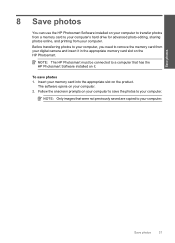
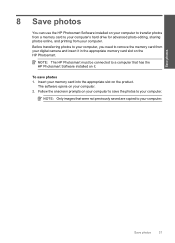
... 1. Insert your computer. Save photos
37
Save photos
8 Save photos
You can use the HP Photosmart Software installed on your computer to transfer photos from a memory card to your computer's hard ... computer. The software opens on the HP Photosmart. NOTE: The HP Photosmart must be connected to a computer that were not previously saved are copied to your digital camera and insert it .
User Guide - Page 44


... message is displayed on screen.
Colors print as copying or scanning an original). NOTE: Ordering cartridges online is installed. When plastic tape covers the print cartridge contacts, the product cannot detect that the protective piece of printouts. Cartridge information and links to operate the HP Photosmart with cartridges
NOTE: HP does not recommend using the...
User Guide - Page 45
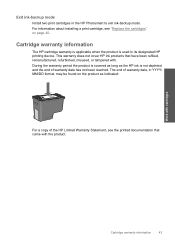
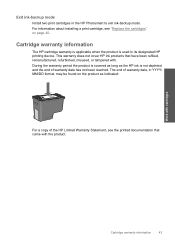
... as long as indicated:
For a copy of warranty date has not been reached...HP cartridge warranty is applicable when the product is not depleted and the end of the HP Limited Warranty Statement, see "Replace the cartridges" on the product as the HP ink is used in the HP Photosmart to exit ink-backup mode. Exit ink-backup mode
Install two print cartridges in its designated HP printing device...
User Guide - Page 69


... the input tray. 2. NOTE: You can also open the Printer Toolbox from the HP Photosmart Software 1.
In the Print Properties dialog box, click the Features tab, and then click Printer Services. Solution ... issue, try the next solution. Cause: The quality of the sheet protectors. If this causes poor copy quality and slows down on top of the original was loaded in the print cartridges. Solution 4: Clean...
Similar Questions
Why Does My Hp C4680 Printer Keep Beeping
Why does my HP C4680 printer keep beeping
Why does my HP C4680 printer keep beeping
(Posted by ccasil 8 years ago)
Hp C4680 Won't Copy Windows Xp
(Posted by MOHMOnavy61 9 years ago)
Hp C310 Rpinter Wont Copy
(Posted by snbal 10 years ago)
Printing Problem Hp C4680
USING HP c4680 printer am trying to print 7" x 5" photo. I have changed the settings but the print...
USING HP c4680 printer am trying to print 7" x 5" photo. I have changed the settings but the print...
(Posted by daveknott2 12 years ago)

