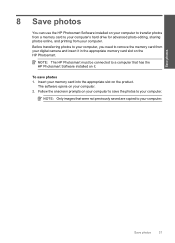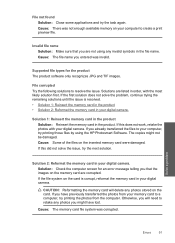HP C4680 Support Question
Find answers below for this question about HP C4680 - Photosmart All-in-One Color Inkjet.Need a HP C4680 manual? We have 3 online manuals for this item!
Question posted by lab19s on May 30th, 2014
How To Delete Memory On Hp Photosmart C4680
The person who posted this question about this HP product did not include a detailed explanation. Please use the "Request More Information" button to the right if more details would help you to answer this question.
Current Answers
Related HP C4680 Manual Pages
Similar Questions
How To Set Up Wireless Hp Photosmart C4680 For Mac
(Posted by ZachaRKKP 9 years ago)
How To Clean Hp Photosmart C4680 Printer
(Posted by TDXchp2 10 years ago)
Hp Photosmart C4680- Printing Blanks
My HP Photosmart C4680 sounds and looks like it's printing it even feeds the paper through, however ...
My HP Photosmart C4680 sounds and looks like it's printing it even feeds the paper through, however ...
(Posted by chrissef 11 years ago)
My Printer Is Hp Photosmart C4680 L Wont Lnstal To My Bc
my printer is HP photosmart c4680 l wonte instal to my bc
my printer is HP photosmart c4680 l wonte instal to my bc
(Posted by adilalatemsh 12 years ago)
New Hp Photosmart C7280all In One Is Great Except From The Time I Bought It At S
HP Photosmart C7280 makes a vertical line down middle of copies and faxes and has since it was new. ...
HP Photosmart C7280 makes a vertical line down middle of copies and faxes and has since it was new. ...
(Posted by berniceglaser 12 years ago)