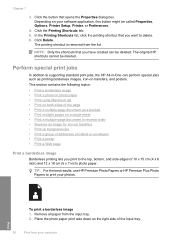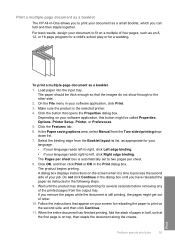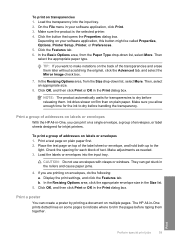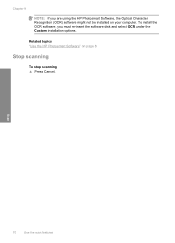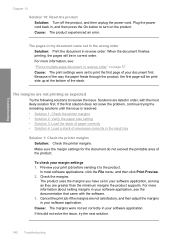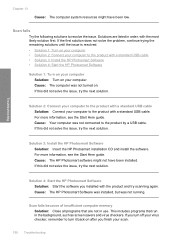HP C4599 Support Question
Find answers below for this question about HP C4599 - Photosmart All-in-One Color Inkjet.Need a HP C4599 manual? We have 3 online manuals for this item!
Question posted by Shaunrew on July 9th, 2014
How To Scan Multiple Pages As One Document On Hp Photosmart C4599
The person who posted this question about this HP product did not include a detailed explanation. Please use the "Request More Information" button to the right if more details would help you to answer this question.
Current Answers
Related HP C4599 Manual Pages
Similar Questions
How To Scan Using Hp Photosmart C4599
(Posted by shuugjvaz 9 years ago)
How To Scan A Document Using Hp Photosmart C4599
(Posted by mjbodoesnt 10 years ago)
Scanning Multiple Pages With Hp Photosmart 7510 Can't Save As Text Files
(Posted by wevonbu 10 years ago)
How Can You Print, Using Hp Banner Paper, On The Hp Photosmart C4599?
I wish to make a banner, using HP Banner Paper, and using the Photosmart C4599? Is this possible?
I wish to make a banner, using HP Banner Paper, and using the Photosmart C4599? Is this possible?
(Posted by victoriabt 11 years ago)