HP C4599 Support Question
Find answers below for this question about HP C4599 - Photosmart All-in-One Color Inkjet.Need a HP C4599 manual? We have 3 online manuals for this item!
Question posted by mjbodoesnt on October 18th, 2013
How To Scan A Document Using Hp Photosmart C4599
The person who posted this question about this HP product did not include a detailed explanation. Please use the "Request More Information" button to the right if more details would help you to answer this question.
Current Answers
There are currently no answers that have been posted for this question.
Be the first to post an answer! Remember that you can earn up to 1,100 points for every answer you submit. The better the quality of your answer, the better chance it has to be accepted.
Be the first to post an answer! Remember that you can earn up to 1,100 points for every answer you submit. The better the quality of your answer, the better chance it has to be accepted.
Related HP C4599 Manual Pages
Basic Guide - Page 5


...
The HP Photosmart Software CD and included USB setup cable provide an easy way to connect the HP All-in -One on a wireless network that has Internet access, HP recommends that you use the ...of a wireless infrastructure network as cable or DSL. Set up the HP All-in -One to change the network name, see the documentation that includes a wireless router or access point. ❑ A desktop...
Basic Guide - Page 13


... a copy, scanning documents, or printing photos from the control panel, without turning on your computer. You can access many HP All-in -One. The onscreen Help details the full range of features and functions, including use of the HP Photosmart Software that came with the HP All-in -One functions directly from a memory card or USB storage device.
Basic Guide - Page 15


... guide provides instructions for setting up and using the software you follow the steps in the Start Here guide in this guide. To access the onscreen Help • Windows: Click Start > All Programs > HP > Photosmart C4500 series > Help. • Macintosh: Open the HP Device Manager and click the ? HP All-in-One overview
Find more information...
Basic Guide - Page 22


... Windows system tray. If the HP Solution Center shows the essential icons (Scan Picture and Scan Document), the software has been properly installed. Restart your computer.
Select HP Photosmart All-In-One Driver Software, ... that came with the product. Make sure to remove them properly using a USB cable before the software installation screen prompts you to uninstall and then reinstall ...
Basic Guide - Page 27


... All-in-One series home page again. Delete any firewall security software running
To restart the HP Network Device Support service 1. NOTE: If you are still having problems using the HP Photosmart C4500 All-in-One series (for printing or scanning). For more information see "Configure your firewall to access the Embedded Web Server. If you...
User Guide - Page 4


Contents
Contents
1 HP Photosmart C4500 All-in-One series Help 3
2 HP All-in-One overview The HP All-in-One at a glance...5 Control panel features...6 Menu overview...7 Use the HP Photosmart Software 8
...computer 65
9 Use the scan features Make reprints of your photos...67 Scan an image or document...68 Edit a scanned image...69 Edit a scanned document...69 Stop scanning...70
10 Use the copy ...
User Guide - Page 8


... extender (also referred to print documents or photos from your computer, print photos directly from a memory card, scan documents or photos, or make copies. This section contains the following topics: • The HP All-in-One at a glance • Control panel features • Menu overview • Use the HP Photosmart Software
The HP All-in-One at a glance...
User Guide - Page 70


... (210 x 297 mm) paper. You can scan almost anything (photos, magazine articles, and text documents) on the right front corner of your computer.
To install the OCR software, you are using it in your publishing
software. • Send photos to friends and relatives by scanning a logo and using the HP Photosmart Software, the Optical Character Recognition (OCR...
User Guide - Page 71


... running on a Windows computer, look for the HP Digital Imaging Monitor icon in -One to scanning. NOTE: When scanning, the HP Photosmart Software enables you can start a scan from your computer prior to lose some of the glass.
68
Use the scan features To scan to Print.
Scan an image or document
For original documents or images placed on . If this happens...
User Guide - Page 72


... brightness, contrast, and color saturation. Press the button next to Scan to your Optical Character Recognition (OCR) software. Any edits that you can edit it. The HP Photosmart Software has many other applications as editable text. Follow the onscreen prompts to save the scan to PC. Edit a scanned image
You can edit a scanned document using OCR software enables you...
User Guide - Page 91


... lines of color or when a color is muddy after installing a print cartridge for the first time. In the Print Settings area, click Printer Toolbox. Click the Device Services tab. 5. In the Print Settings area, click Printer Toolbox. Click Align the Print Cartridges. 6.
NOTE: You can also open the Printer Toolbox from the HP Photosmart Software...
User Guide - Page 108
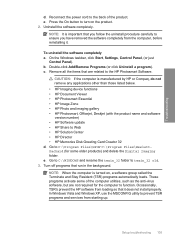
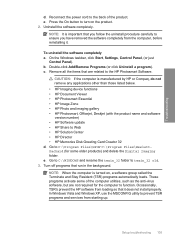
...HP Imaging device functions • HP Document Viewer • HP Photosmart Essential • HP Image Zone • HP Photo and imaging gallery • HP Photosmart, Officejet, Deskjet (with the product name and software version number) • HP Software update • HP... carefully to function.
In Windows Vista and Windows XP, use the MSCONFIG utility to twain_32 old. 3. On the Windows...
User Guide - Page 156


... or are using HP Photosmart Essential, the Optical Character Recognition (OCR) software might be installed on .
Cause: The software that came with the most likely solution first. If the OCR language does not match the language in the original image.
Cause: The product was turned off
Copy troubleshooting 153 Cause: The scan document settings were...
User Guide - Page 182


... applications other than those listed below. • HP Imaging device functions • HP Document Viewer • HP Photosmart Essential • HP Image Zone • HP Photo and imaging gallery • HP Photosmart, Officejet, Deskjet (with the product name and software version number) • HP Software update • HP Share to the HP Photosmart Software. Go to C:\WINDOWS and rename the...
User Guide - Page 192
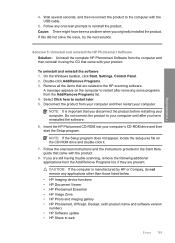
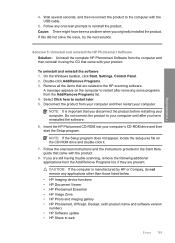
... prompts to the HP scanning software. Remove all the items that came with the USB cable.
5. If you originally installed the product.
Follow any applications other than those listed below. • HP Imaging device functions • HP Document Viewer • HP Photosmart Essential • HP Image Zone • HP Photo and imaging gallery • HP Photosmart, Officejet, Deskjet...
User Guide - Page 196
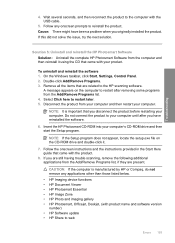
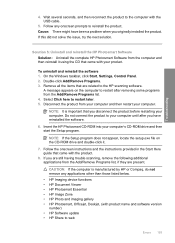
...Troubleshooting
4. Follow any applications other than those listed below. • HP Imaging device functions • HP Document Viewer • HP Photosmart Essential • HP Image Zone • HP Photo and imaging gallery • HP Photosmart, Officejet, Deskjet, (with the USB cable.
5.
A message appears on the CD-ROM drive and double-click it using the CD that are present.
User Guide - Page 198
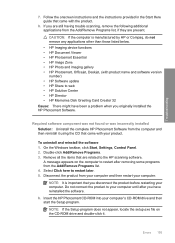
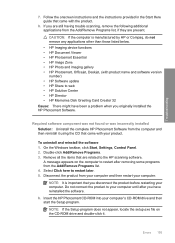
...HP scanning software. NOTE: It is manufactured by HP or Compaq, do not remove any applications other than those listed below. • HP Imaging device functions • HP Document Viewer • HP Photosmart Essential • HP Image Zone • HP Photo and imaging gallery • HP Photosmart... HP Photosmart Software. A message appears on the CD-ROM drive and double-click it using ...
User Guide - Page 199
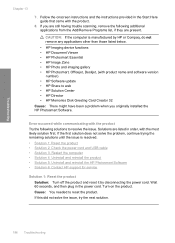
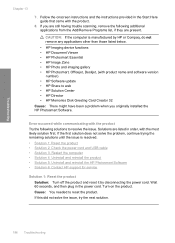
...the product Solution: Turn off the product and reset it by HP or Compaq, do not remove any applications other than those listed below.
• HP Imaging device functions • HP Document Viewer • HP Photosmart Essential • HP Image Zone • HP Photo and imaging gallery • HP Photosmart, Officejet, Deskjet, (with the product.
8. Follow the onscreen instructions and the...
User Guide - Page 203


...Compaq, do not remove any applications other than those listed below. • HP Imaging device functions • HP Document Viewer • HP Photosmart Essential • HP Image Zone • HP Photo and imaging gallery • HP Photosmart, Officejet, Deskjet, (with the most likely solution first. Troubleshooting
Chapter 13
CAUTION: If the computer is resolved. • Solution 1: Install...
User Guide - Page 241


...HP Web site for updated information or troubleshooting tips for the product. 4. Make a color copy to customers in and turned on the product by product, country/region, and language. d. To access the device...printed documentation that came with an HP ...HP support, do the following before you call HP support
Software programs from other companies might be accessed using the HP Photosmart...
Similar Questions
How To Scan A Document With Hp Photosmart C4599
(Posted by DIunlo 9 years ago)
How To Scan Multiple Pages As One Document On Hp Photosmart C4599
(Posted by Shaunrew 9 years ago)
How To Scan Using Hp Photosmart C4599
(Posted by shuugjvaz 9 years ago)
How To Scan More Than One Page Into Single Document Using Hp Photosmart C4780
(Posted by ethuralos 10 years ago)

