HP C4599 Support Question
Find answers below for this question about HP C4599 - Photosmart All-in-One Color Inkjet.Need a HP C4599 manual? We have 3 online manuals for this item!
Question posted by Gizhjvb on March 27th, 2014
What If You Change Wireless Networks C4599 Printer
The person who posted this question about this HP product did not include a detailed explanation. Please use the "Request More Information" button to the right if more details would help you to answer this question.
Current Answers
There are currently no answers that have been posted for this question.
Be the first to post an answer! Remember that you can earn up to 1,100 points for every answer you submit. The better the quality of your answer, the better chance it has to be accepted.
Be the first to post an answer! Remember that you can earn up to 1,100 points for every answer you submit. The better the quality of your answer, the better chance it has to be accepted.
Related HP C4599 Manual Pages
Basic Guide - Page 4


...settings" on page 7
View or change to additional computers on a network" on the network. "Connect to a wireless ad hoc network" on page 6
Add connections to more computers on page 7
Change the HP All-in-One from a USB connection to change the network settings.
Network setup
2
Network setup If you want to:
See this section:
Connect to a wireless network with a USB connection, and...
Basic Guide - Page 5


... the manufacturer name. "Connect to connect the HP All-in -One. Connect to an integrated wireless WLAN 802.11 network
The HP Photosmart Software CD and included USB setup cable provide an easy way to an integrated wireless WLAN 802.11 network" on a wireless network that has Internet access, HP recommends that you will need for transferring...
Basic Guide - Page 6


... performance when compared to the computer using an ad hoc wireless network connection. NOTE: An ad hoc connection can install the HP All-inOne software.
▲ Turn on the wireless radio for your computer to connect to disconnect the USB cable and test the wireless network connection. Chapter 1
To connect the product 1. When the setup...
Basic Guide - Page 7


... the check box next to do the following :
First, collect all of your computer for an ad hoc network
To connect the HP All-in-One to a wireless ad hoc network"
appropriate network profile. Right-click the Wireless Network Connection icon, and then click Properties. 4. In the Data encryption list, select WEP. on page 6
Finally, install...
Basic Guide - Page 8


... are uppercase and lowercase.
• Communication mode: Ad Hoc • Encryption: enabled
Connect to a wireless ad hoc network
The HP Photosmart Software CD and included USB setup cable provide an easy way to your wireless LAN card.
In the Confirm network key box, type the same WEP key you can use the configuration program that...
Basic Guide - Page 9


... HP All-in the box. Change the HP All-in-One from a USB connection to the network, install the software on the screen. When you must install the HP All-in -One software on the network, the Printers Found screen appears. up messages, you are prompted, connect the product to a wireless network connection.
The product will...
Basic Guide - Page 10


...devices in your home can communicate with HP products
A personal firewall, which is not trusted by your firewall to use an access point (such as : • Printer...from the internet. To change a USB connection to trust computers on the network), or you do ...printers for a wireless network installation. 4. For more detailed instructions on connecting the HP All-in-One to a network, see printer...
Basic Guide - Page 11


... address, communication mode, and network name (SSID). This includes printing the network settings, restoring the network defaults, turning the wireless radio on the display until Print Network
Configuration Page is highlighted, and then press OK.
Print network settings
You can reset the network settings to the down arrow on and off, and printing a wireless network test. Press the button...
Basic Guide - Page 13


The HP All-in-One at a glance
HP All-in-One overview
Label Description
1
On button
2
Wireless network indicator light and button
3
Control panel
4
Memory card slots
5
Input tray
6
Paper tray extender ...Help details the full range of features and functions, including use of the HP Photosmart Software that came with the HP All-in -One functions directly from a memory card or USB storage...
Basic Guide - Page 25


...button next to the down arrow on the display until Run Wireless Network Test
is connected to your network
To check a wired (Ethernet) connection ▲ Where the...Wireless Settings is on . Make sure the HP Device Discovery software is running
Step 1: Make sure that is
highlighted, and then press OK.
Turn off the router, product, and computer, and then turn them back on the HP Photosmart...
Basic Guide - Page 26


... of your router. The connection status should change to the product by accessing the HP Photosmart C4500 Allin-One series home page. (The home page is
highlighted, and then press OK. Step 2: Make sure that your wireless computer
could be a hardware issue with either your network or the router manufacturer as your computer is...
User Guide - Page 8


... HP All-in-One at a glance • Control panel features • Menu overview • Use the HP Photosmart Software
The HP All-in-One at a glance
HP All-in-One overview
Label Description
1
On button
2
Wireless network indicator light and button
3
Control panel
4
Memory card slots
5
Input tray
6
Paper tray extender (also referred...
User Guide - Page 14


If you use printer sharing to share the device over an existing home network. This enables other computers. Other computers, which are supported... instructions. USB connection
The HP All-in -One by a USB cable) has full software functionality. Integrated wireless WLAN 802.11 connection
Up to five computers connected using your computer, connected directly to the print features. ...
User Guide - Page 15


... from a USB connection to a network connection. "Connect to a wireless ad hoc network" on the network. "Connect to additional computers on a network" on page 17
Change the HP All-in -One to a network and how to more computers on page 17
Add connections to view and manage network settings.
"Manage your wireless network, HP recommends you use a wireless router or access point...
User Guide - Page 16


...
Connect to an integrated wireless WLAN 802.11 network
The HP Photosmart Software CD and included USB setup cable provide an easy way to the wireless router.
If you connect the HP All-in-One on a wireless network that has Internet access, HP recommends that you need for an integrated wireless WLAN 802.11 network" on page 13...
User Guide - Page 17


... CD-ROM drive. 2. Once the product connects successfully to change the network name, see the documentation that came with a default network name, which is typically the manufacturer name. The product will not be prompted to the network. Your wireless router might accidently connect to a different wireless network in your area which is finished, you will attempt to...
User Guide - Page 20


... to disconnect the USB cable and test the wireless network connection. Follow the instructions on a small network of the existing network. When the setup is case-sensitive.
When you are uppercase and lowercase.
• Communication mode: Ad Hoc • Encryption: enabled
Connect to a wireless ad hoc network The HP Photosmart Software CD and included USB setup cable...
User Guide - Page 21


... enables you disabled any virus detection software on the network, the Printers Found screen appears. When the installation is correct. This section contains the following topics:
18
Connection information To change to an integrated wireless WLAN 802.11 connection 1. When you can later change a USB connection to a wireless network connection.
Select the HP All-in-One you...
User Guide - Page 52
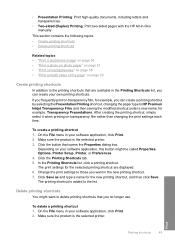
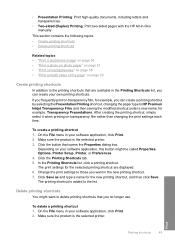
... are displayed. 6. The print settings for example, Transparency Presentations. Change the print settings to those you want to HP Premium Inkjet Transparency Film, and then saving the modified shortcut under a new name;
Delete printing shortcuts
You might be called Properties, Options, Printer Setup, Printer, or Preferences. 4.
• Presentation Printing: Print high-quality...
User Guide - Page 112


... the following topics: • During wireless network setup you do not see the SSID (network name) displayed • Weak signal • Cannot connect to network during setup • Invalid WEP key during wireless setup • Invalid passphrase during wireless setup • The Printer Not Found screen appears during installation
During wireless network setup you might encounter setting up...
Similar Questions
How To Change Wireless Network On A Photosmart C7280
(Posted by blpurrhart 10 years ago)
How To Change Ssid On C4599 Printer
(Posted by 123fran 10 years ago)
How Do I Setup My Wireless Hp C4599 Printer
(Posted by 90zel 10 years ago)
How To Change Wireless Network On Hp Photosmart C4780
(Posted by skleric 10 years ago)
How To Connect Hp Photosmart C4599 To Wireless Network
(Posted by Dapmic 10 years ago)

