HP C4580 Support Question
Find answers below for this question about HP C4580 - Photosmart All-in-One Color Inkjet.Need a HP C4580 manual? We have 3 online manuals for this item!
Question posted by jamesemsp on February 8th, 2014
How To Reset The Wireless Settings On Hp Photosmart C4580
The person who posted this question about this HP product did not include a detailed explanation. Please use the "Request More Information" button to the right if more details would help you to answer this question.
Current Answers
There are currently no answers that have been posted for this question.
Be the first to post an answer! Remember that you can earn up to 1,100 points for every answer you submit. The better the quality of your answer, the better chance it has to be accepted.
Be the first to post an answer! Remember that you can earn up to 1,100 points for every answer you submit. The better the quality of your answer, the better chance it has to be accepted.
Related HP C4580 Manual Pages
Basic Guide - Page 5


...
The HP Photosmart Software CD and included USB setup cable provide an easy way to connect the HP All-in -One on how to change the network name, see the documentation that includes a wireless router or access point. ❑ A desktop computer or laptop with either wireless networking support, or a network
interface card (NIC).
Set up the HP...
Basic Guide - Page 8


... (ASCII) characters. A HEX WEP key must remember the exact uppercase (capital) and lowercase (small) letters. f. wireless access points are uppercase and lowercase.
• Communication mode: Ad Hoc • Encryption: enabled
Connect to a wireless ad hoc network
The HP Photosmart Software CD and included USB setup cable provide an easy way to -computer (ad hoc...
Basic Guide - Page 13


... accomplish tasks such as provides information for contacting HP support and ordering supplies.
The onscreen Help details the full range of features and functions, including use of the HP Photosmart Software that came with the HP All-in -One functions directly from a memory card or USB storage device. You can access many HP All-in -One.
Basic Guide - Page 15


...: Click Start > All Programs > HP > Photosmart C4500 series > Help. • Macintosh: Open the HP Device Manager and click the ?
Load paper
13 HP Web site
If you follow the steps in the Start Here guide in -One and installing software.
When a photo is open, this button changes copy or print settings. When the Copy or Photo...
Basic Guide - Page 22


...uninstall utility provided when you disconnect the product before the HP All-in -One application files from the computer. 2. Select HP Photosmart All-In-One Driver Software, and then click Change/Remove... computer before prompted by the software installation screen. On the Windows taskbar, click Start, Settings, Control Panel (or just Control Panel). 2.
Do not connect the product to the ...
Basic Guide - Page 25


... and computer near each other and have successfully installed the HP Photosmart Software on the display until Wireless Settings is detected, the printed test report will recover a network...Settings, click Other Settings, and then click Network
Toolbox. NOTE: The diagnostic test might be a problem with the router or your network 3. Press the Wireless button on . Make sure the HP Device...
Basic Guide - Page 26


... a. You will not be connected to find out if your network. The following steps can access the HP Photosmart C4500 All-in -One.)
Troubleshooting and support
24
Troubleshooting and support Disconnect the power cord from the wireless router. The connection status should change to your product is a Web page that the computer and...
Basic Guide - Page 27


...HP Network Device Support service 1.
If you can use the product after performing the steps above but are still having problems using a proxy server in your browser, you cannot access the HP Photosmart... Web Server. Do one of the following , depending on your firewall settings to allow the computer and HP Photosmart C4500 All-in-One series to communicate with the firewall turned off any...
User Guide - Page 4


...-One at a glance...5 Control panel features...6 Menu overview...7 Use the HP Photosmart Software 8
3 Find more information...9
4 Connection information Supported connection types...Print from a software application 43 Make the HP All-in-One the default printer 44 Change the print settings for the current job 44 Change the default print settings 48 Printing shortcuts...48 Perform special print ...
User Guide - Page 11


... make prints of the
Contents panel, access the software help through the HP Solution Center.
Look for the HP Photosmart Software Help
contents book at the top of your photos.
HP All-in-One overview
8
HP All-in -One.
Enable Wireless Wireless Settings Signal Strength
Use the HP Photosmart Software
The HP Photosmart Software provides a fast and easy way to other basic...
User Guide - Page 16


... integrated wireless WLAN 802.11 network
The HP Photosmart Software CD and included USB setup cable provide an easy way to connect the HP All-in-One to an ad hoc network include:
• Advanced network security • Enhanced reliability • Network flexibility • Better performance • Shared Broadband Internet access
To set up the HP...
User Guide - Page 20


... • Encryption: enabled
Connect to a wireless ad hoc network The HP Photosmart Software CD and included USB setup cable provide an easy way to connect the HP All-in -One to more than one ...the wireless network connection. Insert the product Software CD in -One software. The product will be prompted to the network.
Network connection
17 When the setup is finished, you have set ...
User Guide - Page 84


...product, and then click one of the HP Web site are not docked safely when you open the Printer Toolbox from the HP Photosmart Software 1.
Make sure you experience print quality...along with a tri-color cartridge. • Color photos: Use a photo cartridge along with a tri-color cartridge. Maintain the HP All-in-One
Work with the HP All-in -One, go to Print Settings, and then click
...
User Guide - Page 90


...from the HP Photosmart Software 1. NOTE: If you remove and reinstall the same print cartridge, the product will fail. To align newly installed print cartridges 1. NOTE: If you have colored paper loaded... from the software you installed with print cartridges
87 In the HP Solution Center, click Settings. Maintain the HP All-in-One
Work with the product to realign the print cartridges...
User Guide - Page 91


... the Print Properties dialog box. NOTE: You can also open the Printer Toolbox from the HP Photosmart Software 1. Load unused plain white paper into the input tray. 2. Recycle or discard the... the Print Settings area, click Printer Toolbox. Maintain the HP All-in-One
88
Maintain the HP All-in the input tray when you have colored paper loaded in -One Click the Device Services tab...
User Guide - Page 139
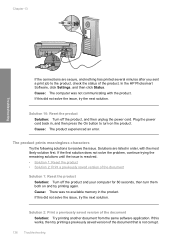
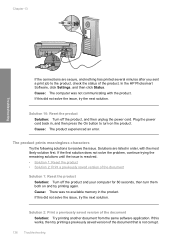
... solve the issue, try printing a previously saved version of the document Solution 1: Reset the product
Solution: Turn off the product, and then unplug the power cord. ...• Solution 1: Reset the product • Solution 2: Print a previously saved version of the document that is not corrupt.
136 Troubleshooting
In the HP Photosmart Software, click Settings, and then click Status...
User Guide - Page 142


...Do not try to force it to move freely from the product to the computer through a wireless connection, make sure that the USB cable is connected properly, turn off the product and ... back of the USB cable is plugged into the USB port on your computer. In the HP Photosmart Software, click Settings, and then click Status. Troubleshooting
If this did not solve the issue, try the next solution...
User Guide - Page 156


... 1: Turn on the computer • Solution 2: Check the cables • Solution 3: Install or reinstall the HP Photosmart Software
Solution 1: Turn on the computer Solution: Turn on . The OCR language tells the software how to the computer through a wireless connection, make sure that came with the product was not installed or was not connected...
User Guide - Page 193


...the product is turned on.If the product is connected to the computer through a wireless connection, make sure that the power cord and USB cable are listed in order,...when you originally installed the HP Photosmart Software.
If the first solution does not solve the problem, continue trying the remaining solutions until the issue is resolved. • Solution 1: Reset the product • Solution...
User Guide - Page 241


... HP Photosmart software.
NOTE: The device serial number can view the serial number by pressing the On button. c.
Before you need to have available as it appears on the Windows taskbar, click Start > All Programs > HP > HP Solution Center. b. Call HP support. Plug the power cord back into the product. Make a color copy to speak with the HP...
Similar Questions
How To Configure Wireless Network Settings For Hp Photosmart C4580
(Posted by bionli 10 years ago)
How To Reset A Hp Photosmart C4580
(Posted by twiguku 10 years ago)
How To Set Up Hp Photosmart C4580 Wireless On Mac
(Posted by bodkckar 10 years ago)
How Do I Reset My Wireless Connection Hp Photosmart C4795
(Posted by peJamily 10 years ago)
How To Set Up Wireless Printer Hp Photosmart C4795
(Posted by WALJun 10 years ago)

