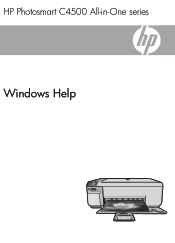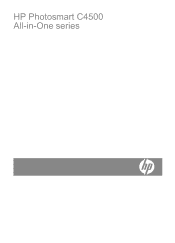HP C4580 Support Question
Find answers below for this question about HP C4580 - Photosmart All-in-One Color Inkjet.Need a HP C4580 manual? We have 3 online manuals for this item!
Question posted by FaFAI on May 24th, 2014
Hp Photosmart C4580 Does Not See Any Ssid Broadcast
The person who posted this question about this HP product did not include a detailed explanation. Please use the "Request More Information" button to the right if more details would help you to answer this question.
Current Answers
Related HP C4580 Manual Pages
Similar Questions
How To Change Ssid In Hp Photosmart C4580
(Posted by HDhutche 9 years ago)
How Do You Change Ssid Number On Hp Photosmart C4580
(Posted by cunnSRobe 9 years ago)
How To Change Color Preference On Hp Photosmart C4580 Printer
(Posted by GuyBumit 10 years ago)
Hp L7590 - Officejet Pro All-in-one Color Inkjet.
how do i chance the header on my printer?
how do i chance the header on my printer?
(Posted by annette98254 11 years ago)
New Hp Photosmart C7280all In One Is Great Except From The Time I Bought It At S
HP Photosmart C7280 makes a vertical line down middle of copies and faxes and has since it was new. ...
HP Photosmart C7280 makes a vertical line down middle of copies and faxes and has since it was new. ...
(Posted by berniceglaser 12 years ago)