HP C4580 Support Question
Find answers below for this question about HP C4580 - Photosmart All-in-One Color Inkjet.Need a HP C4580 manual? We have 3 online manuals for this item!
Question posted by jancsme on November 24th, 2013
How To Connect Hp Photosmart C4580 Wireless To Ipad
The person who posted this question about this HP product did not include a detailed explanation. Please use the "Request More Information" button to the right if more details would help you to answer this question.
Current Answers
There are currently no answers that have been posted for this question.
Be the first to post an answer! Remember that you can earn up to 1,100 points for every answer you submit. The better the quality of your answer, the better chance it has to be accepted.
Be the first to post an answer! Remember that you can earn up to 1,100 points for every answer you submit. The better the quality of your answer, the better chance it has to be accepted.
Related HP C4580 Manual Pages
Basic Guide - Page 5


... an integrated See this happens you will need for an integrated wireless WLAN 802.11 network
To connect the HP All-in -One.
If you connect the HP All-in -One to connect temporarily for your wireless network. Connect to an integrated wireless WLAN 802.11 network
The HP Photosmart Software CD and included USB setup cable provide an easy way...
Basic Guide - Page 8


... might enter ABCDEF1234567. (12345 and ABCDE are uppercase and lowercase.
• Communication mode: Ad Hoc • Encryption: enabled
Connect to a wireless ad hoc network
The HP Photosmart Software CD and included USB setup cable provide an easy way to connect the HP All-in the previous step.
To find the configuration program for an ad-hoc...
Basic Guide - Page 13


...
9
Glass
10
Lid backing
The HP All-in-One at a glance
HP All-in-One overview
Label Description
1
On button
2
Wireless network indicator light and button
3
...device. The HP All-in-One at a glance
11
The onscreen Help details the full range of features and functions, including use of the HP Photosmart Software that came with the HP All-in-One. 2 HP All-in-One overview
Use the HP...
Basic Guide - Page 15


...Color and starts a color copy.
When a photo is open , this button is labelled Scan/Reprint and opens the Scan/Reprint menu.
Make sure you have Internet access, you installed with your HP... Start > All Programs > HP > Photosmart C4500 series > Help. • Macintosh: Open the HP Device Manager and click the ? Next, click the main
menu and select Photosmart C4500 series. This Web site...
Basic Guide - Page 22


..., you connected the USB cable to the computer before the software installation screen prompts you to remove them properly using a USB cable before restarting your installation is properly installed, double-click the HP Solution Center icon on the desktop. Reinstall the product software.
To verify that came with your computer. 5. Select HP Photosmart All...
Basic Guide - Page 25


This prints the Wireless Network Test page. NOTE: The diagnostic test might prompt you to connect a USB cable between the product and your network 3. Position the product and computer near each other and have successfully installed the HP Photosmart Software on and another that is on your network
To check a wired (Ethernet) connection ▲ Where the...
Basic Guide - Page 26


... then click View Network Status and Tasks. Press the button next to
Connected. Chapter 3
To check a wireless connection 1. Leave the network dialog box open while you determine if your computer is connected to the product by accessing the HP Photosmart C4500 Allin-One series home page. (The home page is the network address assigned to your...
Basic Guide - Page 27


...page, try to access the HP Photosmart C4500 All-in-One series home page again. Delete any firewall security software running
To restart the HP Network Device Support service 1. For more ... and HP Photosmart C4500 All-in-One series have active connections to the same network, the firewall security software might be blocking communication. If you cannot access the HP Photosmart C4500 ...
User Guide - Page 4


...-in-One at a glance...5 Control panel features...6 Menu overview...7 Use the HP Photosmart Software 8
3 Find more information...9
4 Connection information Supported connection types...11 USB connection...11 Network connection...12
5 How do I?...27
6 Load originals and load paper Load originals...29 Choose papers for printing and copying 31 Load paper...34 Avoid paper jams......
User Guide - Page 6


... 71 • "Maintain the HP All-in -One series Help
3 1 HP Photosmart C4500 All-inOne series Help
For information about the HP All-in-One, see:
• "HP All-in-One overview" on page 5 • "Find more information" on page 9 • "Connection information" on page 243
HP Photosmart C4500 All-inOne series Help
HP Photosmart C4500 All-in -One" on...
User Guide - Page 8


...-in-One at a glance • Control panel features • Menu overview • Use the HP Photosmart Software
The HP All-in-One at a glance
HP All-in-One overview
Label Description
1
On button
2
Wireless network indicator light and button
3
Control panel
4
Memory card slots
5
Input tray
6
Paper tray extender (also referred to as the tray...
User Guide - Page 11


... -One.
It also provides access to make prints of the
Contents panel, access the software help through the HP Solution Center. Enable Wireless Wireless Settings Signal Strength
Use the HP Photosmart Software
The HP Photosmart Software provides a fast and easy way to other basic HP imaging software features, such as saving and viewing your photos. Quality Size Copies...
User Guide - Page 16


... on page 13
Next, install the software and connect the HP All-in -One to an integrated wireless WLAN 802.11 network, you need the following :
First, collect all of a wireless infrastructure network as cable or DSL. Connect to an integrated wireless WLAN 802.11 network
The HP Photosmart Software CD and included USB setup cable provide an...
User Guide - Page 20


... to configure it again when you are uppercase and lowercase.
• Communication mode: Ad Hoc • Encryption: enabled
Connect to a wireless ad hoc network The HP Photosmart Software CD and included USB setup cable provide an easy way to connect the HP All-in-One directly to your computer, including any virus detection software. 2. If the...
User Guide - Page 68
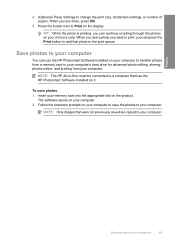
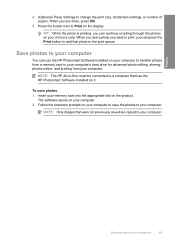
NOTE: The HP All-in-One must be connected to your computer.
NOTE: Only images that were not previously saved are done, press OK.
5. ...is printing, you can press the Print button to add that has the HP Photosmart Software installed on it. When you see a photo you want to print, you can use the HP Photosmart Software installed on your computer to save photos 1. The software opens on the...
User Guide - Page 72


...your scanned image.
The HP Photosmart Software has many other...HP Photosmart Software" on page 8
Edit a scanned document
You can also crop, straighten, rotate, or resize the image. 4.
Using OCR software is network-connected, a list of available computers appears. Scanning text using the software you can improve the overall image quality by adjusting the brightness, sharpness, color...
User Guide - Page 142


... printed several minutes after you sent a print job to the computer through a wireless connection, make sure that the USB cable is connected properly, turn off the product and then on the back of the USB cable is not already unplugged. In the HP Photosmart Software, click Settings, and then click Status. Solution 8: Make sure the...
User Guide - Page 156


... I try the next solution.
If this section to the computer through a wireless connection, make sure that the connection is active and the product is resolved. • Solution 1: Turn on the computer • Solution 2: Check the cables • Solution 3: Install or reinstall the HP Photosmart Software
Solution 1: Turn on the computer Solution: Turn on . To install...
User Guide - Page 193


... computer through a wireless connection, make sure that the product is turned on.If the product is resolved. • Solution 1: Reset the product • Solution 2: Check the power cord and USB cable • Solution 3: Restart the computer • Solution 4: Uninstall and reinstall the product • Solution 5: Uninstall and reinstall the HP Photosmart Software
Solution 1: Reset...
User Guide - Page 204


... product. If the product is connected to the computer through a wireless connection, make sure that the USB cable is securely plugged into your computer.
Verify that the connection is active and the product is installed, restart your computer Solution: Check the connection from the product to your computer.
Cause: The HP Photosmart Software was turned off the...
Similar Questions
How To Wirelessly Connect Hp Photosmart C4795 To Ipad
(Posted by tommyYadi 9 years ago)
How To Connect Hp Photosmart C4500 To Imac
(Posted by mistespet 10 years ago)
How To Connect Hp Photosmart C4580 To Ipad
(Posted by lgaev 10 years ago)
How To Connect Hp Photosmart C4580 To Wireless Network
(Posted by hucehickor 10 years ago)
How To Connect Hp Photosmart C4795 To Ipad
(Posted by mhYemil 10 years ago)

