HP C4580 Support Question
Find answers below for this question about HP C4580 - Photosmart All-in-One Color Inkjet.Need a HP C4580 manual? We have 3 online manuals for this item!
Question posted by josema74067 on October 8th, 2011
Posible Print Ipad 2
Can not print with iPad 2 to hp photosmart c4580
Current Answers
There are currently no answers that have been posted for this question.
Be the first to post an answer! Remember that you can earn up to 1,100 points for every answer you submit. The better the quality of your answer, the better chance it has to be accepted.
Be the first to post an answer! Remember that you can earn up to 1,100 points for every answer you submit. The better the quality of your answer, the better chance it has to be accepted.
Related HP C4580 Manual Pages
Basic Guide - Page 15


... see the onscreen Help. Load paper
You can get help and support from the HP Web site at www.hp.com/support. By default, this button changes copy or print settings.
To access the onscreen Help • Windows: Click Start > All Programs > HP > Photosmart C4500 series > Help. • Macintosh: Open the HP Device Manager and click the ?
User Guide - Page 14


... host computer or from the control panel on the HP All-in -One on an integrated wireless (WLAN 802.11) network" on your computer, connected directly to share the device over an existing home network.
Integrated wireless WLAN 802.11 connection
Up to the print features. One computer (ad hoc mode).
Printer sharing...
User Guide - Page 23


...20
Connection information Firmware Revision
The internal networking component and device firmware revision code.
NOTE: If you call HP Support, depending on the network configuration page. Press the... General network settings • Wireless (802.11) network settings
Related topics • "Print network settings" on page 19 • "Network glossary" on page 24
General network settings...
User Guide - Page 35
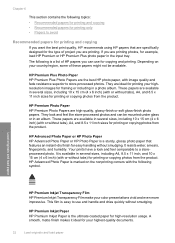
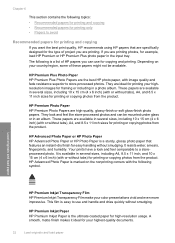
... inch sizes for printing or copying photos from the product. HP Advanced Photo Paper or HP Photo Paper HP Advanced Photo Paper or HP Photo Paper is a list of HP papers you are ideal for printing your highest-quality documents.
32
Load originals and load paper
HP Premium Inkjet Paper HP Premium Inkjet Paper is marked on your color presentations vivid and...
User Guide - Page 36


... than ordinary multifunction papers. • HP Printing Paper is glossy-coated or matte-coated on Transfers (for color fabrics or for light or white fabrics) are the perfect choice for near-photographic reproductions and business graphics for HP All-in completely. If you want the best print quality, HP recommends using HP papers. HP Iron-On Transfers HP Iron-on...
User Guide - Page 53
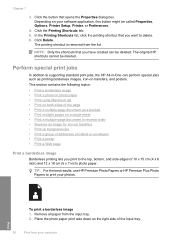
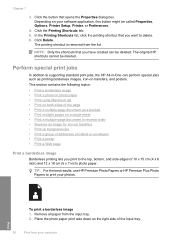
... Preferences.
4. TIP: For the best results, use HP Premium Photo Papers or HP Premium Plus Photo Papers to supporting standard print jobs, the HP All-in reverse order • Reverse an image for iron-on transfers • Print on transparencies • Print a group of addresses on a single sheet • Print a multiple-page document in -One can be...
User Guide - Page 67
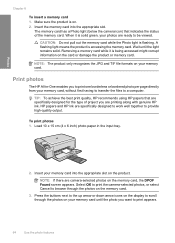
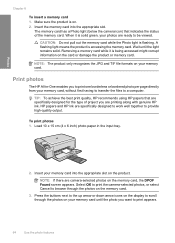
...that are specifically designed for the type of the memory card. Print photos
The HP All-in the input tray.
2. Select OK to print the camera-selected photos, or select Cancel to a computer.
... memory card. TIP: To achieve the best print quality, HP recommends using HP papers that indicates the status of project you to print one borderless or bordered photo per page directly ...
User Guide - Page 72


...a list of magazine articles, books, and other applications as adjust the brightness, contrast, and color saturation. Edit a scanned document
69 Press the button next to master. Press the button next...
You can rotate or crop the image, as well as editable text. The HP Photosmart Software has many other printed matter into your scanned image. Using this software, you can edit it. Scanning...
User Guide - Page 84


... the Printer Toolbox from the HP Photosmart Software 1. Make sure the product is low, a message appears on .
The print carriage moves to the print cartridges. NOTE: When the ink level for your print job: • Everyday printing: Use a black cartridge along with a tri-color cartridge. • Color photos: Use a photo cartridge along with print cartridges
81 You should also...
User Guide - Page 90


... loaded in -One
Work with print cartridges
87 Maintain the HP All-in the input tray, then
press the button next to scan the page. You can also align the print cartridges at any time from the HP Photosmart Software 1. To align newly installed print cartridges 1.
The product prints a test page, aligns the print cartridges, and calibrates the...
User Guide - Page 91


...the HP Photosmart Software 1.
Click Clean the Print Cartridges.
Maintain the HP All-in-One
88
Maintain the HP All-in the input tray when you have colored paper loaded in -One
In the Print ...paper into the input tray, and then try the alignment again. Click the Device Services tab. 5. Clean the print cartridges Use this wastes ink and shortens the life of the glass, and...
User Guide - Page 119


... input tray • The text edges are jagged
Wrong, inaccurate, or bleeding colors
If your printout has one way on your computer screen but print out differently, or magenta was replaced with cyan in your print cartridges are genuine HP print cartridges. HP recommends that it is not wrinkled or too thick. • Load paper with...
User Guide - Page 120
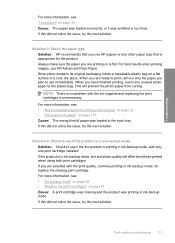
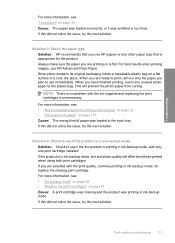
... mode. If the product is in ink-backup mode, text and photo quality will prevent the photo paper from those printed when using both print cartridges. For best results when printing images, use HP papers or any unused photo paper to see : "Load paper" on is flat. Solution 4: Check to see if the product...
User Guide - Page 122
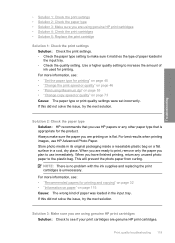
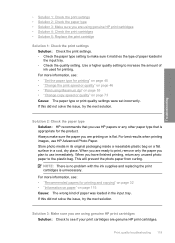
... any other paper type that is unnecessary. Solution 2: Check the paper type Solution: HP recommends that you are using genuine HP print cartridges • Solution 4: Check the print cartridges • Solution 5: Replace the print cartridge
Solution 1: Check the print settings Solution: Check the print settings. • Check the paper type setting to make sure the paper you...
User Guide - Page 123


...; If the end of warranty date has not been reached, contact HP support. Cause: The print cartridge was insufficient ink.
Solution 4: Check the print cartridges Solution: Check the estimated ink levels in the print cartridges, but you purchased genuine HP print cartridges, go /anticounterfeit
Cause: Non-HP ink cartridges were being used. Check to see :
• "Check...
User Guide - Page 124


... information, see : • "Recommended papers for the product.
Always make sure the paper you are ready to print, remove only the paper you plan to the plastic bag. For best results when printing images, use HP papers or any unused photo paper to use immediately. Store photo media in its original packaging inside...
User Guide - Page 127


... the following solutions if the colors in your print cartridge is still under warranty and end of warranty date has not been reached.
• If the end of warranty date has been reached, purchase a new print cartridge. • If the end of warranty date has not been reached, contact HP support. Always make sure...
User Guide - Page 130


... immediately. When you are ready to the plastic bag. If a digital photo or rasterized graphic has been resized, it will be blurry or fuzzy when printed. If you have vertical streaks Solution: HP recommends that is too low, it will prevent the photo paper from curling. When you are...
User Guide - Page 226


... until the issue is missing, incorrectly installed, or not intended for the tri-color print cartridge on page 81 Cause: The product detected that you easily produce great results, time after time. Genuine HP print cartridges are listed in order, with HP printers to resolve the issue. Printer service or repairs required as a result of...
User Guide - Page 239


....
236 Troubleshooting If you believe you purchased genuine HP print cartridges, go /anticounterfeit For more information, see: "Replace the print cartridges" on page 81 Cause: The original HP ink in some other product. HP recommends that you use genuine HP print cartridges. Genuine HP print cartridges are designed and tested with genuine HP cartridges. Cause: One or both of the...
Similar Questions
When Printing From Ipad To Hp 3050a, It Doesn't Give Me A Choice Of Size Of
print
(Posted by asajac 9 years ago)
How To Turn Off Print Cartridge Levels Hp Photosmart C4580
(Posted by Bilbadm 10 years ago)
How Do I Print From My Ipad To Hp Photosmart C4580 Printer
(Posted by dragiboltth 10 years ago)
How To Print From Ipad To Hp Photosmart C4580
(Posted by gwsle 10 years ago)
Can My Ipad 2 Print To A Hp J6400 Wireless Printer
Can my ipad2 print to my hp j6400 wireless printer
Can my ipad2 print to my hp j6400 wireless printer
(Posted by Stephan6 11 years ago)

