HP C4385 Support Question
Find answers below for this question about HP C4385 - Photosmart All-in-One Color Inkjet.Need a HP C4385 manual? We have 3 online manuals for this item!
Question posted by Reeryan4 on April 26th, 2014
Hp C4385 Won't Scan But Will Print Windows 7
The person who posted this question about this HP product did not include a detailed explanation. Please use the "Request More Information" button to the right if more details would help you to answer this question.
Current Answers
There are currently no answers that have been posted for this question.
Be the first to post an answer! Remember that you can earn up to 1,100 points for every answer you submit. The better the quality of your answer, the better chance it has to be accepted.
Be the first to post an answer! Remember that you can earn up to 1,100 points for every answer you submit. The better the quality of your answer, the better chance it has to be accepted.
Related HP C4385 Manual Pages
Basics Guide - Page 10
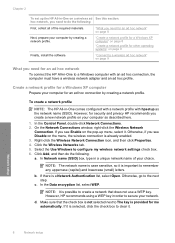
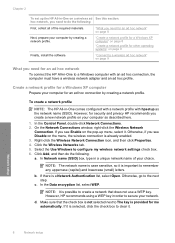
... choice. In Network name (SSID) box, type in order to remember any uppercase (capital) and lowercase (small) letters. Otherwise, go to a Windows computer with hpsetup as described here.
1.
However, HP recommends using a WEP key in a unique network name of the required materials. Click the Wireless Networks tab. 5. NOTE: The network name is...
Basics Guide - Page 30


... from the control panel.
If you improperly turn off the device by turning off the HP All-in-One from the HP All-in print quality if the print cartridges have a problem with one of paper from the HP All-in-One, more information, see "Replace the print cartridges" on page 18 in this guide. • Keep...
User Guide - Page 20
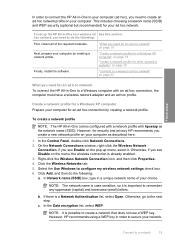
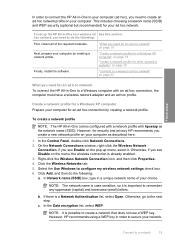
... a network profile for an ad hoc network" on page 19
Next, prepare your computer by creating a network profile. However, for security and privacy HP recommends you need for a Windows XP computer Prepare your choice. Otherwise, if you need to do the following :
First, collect all of your computer for your network.
Finish...
User Guide - Page 34
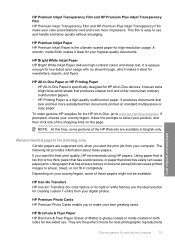
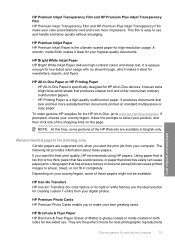
... printed images to make your color presentations vivid and even more substantial than ordinary multifunction papers. • HP Printing Paper is opaque enough for two-sided color ...devices.
HP Premium Inkjet Paper HP Premium Inkjet Paper is specifically designed for creating custom T-shirts from your own greeting cards. Load originals and load paper
Recommended papers for printing...
User Guide - Page 38


... stack of photo paper into the input tray of the input tray with the short
edge forward and the print side down. If the photo paper you are using has perforated tabs, load the photo paper so that the... more help on page 48
Load index cards
You can load index cards into the far-right side of the HP All-in-One to print notes, recipes, and other text. To load 10 x 15 cm (4 x 6 inch) photo paper in...
User Guide - Page 42


Select the HP All-in the Printing Shortcuts list. If you need to change settings, click the button that allows printing. TIP: You can easily select the appropriate options for your print job by using the features available in the Advanced, Printing Shortcuts, Features, and Color tabs. If necessary, you change the settings manually only when you...
User Guide - Page 45


... 2. On the File menu in the Properties dialog box before printing. Click the Features tab. 6. Change the print speed or quality
The HP All-in -One is the selected printer. 4.
On the ...Depending on the paper type setting you to view the print resolution dpi. Make sure the HP All-in -One automatically chooses a print quality and speed setting depending on your software application, this...
User Guide - Page 50


...: automatically focuses the image; Click OK to return to a type of images; 7. If the borderless paper size and paper type are not compatible, the HP All-in -One. Print a photo on your software application, this button might start to select a different type or size.
10. In the Resizing Options area, click the...
User Guide - Page 51


... inch (dpi) that opens the Properties dialog box. You can be flat before printing. To print a CD/DVD tattoo 1. Use the HP Photosmart Software, or go to www.hp.com to print high-quality images such as digital photographs. On the File menu in the Print dialog box. Click the Features tab. 7. Click OK, and then click...
User Guide - Page 52


... printer. 4. In the Paper Type drop-down list, click Maximum dpi.
Print
Perform special print jobs
51
In the Print Quality drop-down list, click More, and then select the appropriate paper
type. 7. When printing two-sided pages, make sure to the other print settings that the HP All-in -One manually.
Related topics "Use a photo...
User Guide - Page 53


... turn the pages in your job.
9. Related topics "Recommended papers for printing and copying" on a multiple of each other top-to print opposite of four pages, such as a booklet
The HP All-in -One begins printing. For best results, design your computer
Print This causes the odd and even pages of your document to -bottom...
User Guide - Page 54


... box displays instructions on your software application, this button might get out of paper in -One begins printing. Do not click Continue in the dialog box until the HP All-in-One has stopped printing for several seconds before removing any of your screen for your language. • If your language reads left...
User Guide - Page 59
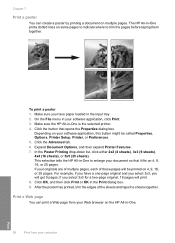
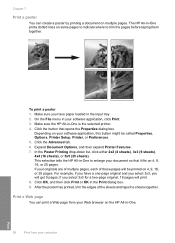
..., click either 2x2 (4 sheets), 3x3 (9 sheets), 4x4 (16 sheets), or 5x5 (25 sheets). Chapter 7
Print a poster
You can print a Web page from your Web browser on the HP All-in-One.
58
Print from your computer
Print The HP All-in-One prints dotted lines on some pages to indicate where to enlarge your software application, click...
User Guide - Page 79
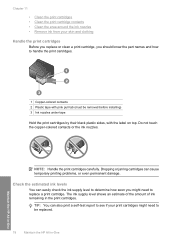
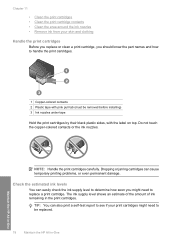
... determine how soon you should know the part names and how to handle the print cartridges.
1 Copper-colored contacts 2 Plastic tape with pink pull tab (must be replaced.
78
Maintain the HP All-in-One
Maintain the HP All-in the print cartridges.
The ink supply level shows an estimate of the amount of ink...
User Guide - Page 81


... cartridges for the black and photo print cartridges
5. Make sure the HP All-in -One
1 Print cartridge slot for the tri-color print cartridge 2 Print cartridge slot for changing. You might damage the HP All-in-One if the print cartridges are removing the black print cartridge in order to access the print cartridges, the HP All-in the input tray. 3.
User Guide - Page 85
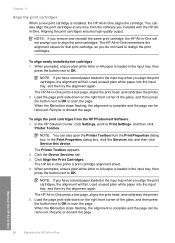
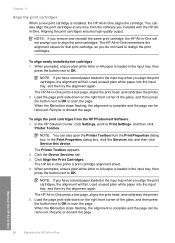
... and the page can also align the print cartridges at any time from the HP Photosmart Software 1. When the On button stops flashing, the alignment is loaded in the input tray when you align the print cartridges, the alignment will not prompt you do not need to scan the page. Load unused plain white paper...
User Guide - Page 90
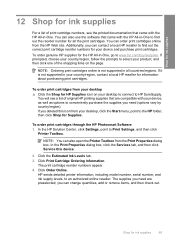
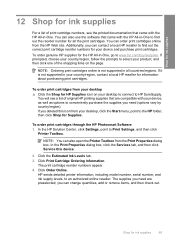
... information, including model number, serial number, and ink supply levels, to Print Settings, and then click
Printer Toolbox. To order print cartridges through the HP Photosmart Software 1. Click the Estimated Ink Levels tab. 3. Click Order Online. To order print cartridges from your device and purchase print cartridges. The supplies you need (options vary by country/region).
In...
User Guide - Page 94
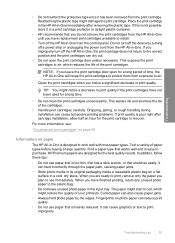
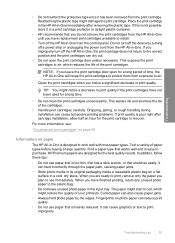
... improperly turn off the device by the edges. NOTE: If you leave the print cartridge door open the print cartridge door unless necessary. This wastes ink and shortens the life of paper types before buying a large quantity.
Troubleshooting tips
93 Do not turn off the HP All-in-One, the print carriage does not return...
User Guide - Page 126
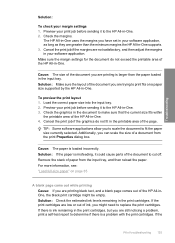
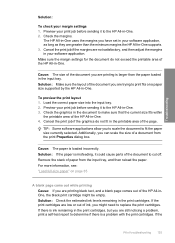
... ink, you to scale the document to make sure that the current size fits within
the printable area of the HP All-in the printable area of the HP All-in the print cartridges. Troubleshooting
Solution:
To check your software application. Make sure the margin settings for the document do not fit in...
User Guide - Page 176


...sizes for
printing 42 ...scanned 68 ink sprays 127 missing 142 photo print cartridge 82 print borderless 48 print from DPOF file 64 print on photo paper 49 send using HP Photosmart...envelopes print
incorrectly ...print cartridge 82 replace 79 store 82 tips 92 troubleshoot problems 95 print quality 44 print settings brightness 45 color tone 45 layout 44 orientation 44 paper size 42 paper type 43 print...
Similar Questions
Hp C4385 Printer Won't Scan
(Posted by kherod 9 years ago)
Hp C4385 Rinter Software Wont Install On Windows 7
(Posted by dragocr 9 years ago)
Hp Deskjet F4480 Won't Print Windows 7
(Posted by esspjewel 10 years ago)

