HP C4385 Support Question
Find answers below for this question about HP C4385 - Photosmart All-in-One Color Inkjet.Need a HP C4385 manual? We have 3 online manuals for this item!
Question posted by ejatcfsbau on August 20th, 2014
How To Connect To Wifi The Photosmart C4385 Mac
The person who posted this question about this HP product did not include a detailed explanation. Please use the "Request More Information" button to the right if more details would help you to answer this question.
Current Answers
There are currently no answers that have been posted for this question.
Be the first to post an answer! Remember that you can earn up to 1,100 points for every answer you submit. The better the quality of your answer, the better chance it has to be accepted.
Be the first to post an answer! Remember that you can earn up to 1,100 points for every answer you submit. The better the quality of your answer, the better chance it has to be accepted.
Related HP C4385 Manual Pages
Basics Guide - Page 8
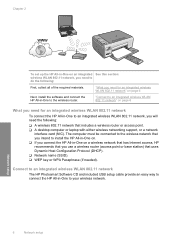
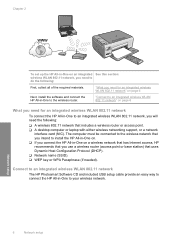
...key or WPA Passphrase (if needed).
Connect to an integrated wireless WLAN 802.11 network
The HP Photosmart Software CD and included USB setup cable provide an easy way to connect the HP All-in -One to ....11 network, you will need the following :
First, collect all of the required materials. "Connect to an integrated wireless WLAN 802.11 network" on page 6
What you need for an integrated...
Basics Guide - Page 9
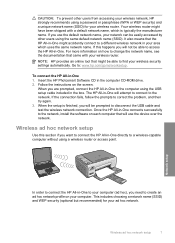
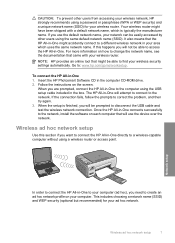
... software on how to : www.hp.com/go/networksetup. Insert the HP Photosmart Software CD in -One directly to connect the HP All-in the computer CD-ROM drive. 2. Wireless ad hoc network setup
Use this happens you use the device over the network. NOTE: HP provides an online tool that the HP...
Basics Guide - Page 11
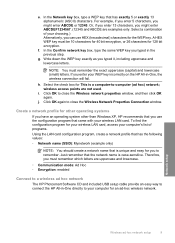
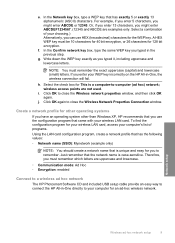
...If you might enter ABCDE or 12345.
Click OK again to close the Wireless Network Properties Connection window.
Network setup
Wireless ad hoc network setup
9 Select a combination of programs. Using...Ad Hoc • Encryption: enabled
Connect to a wireless ad hoc network
The HP Photosmart Software CD and included USB setup cable provide an easy way to connect the HP All-in the previous ...
Basics Guide - Page 12
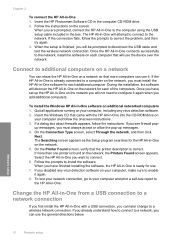
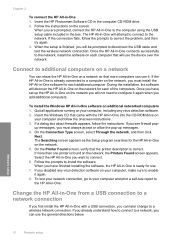
... on the network for use the device over the network. up the HP All-in -One into the CD-ROM drive on the network you will use . 7.
Connect to connect. 6. Follow the prompts to a network connection
If you have finished installing the ... the HP All-in the computer CD-ROM drive. 2. Insert the HP Photosmart Software CD in -One on the screen. Network setup
10
Network setup
Basics Guide - Page 19


...
HP All-in -One and computer must also be connected and turned on the display (indicating normal resolution). &#...the default Size setting as indicated by adjusting the brightness, sharpness, color tone, and saturation. To use to edit your computer, where...rotate, or resize the image. 4. Ensure that the HP Photosmart Software is printing, you can continue scrolling through the photos on...
Basics Guide - Page 20
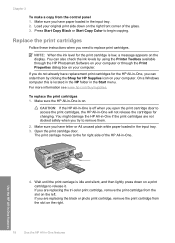
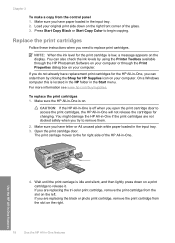
...the right front corner of the HP All-in -One if the print cartridges are replacing the tri-color print cartridge, remove the print cartridge from the control panel 1. You can order them .
2. ...photo print cartridge, remove the print cartridge from the slot on your computer or through the HP Photosmart Software on your computer. Make sure the HP All-in -One features Make sure you try...
Basics Guide - Page 24
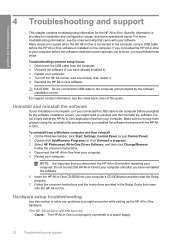
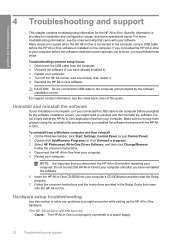
... one minute, then restart it ). 3. Uninstall and reinstall the software
If your installation is not properly connected to a power supply.
22
Troubleshooting and support Double-click Add/Remove Programs (or click Uninstall a program). 3. Select HP Photosmart All-In-One Driver Software, and then click Change/Remove.
Insert the HP All-in -One...
User Guide - Page 2
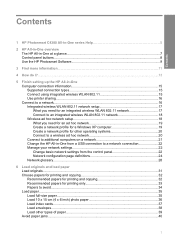
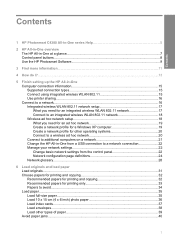
... All-in-One overview The HP All-in-One at a glance...7 Control panel buttons...8 Use the HP Photosmart Software 9
3 Find more information...11
4 How do I?...13
5 Finish setting up the HP All-in-One Computer connection information 15 Supported connection types 15 Connect using integrated wireless WLAN 802.11 15 Use printer sharing...16...
User Guide - Page 3
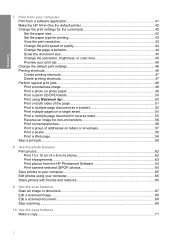
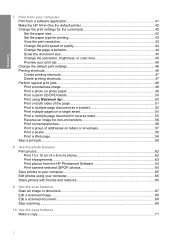
... the page orientation 44 Scale the document size...45 Change the saturation, brightness, or color tone 45 Preview your print job...45 Change the default print settings 46 Printing shortcuts...... 10 x 15 cm (4 x 6 inch) photos 62 Print enlargements...63 Print photos from the HP Photosmart Software 64 Print camera-selected (DPOF) photos 64 Save photos to your computer 65 Edit photos using your...
User Guide - Page 5
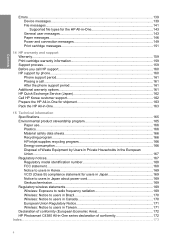
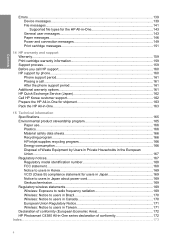
...Device messages...139 File messages...141 Supported file types for the HP All-in-One 143 General user messages 143 Paper messages...146 Power and connection...Plastics...166 Material safety data sheets 166 Recycling program...166 HP inkjet supplies recycling program 166 Energy consumption...166 Disposal of Waste ...Photosmart C4380 All-in-One series declaration of conformity 172
Index...173
4
User Guide - Page 10


... also provides access to the next photo on the memory card when pressed. Start Copy Color button: Starts a color copy. When a memory card is inserted, this button starts printing the image currently on...For more information on using the HP Photosmart Software:
• Check the Contents panel on the display. In certain situations (for the HP Photosmart Software Help contents book at the top....
User Guide - Page 19
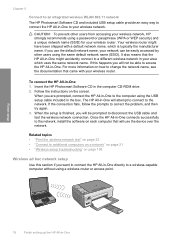
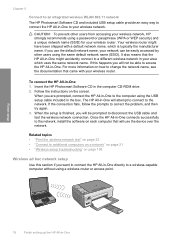
... on page 108
Wireless ad hoc network setup
Use this happens you use the device over the network. When you want to connect the HP All-in-One directly to a wireless-capable computer without using the... CD-ROM drive. 2. Chapter 5
Connect to an integrated wireless WLAN 802.11 network The HP Photosmart Software CD and included USB setup cable provide an easy way to connect the HP All-in-One to your...
User Guide - Page 21
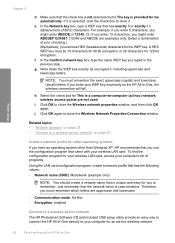
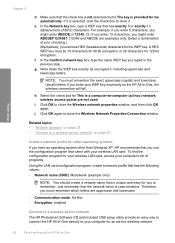
... card, access your computer's list of your choosing.) Alternatively, you typed in -One, the wireless connection will fail. Click OK to a wireless ad hoc network" on the HP All-in the previous ...mode: Ad Hoc • Encryption: enabled
Connect to a wireless ad hoc network
The HP Photosmart Software CD and included USB setup cable provide an easy way to connect the HP All-in -One Select the ...
User Guide - Page 22
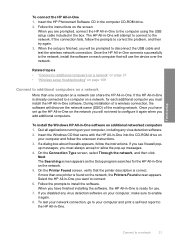
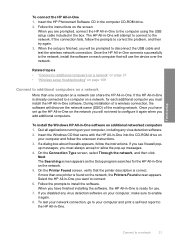
... on page 108
Connect to install the software. During installation of the existing network. The Searching screen appears as the Setup program searches for use the device over the network....HP Photosmart Software CD in -One. The HP All-in -One connects successfully to disconnect the USB cable and test the wireless network connection. If the connection fails, follow the prompts to connect. 6....
User Guide - Page 40
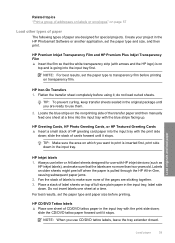
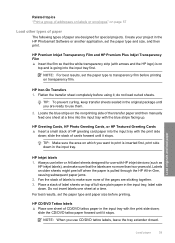
...Fan the stack of labels to make sure that the white transparency strip (with HP inkjet devices (such as
HP inkjet labels), and make sure none of the pages are sticking together. 3. Place a... tattoo paper forward until it stops. HP Inkjet labels 1.
Do not insert labels one sheet of CD/DVD tattoo paper in the HP Photosmart Software or another application, set the paper type...
User Guide - Page 51


...Printer Setup, Printer, or Preferences. 6. To print a CD/DVD tattoo 1.
You can use the HP Photosmart Software or online templates from Maximum dpi mode, use it is the selected printer. Depending on CD/DVD tattoo...You can affix the printed CD/ DVD tattoo to print the photo in black and white, click the Color tab and select the Print in the Print dialog box. Load 13 x 18 cm (5 x 7 inch...
User Guide - Page 65
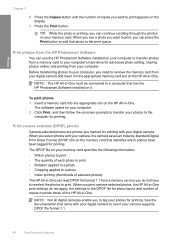
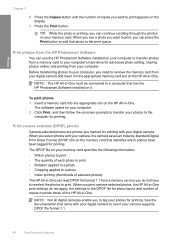
... DPOF file format 1.1.
64
Use the photo features
NOTE: The HP All-in-One must be connected to a photo • Index printing (thumbnails of selected photos) The HP All-in -One.... print • Rotation applied to a photo • Cropping applied to a computer that has the HP Photosmart Software installed on your computer, you want to print, you can read DPOF file format 1.1 from a ...
User Guide - Page 66


... card to remove the memory card from a memory card to a computer that has the HP Photosmart Software installed on it . Insert a memory card into the appropriate slot on your computer to transfer... Insert a memory card into the appropriate slot on the HP All-in -One must be connected to your computer. Save photos to the
computer for advanced photo editing, sharing photos online, and...
User Guide - Page 102
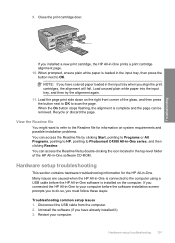
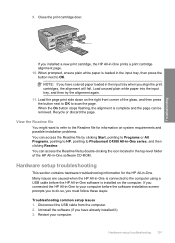
...top-level folder of the glass, and then press the button next to OK to Photosmart C4380 All-in the input tray when you must follow these steps:
Troubleshooting common ... 2. Uninstall the software (if you have colored paper loaded in -One series, and then clicking Readme. Hardware setup troubleshooting 101 Troubleshooting
9.
If you connected the HP All-in -One software CD-ROM...
User Guide - Page 176


...135 text from scan 133
N
network connection type 24 interface card 17 name ...borderless 48 print from DPOF file 64 print on photo paper 49 send using HP Photosmart Share 65 share 65
poor fax printout quality 112, 113
portrait orientation 44 posters...82 tips 92 troubleshoot problems 95 print quality 44 print settings brightness 45 color tone 45 layout 44 orientation 44 paper size 42 paper type 43 print...
Similar Questions
How To Connect A Hp C4385 To Wifi
(Posted by boerkr 9 years ago)
How To Connect Hp Photosmart C4385 To Wireless Network
(Posted by Varmco 10 years ago)
How To Connect An Hp C4385 Printer To A Network
(Posted by agimqosejtier 10 years ago)
How To Connect Hp Photosmart 5520 To Password Wifi
(Posted by Goldmano 10 years ago)

