HP C4385 Support Question
Find answers below for this question about HP C4385 - Photosmart All-in-One Color Inkjet.Need a HP C4385 manual? We have 3 online manuals for this item!
Question posted by boerkr on September 17th, 2014
How To Connect A Hp C4385 To Wifi
The person who posted this question about this HP product did not include a detailed explanation. Please use the "Request More Information" button to the right if more details would help you to answer this question.
Current Answers
There are currently no answers that have been posted for this question.
Be the first to post an answer! Remember that you can earn up to 1,100 points for every answer you submit. The better the quality of your answer, the better chance it has to be accepted.
Be the first to post an answer! Remember that you can earn up to 1,100 points for every answer you submit. The better the quality of your answer, the better chance it has to be accepted.
Related HP C4385 Manual Pages
Basics Guide - Page 8
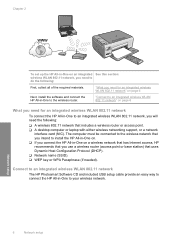
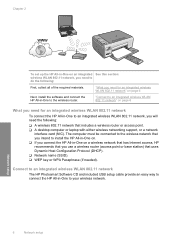
..." on page 6
Next, install the software and connect the HP All-in-One to install the HP All-in-One on. ❑ If you connect the HP All-in -One to your wireless network.
6
Network setup
Network setup Connect to an integrated wireless WLAN 802.11 network
The HP Photosmart Software CD and included USB setup cable provide...
Basics Guide - Page 9
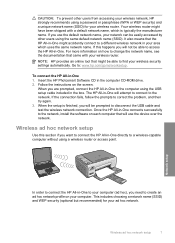
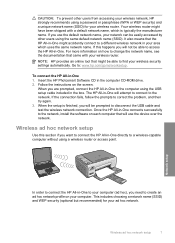
.... It also means that might be prompted to access the HP All-in -One connects successfully to find your computer. Insert the HP Photosmart Software CD in -One 1. Once the HP All-in -One. Network setup
In order to connect the HP All-in -One will attempt to connect to change the network name, see the documentation that...
Basics Guide - Page 11
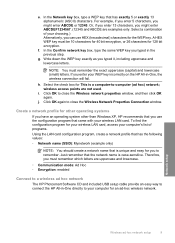
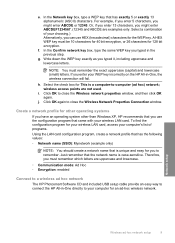
... must remember which letters are uppercase and lowercase.
• Communication mode: Ad Hoc • Encryption: enabled
Connect to a wireless ad hoc network
The HP Photosmart Software CD and included USB setup cable provide an easy way to connect the HP All-in the previous step. e. For example, if you enter 5 characters, you might enter ABCDE...
Basics Guide - Page 12
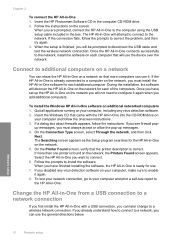
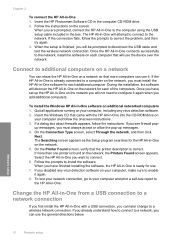
...for use the device over the network. On the Printer Found screen, verify that came with a USB connection, you want ...HP Photosmart Software CD in -One 1. When you must always accept or allow the pop-up messages. 4. Once the HP All-in -One on additional networked computers 1. If the HP All-in-One is ready for the HP All-in -One connects successfully to connect. 6. To install the Windows HP...
Basics Guide - Page 19


... connected and turned on the display.
5. Make a copy
You can improve the overall image quality by adjusting the brightness, sharpness, color tone, and saturation. Press the Copies button until three star icons appear on . To verify that there are finished. Use the HP All-in -One to the print queue. Ensure that the HP Photosmart...
Basics Guide - Page 20
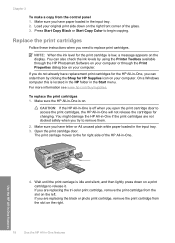
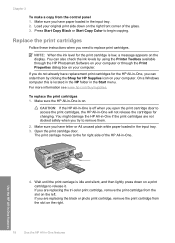
... using the Printer Toolbox available through the HP Photosmart Software on your computer or through the Print Properties dialog box on the right.
18
Use the HP All-in -One will not release the... it. Use the HP All-in the Start menu. NOTE: When the ink level for changing.
Replace the print cartridges
Follow these instructions when you are replacing the tri-color print cartridge, remove ...
Basics Guide - Page 21


...HP All-in clogs, ink failure, and bad electrical connections. Doing so can result in -One features
1 Copper-colored contacts 2 Plastic tape with pink pull tab (must be removed before installing) 3 Ink nozzles under tape
CAUTION: Do not touch the copper-colored...airtight plastic container. 7. 1 Print cartridge slot for the tri-color print cartridge 2 Print cartridge slot for the black and photo ...
Basics Guide - Page 22


...plain white paper is complete and the page can purchase an HP Cleaning Kit for Inkjet Printers and All-in-Ones (Q6260A) that your HP device. Load unused plain white paper into the empty cartridge slot. ... your copies and scans remain clear, you are installing the tri-color print cartridge, slide it snaps into place. Clean the HP All-in -One. Clean the glass
Fingerprints, smudges, hair, ...
Basics Guide - Page 24
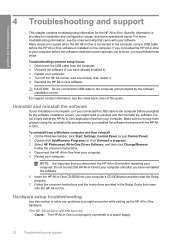
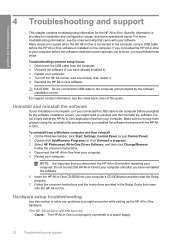
...-in-One software is provided for the HP All-in -One CD-ROM into your computer before prompted by the software installation screen.
Select HP Photosmart All-In-One Driver Software, and then click Change/Remove. Restart your computer.
NOTE: It is not properly connected to your computer's CD-ROM drive and then start...
User Guide - Page 2
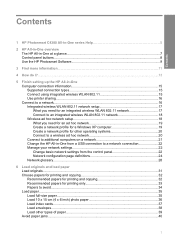
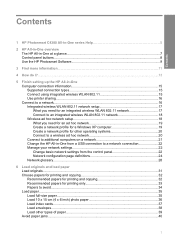
...-in-One at a glance...7 Control panel buttons...8 Use the HP Photosmart Software 9
3 Find more information...11
4 How do I?...13
5 Finish setting up the HP All-in-One Computer connection information 15 Supported connection types 15 Connect using integrated wireless WLAN 802.11 15 Use printer sharing...16 Connect to a network...16 Integrated wireless WLAN 802.11 network...
User Guide - Page 3
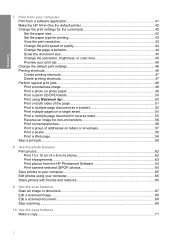
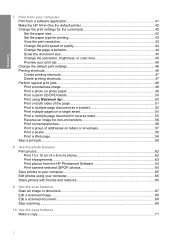
... the page orientation 44 Scale the document size...45 Change the saturation, brightness, or color tone 45 Preview your print job...45 Change the default print settings 46 Printing shortcuts...Print 10 x 15 cm (4 x 6 inch) photos 62 Print enlargements...63 Print photos from the HP Photosmart Software 64 Print camera-selected (DPOF) photos 64 Save photos to your computer 65 Edit photos using ...
User Guide - Page 5
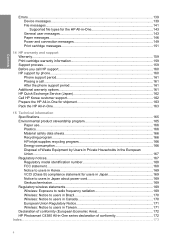
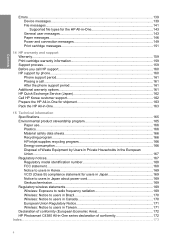
...Device messages...139 File messages...141 Supported file types for the HP All-in-One 143 General user messages 143 Paper messages...146 Power and connection messages 149 Print cartridge messages 151
14 HP warranty and support Warranty...159 Print cartridge warranty information 159 Support process...159 Before you call HP support...160 HP...Recycling program...166 HP inkjet supplies recycling ...
User Guide - Page 10


...: Starts a black-and-white copy. Start Copy Color button: Starts a color copy. When a memory card is inserted, this button acts as a previous image button. It also provides access to other basic HP imaging software features, such as Quality and Copies).
For more information on using the HP Photosmart Software:
• Check the Contents panel on...
User Guide - Page 19
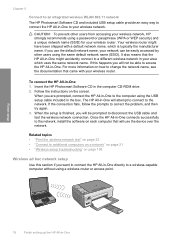
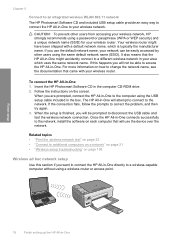
... CD-ROM drive. 2. When you will attempt to connect to the network. It also means that the HP All-in -One. Insert the HP Photosmart Software CD in the box. Related topics • ...HP All-in your network can be prompted to disconnect the USB cable and test the wireless network connection.
If you will use the default network name, your area which is finished, you use the device...
User Guide - Page 29


... way to do it.
For example, the URL http://www.hp.com contains the domain name hp.com. Devices use a domain name to manage the HP All-in-One.
See DNS. A high-speed connection to one another.
A browser-based utility that supplies configuration parameters to devices on the Internet translates the domain name into the hub...
User Guide - Page 34
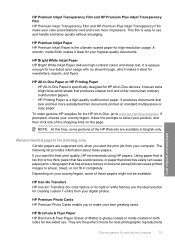
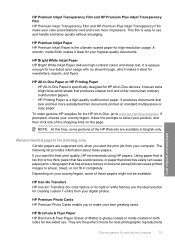
... Photo Cards enable you start the print job from your color presentations vivid and even more substantial than ordinary multifunction papers. • HP Printing Paper is specifically designed for high-resolution usage. HP Bright White Inkjet Paper HP Bright White Inkjet Paper delivers high-contrast colors and sharp text.
NOTE: At this time, some of the shopping links...
User Guide - Page 102
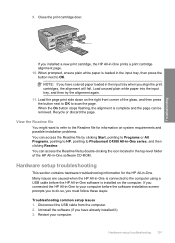
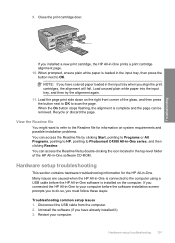
... Readme file
You might want to refer to your computer. If you connected the HP All-in-One to the Readme file for the HP All-in the input tray, then press the button next to do... OK to Photosmart C4380 All-in -One prints a print cartridge alignment page. 10. Uninstall the software (if you have colored paper loaded in -One software CD-ROM.
Restart your computer before the HP All-in-...
User Guide - Page 131


... error message. The CIFS server is included in all network-connected HP All-in -One. Make sure the path and file name are correct. This lets you read /write files on the network from the memory card in the HP All-in -One devices. The memory card might not appear, as meaningless text Cause...
User Guide - Page 151


... at the On button located on a power strip or by using a wall switch, the device can occur. Cause: The HP All-in-One is firmly connected to turn on page 91
Improper shutdown Cause: The last time the HP All-in -One and the computer, as shown below. Make sure the power cord is...
User Guide - Page 176


...135 text from scan 133
N
network connection type 24 interface card 17 name ... borderless 48 print from DPOF file 64 print on photo paper 49 send using HP Photosmart Share 65 share 65
poor fax printout quality 112, 113
portrait orientation 44 posters...82 tips 92 troubleshoot problems 95 print quality 44 print settings brightness 45 color tone 45 layout 44 orientation 44 paper size 42 paper type 43 ...
Similar Questions
How Connect Hp C4385 Printer To Wireless Network Without A Cd
(Posted by tmoozzy 10 years ago)
How To Connect Hp Photosmart C4385 To Wireless Network
(Posted by Varmco 10 years ago)
How To Connect An Hp C4385 Printer To A Network
(Posted by agimqosejtier 10 years ago)
How To Connect Hp Laptop To Photosmart Printer 5510
(Posted by Frbarfl 10 years ago)
How To Connect Hp Print 30 Photosmart 5520 Wireless Direct
(Posted by blugg 10 years ago)

