HP C4280 Support Question
Find answers below for this question about HP C4280 - Photosmart All-in-One Color Inkjet.Need a HP C4280 manual? We have 3 online manuals for this item!
Question posted by kelsmondor on April 21st, 2014
My Hp Photosmart C4280 Printer Won't Scan
The person who posted this question about this HP product did not include a detailed explanation. Please use the "Request More Information" button to the right if more details would help you to answer this question.
Current Answers
There are currently no answers that have been posted for this question.
Be the first to post an answer! Remember that you can earn up to 1,100 points for every answer you submit. The better the quality of your answer, the better chance it has to be accepted.
Be the first to post an answer! Remember that you can earn up to 1,100 points for every answer you submit. The better the quality of your answer, the better chance it has to be accepted.
Related HP C4280 Manual Pages
Full User Guide - Page 4


Contents
Contents
1 HP Photosmart C4200 All-in-One series Help 5
2 HP All-in-One overview The HP All-in-One at a glance...7 Control panel buttons...8 Use the HP Photosmart software 9
3 Find more information...11
4 How do I?...13
5 Connection information Supported connection types...15 Use printer sharing...15
6 Load originals and load paper Load originals...17 Choose papers for...
Full User Guide - Page 5
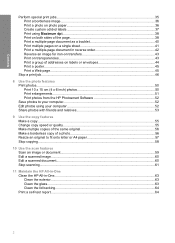
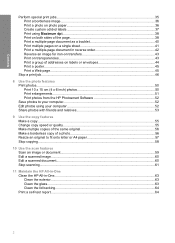
...Print 10 x 15 cm (4 x 6 inch) photos 50 Print enlargements...51 Print photos from the HP Photosmart Software 52 Save photos to your computer 52 Edit photos using your computer 52 Share photos with friends ...58
10 Use the scan features Scan an image or document...59 Edit a scanned image...60 Edit a scanned document...60 Stop scanning...61
11 Maintain the HP All-in-One Clean the HP All-in-One......
Full User Guide - Page 8
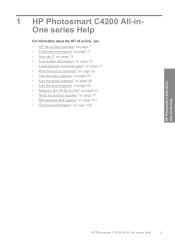
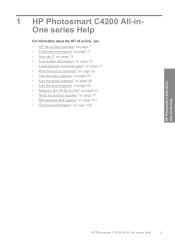
... page 49 • "Use the scan features" on page 59 • "Maintain the HP All-in-One" on page 63 • "Shop for printing supplies" on page 77 • "HP warranty and support" on page 137 • "Technical information" on page 143
HP Photosmart C4200 All-inOne series Help
HP Photosmart C4200 All-in -One overview" on...
Full User Guide - Page 10
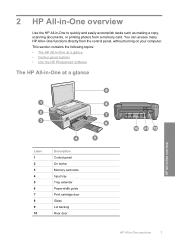
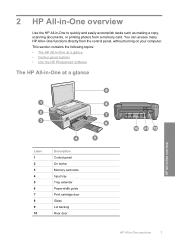
... topics: • The HP All-in-One at a glance • Control panel buttons • Use the HP Photosmart software
The HP All-in-One at a glance
HP All-in-One overview
Label...HP All-in-One overview
7 You can access many HP All-in-One functions directly from a memory card. 2 HP All-in-One overview
Use the HP All-in-One to quickly and easily accomplish tasks such as making a copy, scanning...
Full User Guide - Page 12
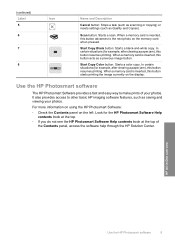
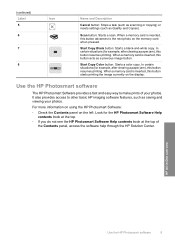
... features, such as saving and viewing your photos.
Start Copy Color button: Starts a color copy. Use the HP Photosmart software
The HP Photosmart Software provides a fast and easy way to the next photo on the memory card when pressed.
Scan button: Starts a scan.
HP All-in-One overview
Use the HP Photosmart software
9 In certain situations (for example, after clearing a paper...
Full User Guide - Page 62
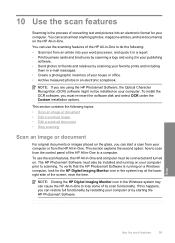
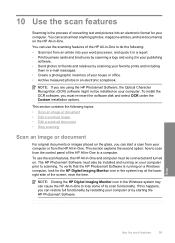
... not be connected and turned on.
To verify that the HP Photosmart Software is the process of the HP All-in-One to scanning. Scan
Use the scan features
59 10 Use the scan features
Scanning is running on your computer or by starting the HP Photosmart Software. You can scan almost anything (photos, magazine articles, and text documents) on your...
Full User Guide - Page 63
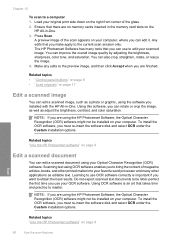
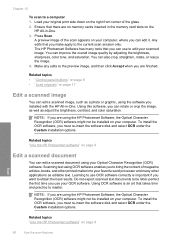
... computer.
NOTE: If you are finished.
Related topics "Use the HP Photosmart software" on the right front corner of the glass. 2.
Scan
Related topics "Use the HP Photosmart software" on page 17
Edit a scanned image
You can edit a scanned image, such as adjust the brightness, contrast, and color saturation. To install the OCR software, you must re-insert...
Full User Guide - Page 70


...NOTE: You can also open the Printer Toolbox from the HP Photosmart Software 1.
The ink levels in print cartridges that are available in the print cartridges. The Printer Toolbox appears. 2. Related topics "... to determine how soon you have been used in other devices, might need to replace a print cartridge.
In the HP Solution Center, click Settings, point to select your print ...
Full User Guide - Page 75


...colored paper loaded in the input tray when you align the print cartridges, the alignment will fail.
In the HP Solution Center, click Settings, point to realign the print cartridges. NOTE: You can also open the Printer Toolbox from the HP Photosmart Software 1. Click the Device... and then press the button next to OK to scan the page.
Click Align the Print Cartridges.
Place the...
Full User Guide - Page 76


...print cartridges, clean the print cartridge contacts. Click the Device Services tab. 4. Turn on the HP All-in-One and open the Printer Toolbox from the Print Properties dialog box.
The print ... Print Cartridge light is idle and silent, and then unplug the power cord from the HP Photosmart Software 1. Follow the prompts until the print carriage is blinking. Before cleaning the print ...
Full User Guide - Page 80


.../regions.
If it is not supported in -One to www.hp.com/buy /supplies.
You can also open the Printer Toolbox from the HP Web site. If prompted, choose your country/region, follow the...the page. NOTE: At this device.
2. Order print cartridges
For a list of the HP Web site are available in -One. In the HP Solution Center, click Settings, point to www.hp.com/buy /supplies. In the ...
Full User Guide - Page 81
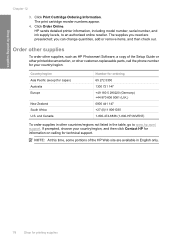
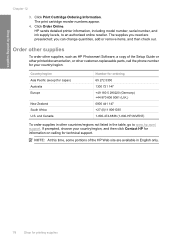
...supplies, such as HP Photosmart Software, a copy of the HP Web site are preselected;
HP sends detailed printer information, including model number, serial number, and ink supply levels, to www.hp.com/ support. The...need are available in English only.
78
Shop for your country/region, and then click Contact HP for information on calling for ordering 65 272 5300 1300 721 147 +49 180 5 290220...
Full User Guide - Page 87


... the problem persists, clean the copper-colored contacts of the print cartridges. 7.
NOTE: You can also open the Printer Toolbox from the HP Photosmart Software 1. Then push the print cartridge forward until it . In the Print Properties dialog box, click the Services tab, and then click Service this device.
Click the Estimated Ink Level tab...
Full User Guide - Page 88


... white paper into the input tray. 2. NOTE: You can also open the Printer Toolbox from the HP Photosmart Software 1. The HP All-in-One prints a self-test report, which might indicate a problem with the tri-color print cartridge in a pattern are broken, this device. Troubleshooting
3.
Troubleshooting tips
85 Make sure the test patterns show lines, this...
Full User Guide - Page 108
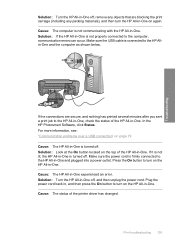
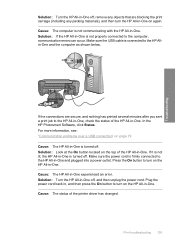
... of the printer driver has changed. Cause: The HP All-in -One off, and then unplug the power cord. Solution: Look at the On button located on page 79 Cause: The HP All-in-One is not properly connected to the HP All-in-One and plugged into a power outlet. In the HP Photosmart Software, click...
Full User Guide - Page 110
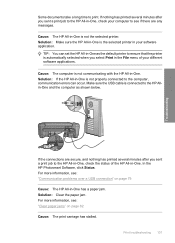
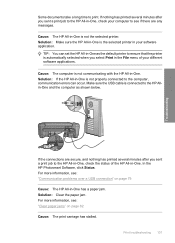
... minutes after you select Print in -One is not the selected printer.
In the HP Photosmart Software, click Status. Print troubleshooting 107
For more information, see if there are secure, and nothing has printed several minutes after you sent a print job to the HP All-in -One has a paper jam.
Make sure the USB...
Full User Guide - Page 122
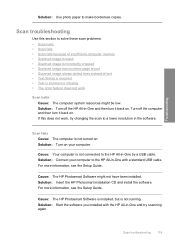
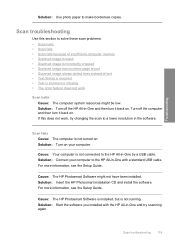
... .
For more information, see the Setup Guide.
For more information, see the Setup Guide.
Cause: The HP Photosmart Software might be low. Solution: Start the software you installed with the HP All-in-One and try changing the scan to make borderless copies. Troubleshooting
Solution: Use photo paper to a lower resolution in -One with...
Full User Guide - Page 124
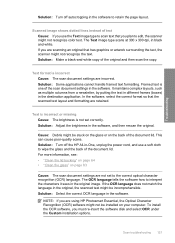
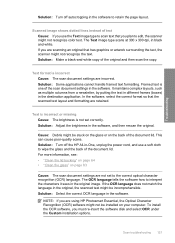
... the software, select the correct format so that has graphics or artwork surrounding the text, the scanner might not recognize color text. Framed text is incorrect Cause: The scan document settings are using HP Photosmart Essential, the Optical Character Recognition (OCR) software might be incomprehensible. It maintains complex layouts, such as multiple columns from...
Full User Guide - Page 153
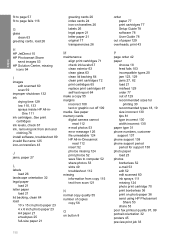
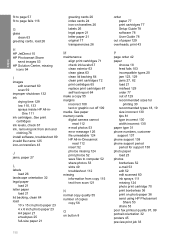
... load 26
H
HP JetDirect 15 HP Photosmart Share
send images 53 HP Solution Center, missing
icons 94
I
images edit scanned 60 scan 59
improper shutdown 132 ink
drying time 129 low 110, 133 sprays inside HP All-in- One ...size paper 21
greeting cards 26 index cards 24 iron-on photo paper 36 send using HP Photosmart
Share 53 share 53 poor fax printout quality 97, 99 portrait orientation 32 posters 45...
Basics Guide - Page 4
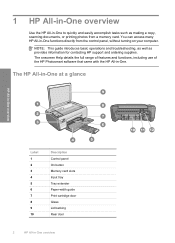
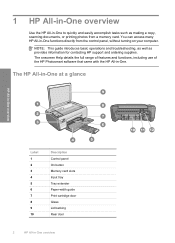
... basic operations and troubleshooting, as well as making a copy, scanning documents, or printing photos from the control panel, without turning on your computer. The onscreen Help details the full range of features and functions, including use of the HP Photosmart software that came with the HP All-in -One overview You can access many...
Similar Questions
How To Scan To A Pdf File On Hp Photosmart C4280
(Posted by sony1er 10 years ago)
My Hp Deskjet 2050 Printer Won't Scan And Copy
(Posted by kenorthi 10 years ago)
Service Manual Hp Photosmart C4280.pdf
(Posted by Robson2000 10 years ago)
Hp Photosmart C4280 Says Usb Not Connected. Unable To Scan?
(Posted by karenannkhurana 11 years ago)
Can I Fax With My Hp Photosmart 5510d Printer?
can i fax with my HP Photosmart 5510d printer?
can i fax with my HP Photosmart 5510d printer?
(Posted by joseeleveille 11 years ago)

