HP C4280 Support Question
Find answers below for this question about HP C4280 - Photosmart All-in-One Color Inkjet.Need a HP C4280 manual? We have 3 online manuals for this item!
Question posted by sony1er on March 21st, 2014
How To Scan To A Pdf File On Hp Photosmart C4280
The person who posted this question about this HP product did not include a detailed explanation. Please use the "Request More Information" button to the right if more details would help you to answer this question.
Current Answers
There are currently no answers that have been posted for this question.
Be the first to post an answer! Remember that you can earn up to 1,100 points for every answer you submit. The better the quality of your answer, the better chance it has to be accepted.
Be the first to post an answer! Remember that you can earn up to 1,100 points for every answer you submit. The better the quality of your answer, the better chance it has to be accepted.
Related HP C4280 Manual Pages
Full User Guide - Page 4


Contents
Contents
1 HP Photosmart C4200 All-in-One series Help 5
2 HP All-in-One overview The HP All-in-One at a glance...7 Control panel buttons...8 Use the HP Photosmart software 9
3 Find more information...11
4 How do I?...13... Scale the document size...33 Change the saturation, brightness, or color tone 33 Preview your print job...33 Change the default print settings 34 Printing shortcuts...34 ...
Full User Guide - Page 5
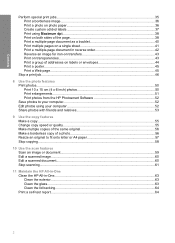
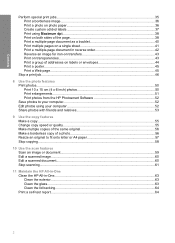
...Print 10 x 15 cm (4 x 6 inch) photos 50 Print enlargements...51 Print photos from the HP Photosmart Software 52 Save photos to your computer 52 Edit photos using your computer 52 Share photos with friends ...58
10 Use the scan features Scan an image or document...59 Edit a scanned image...60 Edit a scanned document...60 Stop scanning...61
11 Maintain the HP All-in-One Clean the HP All-in-One......
Full User Guide - Page 8
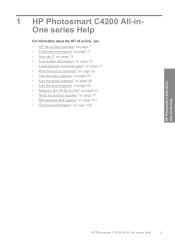
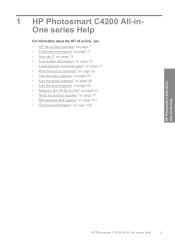
... 7 • "Find more information" on page 143
HP Photosmart C4200 All-inOne series Help
HP Photosmart C4200 All-in -One" on page 63 • "Shop for printing supplies" on page 77 • "HP warranty and support" on page 137 • "Technical information... • "Use the photo features" on page 49 • "Use the scan features" on page 59 • "Maintain the HP All-in -One series Help
5
Full User Guide - Page 10
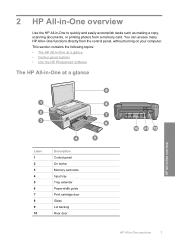
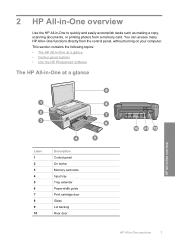
... topics: • The HP All-in-One at a glance • Control panel buttons • Use the HP Photosmart software
The HP All-in-One at a glance
HP All-in-One overview
Label...HP All-in-One overview
7 You can access many HP All-in-One functions directly from a memory card. 2 HP All-in-One overview
Use the HP All-in-One to quickly and easily accomplish tasks such as making a copy, scanning...
Full User Guide - Page 12
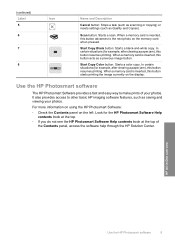
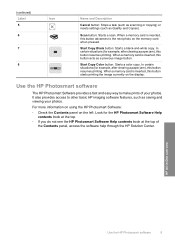
... situations (for example, after clearing a paper jam), this button resumes printing. Use the HP Photosmart software
The HP Photosmart Software provides a fast and easy way to make prints of the Contents panel, access the software help through the HP Solution Center.
Scan button: Starts a scan. Start Copy Black button: Starts a black-and-white copy.
When a memory card...
Full User Guide - Page 14
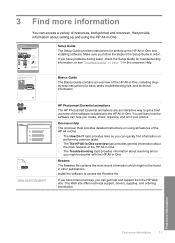
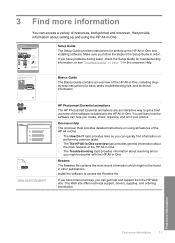
... Troubleshooting topic provides information about setting up the HP All-in-One and installing software.
www.hp.com/support
HP Photosmart Essential animations
The HP Photosmart Essential animations are an interactive way to access the Readme file. Readme
The Readme file contains the most recent information which might encounter with the HP All-in-One.
If you have problems...
Full User Guide - Page 53
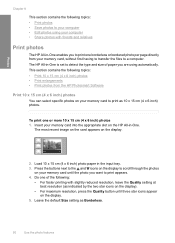
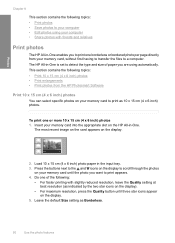
... first having to transfer the files to a computer. Leave the default Size setting as indicated by the two star icons on the display.
2. Insert your memory card until three star icons appear on the display.
5. To print one borderless or bordered photo per page directly from the HP Photosmart Software
Print 10 x 15...
Full User Guide - Page 59
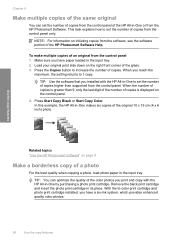
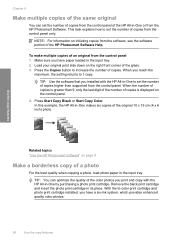
...features
Related topics "Use the HP Photosmart software" on initiating copies from the HP Photosmart Software. This task explains ...how to increase the number of an original from the control panel only. TIP: Use the software that you installed with the HP All-in-One by purchasing a photo print cartridge. Press Start Copy Black or Start Copy Color...
Full User Guide - Page 62
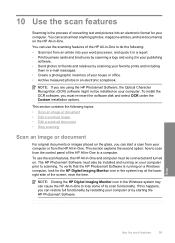
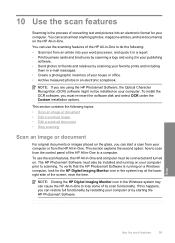
... the lower right side of the HP All-in-One to scanning. The HP Photosmart Software must also be connected and turned on your computer.
To use the scanning features of the screen, near the time. To verify that the HP Photosmart Software is the process of its scan functionality. You can scan almost anything (photos, magazine articles, and...
Full User Guide - Page 63
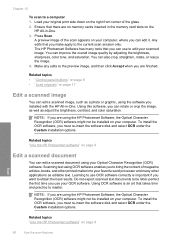
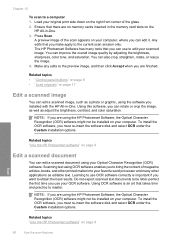
...you make apply to master.
Scan
Related topics "Use the HP Photosmart software" on page 9
Edit a scanned document
You can edit a scanned document using the HP Photosmart Software, the Optical Character Recognition... to the current scan session only. Using this software, you can edit a scanned image, such as adjust the brightness, contrast, and color saturation. Scanning text using OCR ...
Full User Guide - Page 75


... Printer Toolbox from the HP Photosmart Software 1. Click Align ...color is loaded in the input tray, then
press the button next to OK. The HP All-in -One remembers the alignment values for the first time. Place the page print side down on the scanner glass and then press the button next to OK to scan... this device.
The Printer Toolbox appears. 2.
NOTE: If you have colored paper loaded...
Full User Guide - Page 87


... estimated ink levels for the tri-color print cartridge on the left side. 4. Troubleshooting
84
Troubleshooting If the problem persists, clean the copper-colored contacts of the print cartridges. ...open the Printer Toolbox from the HP Photosmart Software 1. In the Print Properties dialog box, click the Services tab, and then click Service this device.
Then push the print cartridge ...
Full User Guide - Page 88


...button and then press the Start Copy Color button. Make sure the test patterns show lines, this might indicate a problem with the tri-color print cartridge in -One prints a self...area of the printing problem.
The HP All-in the left slot. Click the Device Services tab. NOTE: You can also open the Printer Toolbox from the HP Photosmart Software 1. Troubleshooting
3.
You might ...
Full User Guide - Page 97
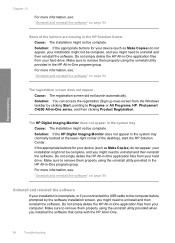
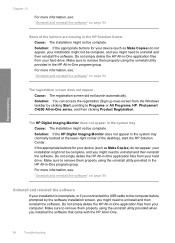
...HP All-in -One application files from the Windows taskbar by the software installation screen, you installed the software that came with the HP All-in -One series, and then clicking Product Registration. Make sure to Programs or All Programs, HP, Photosmart...HP All-in -One program group. Make sure to uninstall and then reinstall the software. If the appropriate buttons for your device ...
Full User Guide - Page 98
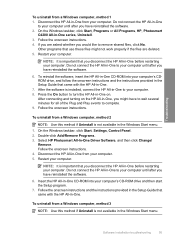
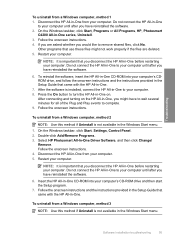
... the On button to remove shared files, click No. Insert the HP All-in -One from a Windows computer, method 1 1. Troubleshooting
To uninstall from your computer. Disconnect the HP All-in -One CD-ROM into your computer. 5. On the Windows taskbar, click Start, Programs or All Programs, HP, Photosmart
C4200 All-in -One before restarting your...
Full User Guide - Page 101
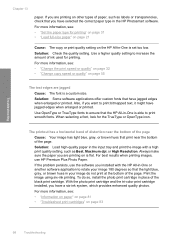
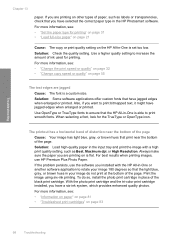
.... Print the image using six-ink printing. With the photo print cartridge and the tri-color print cartridge installed, you want to increase the amount of the page.
For more information,... the photo print cartridge in the HP Photosmart software. For more information, see :
• "Information on paper" on page 81 • "Troubleshoot print cartridges" on the HP All-in -One is flat....
Full User Guide - Page 110
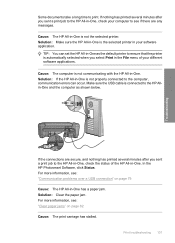
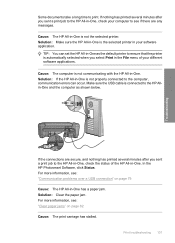
...The print carriage has stalled. In the HP Photosmart Software, click Status. Print troubleshooting 107
For more information, see : "Clear paper jams" on page 79 Cause: The HP All-in -One is not the ...selected printer. If nothing has printed several minutes after you select Print in the File menu of the HP All-in -One is not properly connected to the HP...
Full User Guide - Page 124
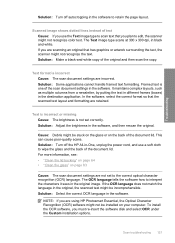
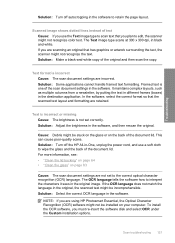
... in the software to edit, the scanner might not recognize color text. Cause: Debris might be stuck on the glass or...scans. Troubleshooting
Solution: Turn off the HP All-in-One, unplug the power cord, and use the Text image type to scan text that you are incorrect. Text is incorrect or missing Cause: The brightness is incorrect Cause: The scan document settings are using HP Photosmart...
Full User Guide - Page 153
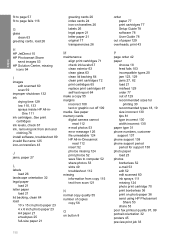
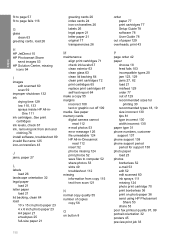
...
greeting cards, load 26
H
HP JetDirect 15 HP Photosmart Share
send images 53 HP Solution Center, missing
icons 94
I
images edit scanned 60 scan 59
improper shutdown 132 ink
drying time 129 low 110, 133 sprays inside HP All-in -Onecannot
read 112 insert 52 photos missing 124 print photos 52 save files to computer 52 share photos...
Basics Guide - Page 8
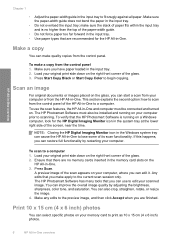
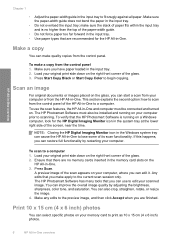
... HP Photosmart Software must be installed and running on your scanned image.
If this happens, you can start a scan from the control panel. Press Scan. A preview image of the glass. 2. Make any edits to lose some of the screen, near the time.
To verify that you can restore full functionality by adjusting the brightness, sharpness, color...
Similar Questions
How To Scan Text With Hp Photosmart D110
(Posted by AmaMel 10 years ago)
Hp Photosmart C4280 Will Not Scan
(Posted by daecgrenic 10 years ago)
Can't Scan To Computer Hp Photosmart B210
(Posted by Danhavba 10 years ago)
Service Manual Hp Photosmart C4280.pdf
(Posted by Robson2000 10 years ago)
Hp Photosmart C4280 Says Usb Not Connected. Unable To Scan?
(Posted by karenannkhurana 11 years ago)

