HP C4280 Support Question
Find answers below for this question about HP C4280 - Photosmart All-in-One Color Inkjet.Need a HP C4280 manual? We have 3 online manuals for this item!
Question posted by Anonymous-133657 on April 4th, 2014
I Have A C4280 Printer. How Do I Load The Photo Paper?
The person who posted this question about this HP product did not include a detailed explanation. Please use the "Request More Information" button to the right if more details would help you to answer this question.
Current Answers
There are currently no answers that have been posted for this question.
Be the first to post an answer! Remember that you can earn up to 1,100 points for every answer you submit. The better the quality of your answer, the better chance it has to be accepted.
Be the first to post an answer! Remember that you can earn up to 1,100 points for every answer you submit. The better the quality of your answer, the better chance it has to be accepted.
Related HP C4280 Manual Pages
Full User Guide - Page 4


......15 Use printer sharing...15
6 Load originals and load paper Load originals...17 Choose papers for printing and copying 18 Recommended papers for printing and copying 18 Recommended papers for printing only 19 Papers to avoid...20 Load paper...21 Load full-size paper...21 Load 10 x 15 cm (4 x 6 inch) photo paper 23 Load index cards...24 Load envelopes...25 Load other types of paper 26 Avoid...
Full User Guide - Page 22


... documents that is a high-quality multifunction paper. NOTE: At this time, some of the shopping links on standard multipurpose or copy paper.
HP Inkjet labels Letter or A4 label sheets designed for high-resolution usage.
Recommended papers for printing and copying
19
Load originals and load paper
Choose papers for printing only
Certain papers are the ideal solution for your...
Full User Guide - Page 27


... HP All-in-One to you are using has perforated tabs, load the photo paper so that the tabs are closest to print notes, recipes, and other text. Load originals and load paper
24
Load originals and load paper If the photo paper you .
Do not overload the input tray;
Remove all paper from the input tray. 2.
make sure the stack of...
Full User Guide - Page 32


... the default printer • Change the print settings for the current job • Change the default print settings • Printing shortcuts • Perform special print jobs • Stop a print job
Print from your computer
The HP All-in-One can easily select the appropriate options for the specific photo paper and photo enhancement.
5. The...
Full User Guide - Page 34
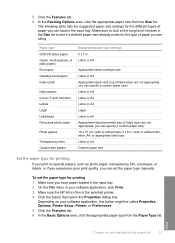
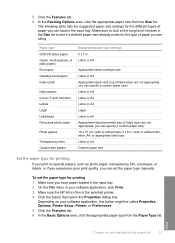
...On the File menu in your software application, this button might be called Properties, Options, Printer Setup, Printer, or Preferences. 5. 5.
Depending on T-shirt transfers Labels Legal Letterhead Panorama photo paper
Photo papers
Transparency films Custom-size papers
Suggested paper size settings 5 x 7 in the input tray.
Print
Change the print settings for printing 1. Letter...
Full User Guide - Page 37
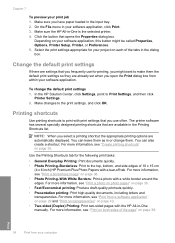
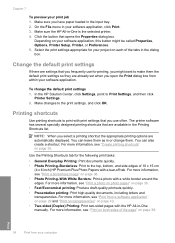
... for printing, you might be called Properties, Options, Printer Setup, Printer, or Preferences. 5.
For more information, see "Print a photo on photo paper" on page 36. • Fast/Economical printing:...HP Solution Center, click Settings, point to make them . NOTE: When you have paper loaded in the Printing Shortcuts list. For more information, see "Print from a software application...
Full User Guide - Page 38


... photo paper • Create custom cd/dvd labels
Print
Perform special print jobs
35 To delete a printing shortcut 1. The original HP shortcuts cannot be deleted. Create printing shortcuts
In addition to the printing shortcuts that are displayed. 6.
To create a printing shortcut 1.
Click the Printing Shortcuts tab. 5. The printing shortcut is the selected printer...
Full User Guide - Page 39
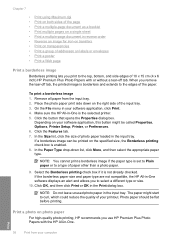
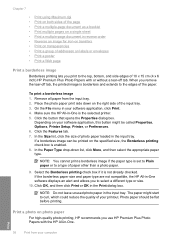
... reduce the quality of your software application, click Print. 4.
Remove all paper from your software application, this button might start to the edges of the paper. Photo paper should be printed on the specified size, the Borderless printing check box is the selected printer. 5.
Chapter 7
• Print using Maximum dpi • Print on both sides...
Full User Guide - Page 40
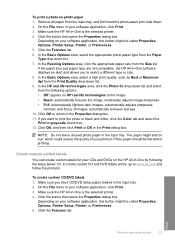
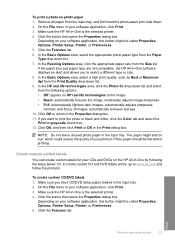
... images; The paper might start to print the photo in black and white, click the Color tab and select the
Print in your software application, click Print. 3. Photo paper should be flat before printing. On the File menu in the Print dialog box. Make sure the HP All-in -One is the selected printer. 4. In the...
Full User Guide - Page 53
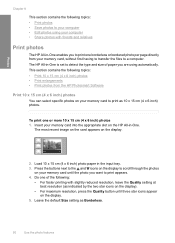
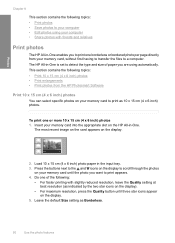
... on your memory card until the photo you to print one borderless or bordered photo per page directly from the HP Photosmart Software
Print 10 x 15 cm (4 x 6 inch) photos
You can select specific photos on your memory card to print as Borderless.
50
Use the photo features Load 10 x 15 cm (4 x 6 inch) photo paper in -One. The HP All...
Full User Guide - Page 58
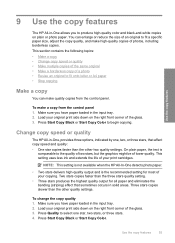
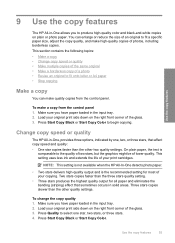
...-One detects photo paper.
• Two stars delivers high-quality output and is
comparable to fit a specific paper size, adjust the copy quality, and make a copy from the control panel. Two stars copies faster than the other two quality settings.
Press Start Copy Black or Start Copy Color. Make sure you have paper loaded in the...
Full User Guide - Page 59
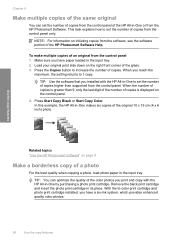
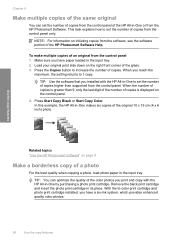
... Photosmart Software. Use the copy features
Related topics "Use the HP Photosmart software" on the right front corner of the glass. 3.
With the tri-color print cartridge and photo print...Start Copy Black or Start Copy Color. Load your original print side down on page 9
Make a borderless copy of a photo
For the best quality when copying a photo, load photo paper in its place.
This task...
Full User Guide - Page 60


... or images at the edges of the glass. 3. Make sure you are using. Press Start Copy Black or Start Copy Color. Load photo paper in -One might leave an uneven amount of the paper. Load your original photo print side down on the right front corner of the sheet. Press Size to Fit. 4. This is useful for...
Full User Guide - Page 80


... cartridges. To order print cartridges through the HP Photosmart Software 1. To order HP papers and other supplies, such as recommended types of the shopping links on the page. NOTE: At this device.
2.
NOTE: You can order HP products, such as HP Premium Photo Papers or HP Allin-One Paper, go to select your country/region, follow...
Full User Guide - Page 101
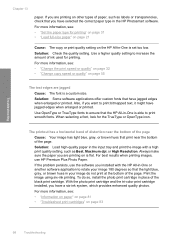
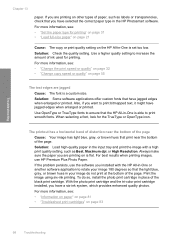
... page 31 • "Load full-size paper" on page 21
Cause: The copy or print quality setting on other types of the black print cartridge. Troubleshooting
Chapter 13
paper.
When selecting a font, look for printing.
If the problem persists, use HP Premium Plus Photo Paper. With the photo print cartridge and the tri-color print cartridge installed...
Full User Guide - Page 102
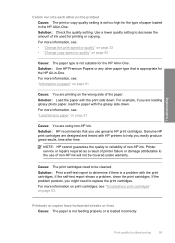
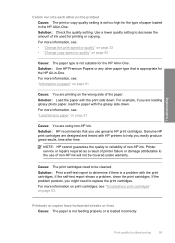
... not feeding properly or is a problem with HP printers to determine if there is loaded incorrectly. For more information, see : "Information on paper" on page 81
Cause: You are loading glossy photo paper, load the paper with the print side down .
Print quality troubleshooting
99 Troubleshooting
Colors run into each other paper type that you use of non-HP ink...
Full User Guide - Page 104


...: Debris might not fully cover the surface of paper, such as a newspaper photo, causes bands, checks, or stripes to increase the amount of the sheet protectors. Cause: The paper type is appropriate for the HP All-in the HP Photosmart Software. Solution: Change the paper type setting to match the type of the document lid...
Full User Guide - Page 114


... the ink nozzles or the copper-colored contacts.
1 Copper-colored contacts 2 Plastic tape with pink pull tab (must be loaded in the input tray, remove the paper, tap the stack of the HP All-in-One when I print a photo Cause: The borderless print settings require photo paper to be removed before you load photo paper in the input tray. The...
Full User Guide - Page 152


... 72 color dull 100 smeared 99 color tone, change in -One does not turn
on 1, print 41 4 x 6 inch (10 x 15 cm)
borderless photos print 36 4 x 6 inch photo paper, load 23
A
A4 paper, load 21 addresses...printer, set as 30 device
no response 104 not found 130 disconnected error 126 documents edit scanned 60 scan 59 double-sided prints 38, 40
E
edit photos 52 edit scanned images 60 envelopes
load...
Basics Guide - Page 7


... engraved in the base of the paper.
TIP: For more help avoid paper jams, follow these guidelines. • Remove printed papers from the input tray. 2. Slide the paper-width guide inward until it stops at the edge of the input tray for loading photo paper.
3. Avoid paper jams
To help on loading small-size photo paper, refer to you. Slide the...
Similar Questions
Is Hp 3545e Printer Prints One Side On Paper ?
(Posted by sagardeep27 9 years ago)
I Have A Hp Photosmart C4280 Print What Type Of Paper Can I Use In It?
(Posted by beyoRamay 9 years ago)
My Hp Photosmart C4280 Printer Won't Scan
(Posted by kelsmondor 10 years ago)
How To Load Photo Paper Into Hp Photosmart Printer 7515
(Posted by eunivivekr 10 years ago)

