HP 950c Support Question
Find answers below for this question about HP 950c - Deskjet Color Inkjet Printer.Need a HP 950c manual? We have 4 online manuals for this item!
Question posted by jwarealbr on February 14th, 2014
Why Cant I Print A Test Page From My Hp Deskjet 950c Printer
The person who posted this question about this HP product did not include a detailed explanation. Please use the "Request More Information" button to the right if more details would help you to answer this question.
Current Answers
There are currently no answers that have been posted for this question.
Be the first to post an answer! Remember that you can earn up to 1,100 points for every answer you submit. The better the quality of your answer, the better chance it has to be accepted.
Be the first to post an answer! Remember that you can earn up to 1,100 points for every answer you submit. The better the quality of your answer, the better chance it has to be accepted.
Related HP 950c Manual Pages
HP Deskjet 9xx series - (English) Quick Help - Page 4
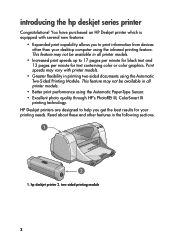
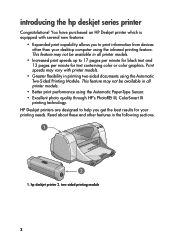
...! You have purchased an HP Deskjet printer which is equipped with printer models.
• Greater flexibility in all printer models.
• Better print performance using the infrared printing feature. This feature may vary with several new features:
• Expanded print capability allows you get the best results for text containing color or color graphics. Print speeds may not be...
HP Deskjet 9xx series - (English) Quick Help - Page 21
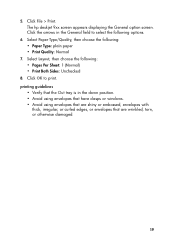
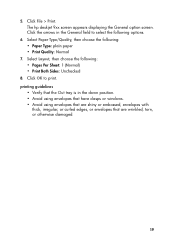
Click File > Print. The hp deskjet 9xx screen appears displaying the General option screen. Select Layout, then choose the following...or curled edges, or envelopes that the Out tray is in the General field to print. Click OK to select the following : • Pages Per Sheet: 1 (Normal) • Print Both Sides: Unchecked
8. Select Paper Type/Quality, then choose the following: •...
HP Deskjet 9xx series - (English) Quick Help - Page 23
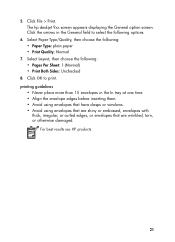
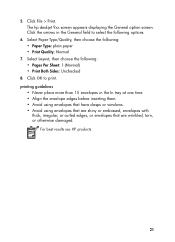
... or embossed, envelopes with
thick, irregular, or curled edges, or envelopes that are wrinkled, torn, or otherwise damaged. printing guidelines
• Never place more than 15 envelopes in the General field to print. The hp deskjet 9xx screen appears displaying the General option screen. Click OK to select the following : • Paper Type: plain...
HP Deskjet 9xx series - (English) Quick Help - Page 25
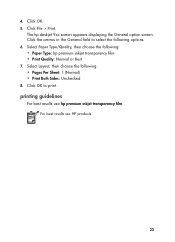
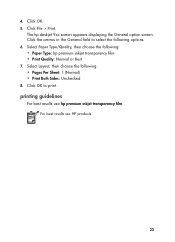
... best results use HP products.
23 Click File > Print. Select Paper Type/Quality, then choose the following options. 6. For best results use hp premium inkjet transparency film. Click the arrows in the General field to print.
Select Layout, then choose the following: • Pages Per Sheet: 1 (Normal) • Print Both Sides: Unchecked 8. The hp deskjet 9xx screen appears...
HP Deskjet 9xx series - (English) Quick Help - Page 27
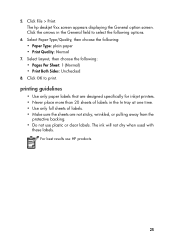
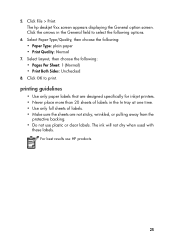
The hp deskjet 9xx screen appears displaying the General option screen. Select Paper Type/Quality, then choose the following : • Pages Per Sheet: 1 (Normal) • Print Both ...HP products.
25 The ink will not dry when used with
these labels. Click OK to select the following options.
6. printing guidelines
• Use only paper labels that are designed specifically for inkjet printers...
HP Deskjet 9xx series - (English) Quick Help - Page 31
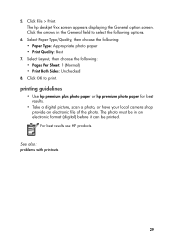
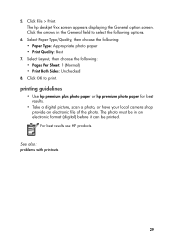
... Per Sheet: 1 (Normal) • Print Both Sides: Unchecked
8.
The hp deskjet 9xx screen appears displaying the General option screen. See also: problems with printouts
29 Select Layout, then choose the following : • Paper Type: Appropriate photo paper • Print Quality: Best
7. printing guidelines
• Use hp premium plus photo paper or hp premium photo paper for best...
HP Deskjet 9xx series - (English) Quick Help - Page 33


... appears, verify the media is positioned
properly in the General field to print. The hp deskjet 9xx screen appears displaying the General option screen.
See also: manual two-sided printing
31 Click OK to select the following options.
6. For best results use HP products. Select Paper Type/Quality, then choose the following : • Pages Per...
HP Deskjet 9xx series - (English) Quick Help - Page 34
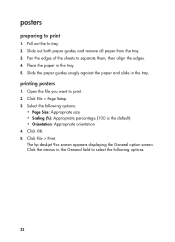
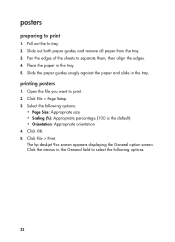
...; Page Size: Appropriate size • Scaling (%): Appropriate percentage (100 is the default) • Orientation: Appropriate orientation 4. Click File > Print. Place the paper in the tray. Select the following options.
32 Click OK. 5. The hp deskjet 9xx screen appears displaying the General option screen. Click File > Page Setup. 3. Click the arrows in the General...
HP Deskjet 9xx series - (English) Quick Help - Page 37


...: problems with printouts
35 Click File > Print. For best results use HP products. Select Paper Type/Quality, then choose the following options. 6. printing guidelines
Use hp banner paper for best results. Select Layout, then choose the following: • Pages Per Sheet: 1 (Normal) • Print Both Sides: Unchecked 8.
The hp deskjet 9xx screen appears displaying the General option...
HP Deskjet 9xx series - (English) Quick Help - Page 39


Click File > Print.
The hp deskjet 9xx screen appears displaying the General option screen. Click OK to select the following options. 6.
Click the arrows in the General field to print. printing guidelines
• When printing a document with a mirror-image, the text and pictures are horizontally reversed from what you see on the computer screen.
• Use hp iron...
HP Deskjet 9xx series - (English) Quick Help - Page 40


... options. 6. Open the file you want to print
1. Click File > Page Setup. 3. The hp deskjet 9xx screen appears displaying the General option screen. ...choose the following: • Paper Type: Appropriate type • Print Quality: Normal
38 Pull out the In tray. 2. Click OK. 5. manual two-sided printing
preparing to print. 2. Remove all paper from the Out tray. 3. Place paper...
HP Deskjet 9xx series - (English) Quick Help - Page 48


... Layout, then choose the following : • Paper Type: Appropriate type • Print Quality: Normal 7. Click the arrows in the General field to print. The printer pauses while the first side of the page is printed and released into the Out tray. The hp deskjet 9xx screen appears displaying the General option screen. Once it is dry...
HP Deskjet 9xx series - (English) Quick Help - Page 49


... Automatic Paper-Type Sensor works best with HP media so your printer can quickly select the appropriate paper type.
47 Select Paper Type/Quality, then choose the following options. 3. Click OK to determine the best paper type setting. Once determined, the page is printed. The hp deskjet 9xx screen appears displaying the General option screen...
HP Deskjet 9xx series - (English) Quick Help - Page 50


... following options. 3. turning off the automatic paper-type sensor
1. The hp deskjet 9xx screen appears displaying the General option screen. Click the arrows in the General field to select the following : • Paper Type: Any paper type other than Automatic • Print Quality: Normal or appropriate option 4.
Open the file you want to...
HP Deskjet 9xx series - (English) Quick Help - Page 76


The hp deskjet 9xx series screen appears displaying the General option screen.
parts of the document are correctly scaled)
• Orientation: Appropriate orientation 4. Click File > Page Setup. 3. Click OK. 5. See also: minimum printing margins
74
Select Paper Type/Quality, then choose the following : • Pages Per Sheet: 1 (Normal) • Print Both Sides: Unchecked 8. ...
HP Deskjet 9xx series - (English) Quick Help - Page 78
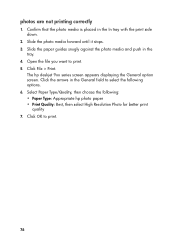
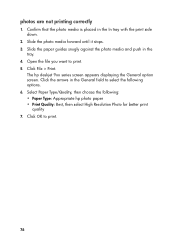
... Paper Type/Quality, then choose the following options. 6. Click File > Print. Click OK to print. 5. Open the file you want to print.
76 Click the arrows in the
tray. 4. The hp deskjet 9xx series screen appears displaying the General option screen. photos are not printing correctly
1. Confirm that the photo media is placed in the In...
HP Deskjet 9xx series - (English) Quick Help - Page 82


... OK to the back of the printer. 2. Click the arrows in the wrong place
You may not be attached. 1. The hp deskjet 9xx series screen appears displaying the General option screen. Select Layout, then select the appropriate binding style icon for the document you are printing. 6. Click File > Page Setup. 2. Select the following options...
HP Deskjet 9xx series - (English) Quick Help - Page 85
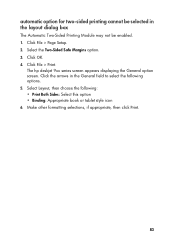
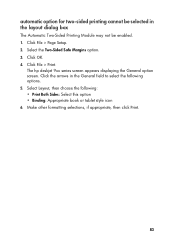
The hp deskjet 9xx series screen appears displaying the General option screen. Click the arrows in the layout dialog box
The Automatic Two-Sided Printing Module may not be enabled. 1. Click File > Print. Select Layout, then choose the following options. 5. Make other formatting selections, if appropriate, then click Print.
83
Select the Two-Sided Safe Margins...
(English) Windows Connect * User's Guide - C6428-90035 - Page 14
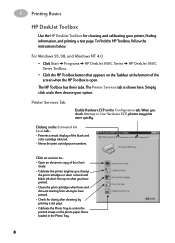
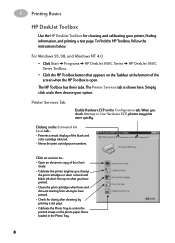
...For Windows 95, 98, and Windows NT 4.0
• Click Start Programs HP DeskJet 950C Series HP DeskJet 950C Series Toolbox.
• Click the HP Toolbox button that is shown here.
Simply click a tab, then choose your printer, finding information, and printing a test page.
When you have printed.
• Clean the print cartridges when lines and dots are missing from what you check...
(English) Windows Connect * User's Guide - C6428-90035 - Page 65
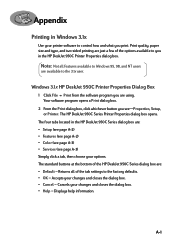
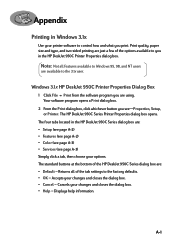
...; Setup (see page A-2) • Features (see page A-2) • Color (see page A-3) • Services (see -Properties, Setup, or Printer. Windows 3.1x HP DeskJet 950C Printer Properties Dialog Box
1 Click File Print from the software program you in the HP DeskJet 950C Printer Properties dialog box.
Print quality, paper size and type, and two-sided printing are just a few of the tab settings to...
Similar Questions
Hp Deskjet 950c Toolbox Download
Does anybody know where I can find the Toolbox-programm for HP Deskjet 950c?Thanks for helping me.(P...
Does anybody know where I can find the Toolbox-programm for HP Deskjet 950c?Thanks for helping me.(P...
(Posted by kacke 5 years ago)
How To Find Out How Much Ink Hp Deskjet 950c Has
(Posted by piprtm 9 years ago)
Printer Won't Print Xp Hp Deskjet 6988
(Posted by edmusandcr 10 years ago)
Hp Deskjet 950c
where can i find the drivers for this printer thank you
where can i find the drivers for this printer thank you
(Posted by daviddave55 11 years ago)
Hp 950c Prints Test Page Blurry (black)prints Page After Cartridge Clean Ok.
(Posted by jamesthomas 13 years ago)

