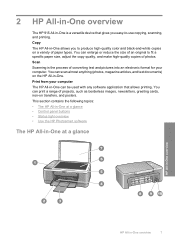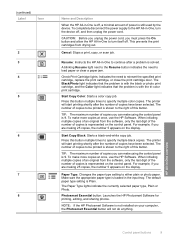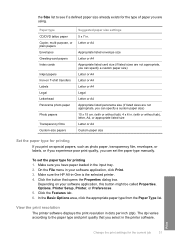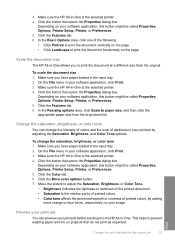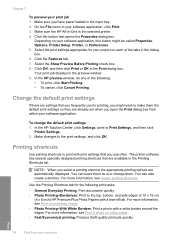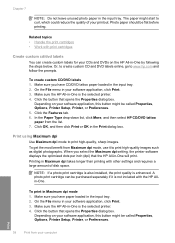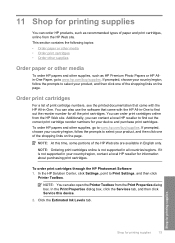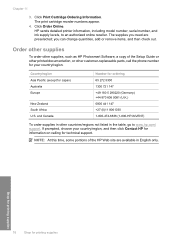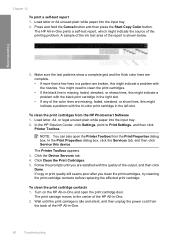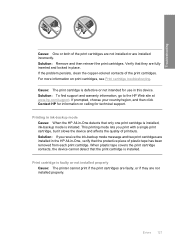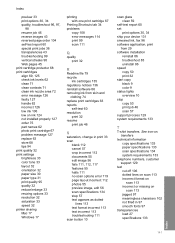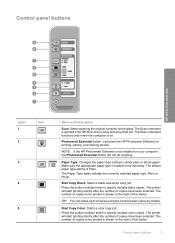HP 915 Support Question
Find answers below for this question about HP 915 - All-in-One Printer.Need a HP 915 manual? We have 3 online manuals for this item!
Question posted by kai007bo on February 3rd, 2013
Hp Printer 915
Current Answers
Answer #1: Posted by tintinb on February 3rd, 2013 11:24 PM
1. Visit
https://support.hp.com/us-en/drivers/hp-915-all-in-one-printer-series/model/3370635
2. Select Windows 7 32-bit or Windows 7 64-bit depending on your Operating System type
3. Click the Next button
4. Click the links for the driver software available
5. Download and install the driver software
If you have more questions, please don't hesitate to ask here at HelpOwl. Experts here are always willing to answer your questions to the best of our knowledge and expertise.
Regards,
Tintin
Related HP 915 Manual Pages
Similar Questions
Unable to use the software for All-in-one printer...Also unable to check the ink level.
MY PRINTER HP 915 AIO HAS PROBLEM ALL THE LIGHTS ARE BLINKING IF I SWITCH OF THE ON/OFF BUTTON IT AU...