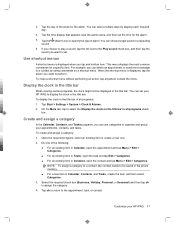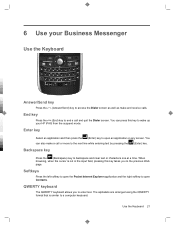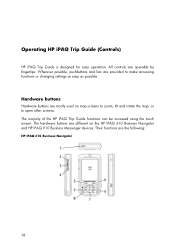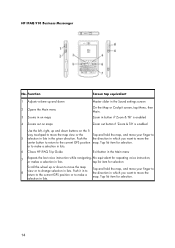HP 914c Support Question
Find answers below for this question about HP 914c - iPAQ Business Messenger Smartphone.Need a HP 914c manual? We have 4 online manuals for this item!
Question posted by knightdave on February 25th, 2011
Just Picked Up A Phone Its Not In Engish How Do I Get It Back Into Engish
The person who posted this question about this HP product did not include a detailed explanation. Please use the "Request More Information" button to the right if more details would help you to answer this question.
Current Answers
Related HP 914c Manual Pages
Similar Questions
Storage/backup
My phone does not recognise my SD storage card in the expansion slot.
My phone does not recognise my SD storage card in the expansion slot.
(Posted by sulahk 11 years ago)
Language Changing
how can i change my hp iPAQ 914c Business Messenger 's language?
how can i change my hp iPAQ 914c Business Messenger 's language?
(Posted by samiraabedi88 11 years ago)
Want To Change My Pocket Pc Ipaq 914c Business Messenger From Dutch To English L
(Posted by Anonymous-64129 11 years ago)
Language Changing
how can i change my hp iPAQ 914c Business Messenger 's language?
how can i change my hp iPAQ 914c Business Messenger 's language?
(Posted by aziamadidaniel 12 years ago)
Phone Stopped Working
Good day, I loaded WM 6.5 onto my Ipaq 914c and everything worked except the phone. I then reloaded ...
Good day, I loaded WM 6.5 onto my Ipaq 914c and everything worked except the phone. I then reloaded ...
(Posted by andrerbay 12 years ago)