HP 914c Support Question
Find answers below for this question about HP 914c - iPAQ Business Messenger Smartphone.Need a HP 914c manual? We have 4 online manuals for this item!
Question posted by sumith86794 on July 17th, 2011
Display Align Screen How To Go Normal Mode
The person who posted this question about this HP product did not include a detailed explanation. Please use the "Request More Information" button to the right if more details would help you to answer this question.
Current Answers
There are currently no answers that have been posted for this question.
Be the first to post an answer! Remember that you can earn up to 1,100 points for every answer you submit. The better the quality of your answer, the better chance it has to be accepted.
Be the first to post an answer! Remember that you can earn up to 1,100 points for every answer you submit. The better the quality of your answer, the better chance it has to be accepted.
Related HP 914c Manual Pages
HP iPAQ 900 Business Messenger Series - Product Guide (Version 2) - Page 4


...iPAQ with a password 18 Using device lock ...19 Battery saving tips ...19
6 Use your Business Messenger... number ...23 Call a contact ...23 Make a call from the Today screen 23 Make a call from Contacts 23 Make emergency calls 24 Make calls using... ...26 Make a conference call 26 Make a call from a hyperlink phone number 26 Dial international numbers 26 Call history ...27 Manage calls using ...
HP iPAQ 900 Business Messenger Series - Product Guide (Version 2) - Page 20


... down and slide up your HP iPAQ NOTE: If the battery is in the HP iPAQ, the
(No SIM card installed) icon will be displayed on the battery with the housing pins in the battery compartment, and insert the battery.
0 9 8 7 6 5
2. If the SIM card is provided by a mobile phone service provider. Step 2: Install the battery...
HP iPAQ 900 Business Messenger Series - Product Guide (Version 2) - Page 33
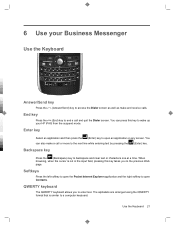
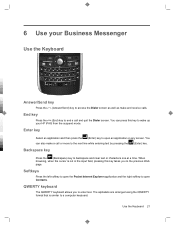
... is not in the input field, pressing this key to wake up your Business Messenger
Use the Keyboard
Answer/Send key
Press the (Answer/Send) key to access the Dialer screen as well as make a call and quit the Dialer screen. 6 Use your HP iPAQ from the suspend mode. You can also make and receive calls.
HP iPAQ 900 Business Messenger Series - Product Guide (Version 2) - Page 34


... on-screen keyboard displays the
(Shift lock) icon to your mobile
phone service provider's network. To enter the superscript character, you slide your SIM card into your HP iPAQ, your...screen to indicate that
characters will be entered in uppercase, press the (Shift) key, and then press the required alphabet key. Press the (Fn) key twice to navigate through on your Business Messenger...
HP iPAQ 900 Business Messenger Series - Product Guide (Version 2) - Page 36


... in that are stored in the Contacts on the Today screen or pressing the right softkey, select a contact and tap...iPAQ.
24 Chapter 6 Use your Business Messenger NOTE: Emergency numbers vary by assigning speed dial numbers. Make calls using speed dial
You can also assign speed dial numbers to display the name. TIP: You can dial phone numbers quickly by country/region. Your HP iPAQ...
HP iPAQ 900 Business Messenger Series - Product Guide (Version 2) - Page 38


...6.
Enter the country code and phone number. NOTE: You can also insert a plus (+) sign displays. 3. Once you can put... plus (+) sign into a contact's phone number for quick dialing.
26 Chapter 6 Use your Business Messenger
NOTE: To add more than one ...a call : 1. Use the Dialer screen to dial the number. Tap the phone number. 2. On the Dialer screen, tap and hold . Put a ...
HP iPAQ 900 Business Messenger Series - Product Guide (Version 2) - Page 42


.... 2.
Ask your mobile service provider if your Business Messenger Tap Voice Mail and Text Messages > Get Settings... 4. Tap ok. To block calls: 1. To set up Voice mail or text messaging center number
To use Voice mail or send text messages (SMS), enter the correct Voice mail or text message phone number in phone settings. Tap...
HP iPAQ 900 Business Messenger Series - Product Guide (Version 2) - Page 44


... different network. If your current network is unavailable. On the Dialer screen, tap Menu > Options... > Phone. 3. Press the (Answer/Send) key. 2. The note title is the default setting on the HP iPAQ.
32 Chapter 6 Use your text. 3. This feature is the contact... settings for frequency bands if the home band is unavailable. Enter your Business Messenger To manually select a network: 1.
HP iPAQ 900 Business Messenger Series - Product Guide (Version 2) - Page 46


... Start > Settings > Personal > Phone > TTY.
5.
Connect the TTY device to Home and Home office > Handhelds & Calculators > iPAQ accessories. Select the TTY Mode option.
6. To purchase the TTY...screen.
4. The
(TTY) icon displays in progress.
34 Chapter 6 Use your Business Messenger For information on the HP iPAQ.
3. HP is enabled.
Press the (Answer/Send) key on the HP iPAQ...
HP iPAQ 900 Business Messenger Series - Product Guide (Version 2) - Page 48


... on the Recording toolbar.
36 Chapter 6 Use your Business Messenger When you can also disable HAC by tapping Start > Settings > Personal > Phone > TTY. 3. Tap Menu > Options... > TTY.
Select the Disable HAC & TTY option. 4. Voice notes
The voice notes application allows the user to launch the Dialer screen. 2.
Press the (Answer/Send) key to record...
HP iPAQ 900 Business Messenger Series - Product Guide (Version 2) - Page 50


...next to your Business Messenger To select handwritten text, tap and hold the Voice Commander button on the screen. 4. As ...> Settings > Personal > Phone > More. 2. Tap ok. Tap Start > Programs > Notes. 2. Write your HP iPAQ to the note list....mode. 2. Select the Cell Broadcast check box. 3.
Open the required note from the top) of the note displays in the form of notes on the screen...
HP iPAQ 900 Business Messenger Series - Product Guide (Version 2) - Page 56


... for the first time, the HP iPAQ DataConnect application detects the mobile phone service provider and automatically populates the MMS settings on the control icons. Send As - Delete -
Tap to the capture mode and capture new photos. You can do the following to transfer images from your HP iPAQ. The time bar shows the playback...
HP iPAQ 900 Business Messenger Series - Product Guide (Version 2) - Page 66


... the Windows Mobile Device Center screen.
After trying the above solutions if you want to Programs and Services. After the HP iPAQ synchronizes with your computer, the following links are displayed on your HP iPAQ or just connect the HP iPAQ by using ActiveSync on your HP iPAQ using WMDC 6.1, an image of HP iPAQ 900 Series Business Messenger pops...
HP iPAQ 900 Business Messenger Series - Product Guide (Version 2) - Page 127
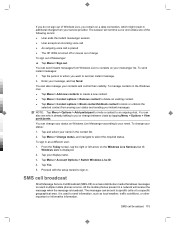
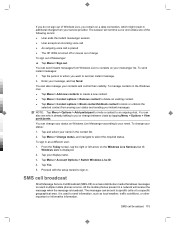
...screen, tap the right or left arrow on Windows Live Messenger... see who is displayed.
2. You can...mobile phones present in the contact list.
2.
Tap and select your name in a network will not time out or end unless one of the following occurs: ● User ends the instant messenger session ● User accepts an incoming voice call ● An outgoing voice call is placed ● The HP iPAQ...
HP iPAQ Trip Guide (UK) - Page 10
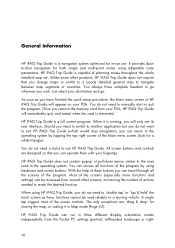
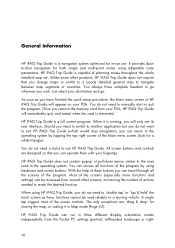
... number of planning routes throughout the whole installed map set.
HP iPAQ Trip Guide is running, you can access all the screens of the screen controls. As soon as these buttons you can run in three different display orientation modes independently from several other products, HP iPAQ Trip Guide does not require that you wish. HP...
HP iPAQ Trip Guide (UK) - Page 12
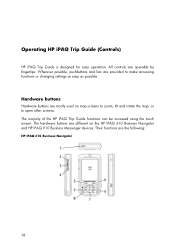
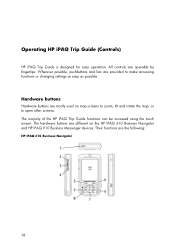
... Guide functions can be accessed using the touch screen. Hardware buttons
Hardware buttons are mostly used on the HP IPAQ 610 Business Navigator and HP IPAQ 910 Business Messenger devices. The hardware buttons are provided to open other screens. Wherever possible, pushbuttons and lists are different on map screens to zoom, tilt and rotate the map, or to...
HP iPAQ Trip Guide (UK) - Page 13
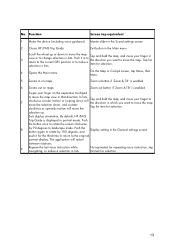
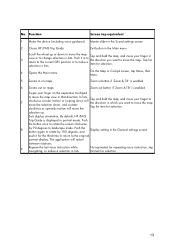
... mode. Tap and hold the map, and move the map. Push
the button once to rotate the screen clockwise
8
by 180 degrees, and
Display setting in the General settings screen
... . Function
Screen tap equivalent
1 Mutes the device (including voice guidance) Master slider in the Sound settings screen
2 Closes HP iPAQ Trip Guide
Exit button in button if 'Zoom & Tilt' is displayed in that...
HP iPAQ Trip Guide (UK) - Page 14
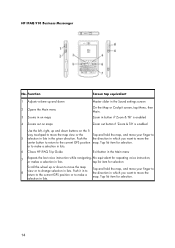
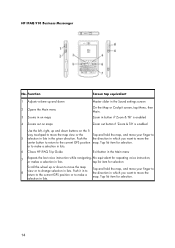
Push the the direction in which you want to move the map
8
view or to make a
selection in lists.
HP IPAQ 910 Business Messenger
No.
or to change selection in lists. Function
Screen tap equivalent
1 Adjusts volume up and down 2 Opens the Main menu 3 Zooms in the given direction. Tap list item for selection
Scroll...
HP iPAQ Trip Guide (UK) - Page 23
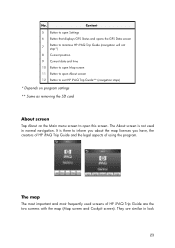
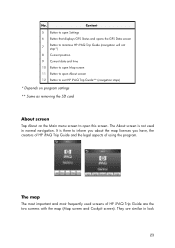
...
23 They are the two screens with the map (Map screen and Cockpit screen). It is not used screens of using the program. The About screen is there to open this screen. No.
Content
5 Button to open Settings
6 Button that displays GPS Status and opens the GPS Data screen
7
Button to minimise HP iPAQ Trip Guide (navigation will not...
HP iPAQ Trip Guide (UK) - Page 42
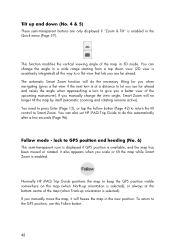
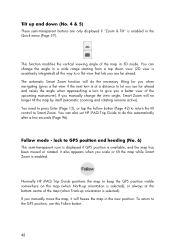
... to GPS position and heading (No. 6)
This semi-transparent icon is displayed if GPS position is selected). You can change the view angle, Smart ...If you a better view of the map in the new position. Normally HP iPAQ Trip Guide positions the map to keep the GPS position visible somewhere ... the map in 3D mode. Follow mode - If you manually move the map, it will do this Follow...
Similar Questions
Download Mode
please how do enter download mode on my HP FB204AA ?
please how do enter download mode on my HP FB204AA ?
(Posted by ismailmshariff99 9 years ago)
Storage/backup
My phone does not recognise my SD storage card in the expansion slot.
My phone does not recognise my SD storage card in the expansion slot.
(Posted by sulahk 11 years ago)
Language Changing
how can i change my hp iPAQ 914c Business Messenger 's language?
how can i change my hp iPAQ 914c Business Messenger 's language?
(Posted by samiraabedi88 11 years ago)
Want To Change My Pocket Pc Ipaq 914c Business Messenger From Dutch To English L
(Posted by Anonymous-64129 11 years ago)
Language Changing
how can i change my hp iPAQ 914c Business Messenger 's language?
how can i change my hp iPAQ 914c Business Messenger 's language?
(Posted by aziamadidaniel 12 years ago)

