HP 9040 Support Question
Find answers below for this question about HP 9040 - LaserJet B/W Laser Printer.Need a HP 9040 manual? We have 28 online manuals for this item!
Question posted by OSAAjk1 on May 31st, 2014
What Is The Default Login Password For Hp Laserjet 9040 Mfp Panel?
The person who posted this question about this HP product did not include a detailed explanation. Please use the "Request More Information" button to the right if more details would help you to answer this question.
Current Answers
There are currently no answers that have been posted for this question.
Be the first to post an answer! Remember that you can earn up to 1,100 points for every answer you submit. The better the quality of your answer, the better chance it has to be accepted.
Be the first to post an answer! Remember that you can earn up to 1,100 points for every answer you submit. The better the quality of your answer, the better chance it has to be accepted.
Related HP 9040 Manual Pages
HP LaserJet MFP and Color MFP Products - Configuring Security for Multiple LaserJet MFP Products - Page 4
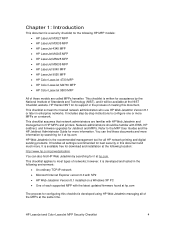
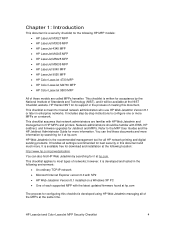
... checklist for the following HP MFP models: • HP LaserJet M3027 MFP • HP LaserJet M3035 MFP • HP LaserJet 4345 MFP • HP LaserJet M4345 MFP • HP LaserJet M5025 MFP • HP LaserJet M5035 MFP • HP LaserJet 9040 MFP • HP LaserJet 9050 MFP • HP Color LaserJet 4730 MFP • HP Color LaserJet M4730 MFP • HP Color LaserJet 9500 MFP
All of these...
HP LaserJet MPF Products - Configuring Security for Multiple MFP Products - Page 4
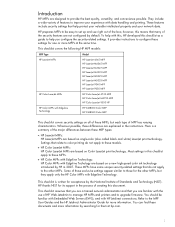
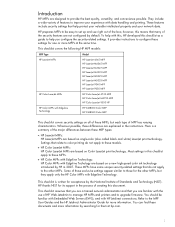
... checklist covers the following HP MFP models:
MFP Type HP LaserJet MFPs
Model
HP LaserJet 4345 MFP HP LaserJet M4345 MFP HP LaserJet M3027 MFP HP LaserJet M3035 MFP HP LaserJet M5025 MFP HP LaserJet M5035 MFP HP LaserJet 9040 MFP HP LaserJet 9050 MFP
HP Color LaserJet MFPs
HP Color LaserJet 4730 MFP HP Color LaserJet M4730 MFP HP Color LaserJet 9500 HP
HP Color MFPs with Edgeline Techology...
HP LaserJet MPF Products - Configuring Security for Multiple MFP Products - Page 29
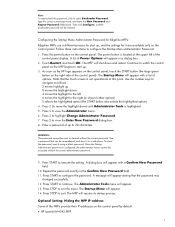
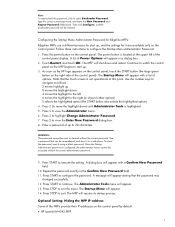
... option)
4.
Continue to watch the control panel as the MFP begins to navigate as the HP logo appears on the control panel, touch the START button (the large green button on the control panel by default:
• HP LaserJet M4345 MFP
29 The Startup Menu will be remembered, and store it using a blank password. Use the number keys to start...
HP LaserJet 9040mfp/9050mfp - (multiple language) Control Panel Quick Reference Poster - Page 1
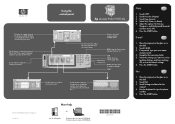
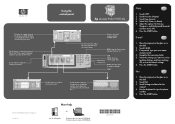
... to select the pop-up style "what's this feature to fax your user name
and password. 4. Use the keyboard to adjust the size and the density of the scanned image.
...the control panel
hp LaserJet 9040/9050mfp
Describes the original document. Touch Describe Original. 3.
help
hp LaserJet 9500mfp
use
See the use the default settings. 6.
The HP LaserJet 9040/9050mfp ...
HP LaserJet 9040mfp/9050mfp - Software Technical Reference (external) - Page 232
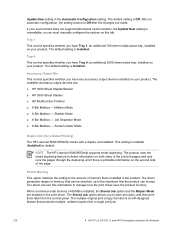
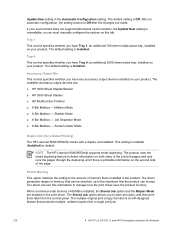
...HP PCL 6, HP PCL 5, and HP PS emulation unidrivers for 2-Sided Printing) The HP LaserJet 9040/9050mfp comes with a duplex unit installed. The default setting is enabled (Installed) by default... product.
Printer Memory This...panel. The product uses the smart duplexing feature to Off after the changes are :
■ HP 3000-Sheet Stapler/Stacker
■ HP 3000-Sheet Stacker
■ HP...
HP LaserJet MFP Analog Fax Guide - Supplemental Information - Page 13


... Note
This feature is only available if the MFP e-mail feature has been configured. Notify allows ...notified, perform the following steps.
1 On the control panel main screen, touch the FAX icon to display the Fax screen...NOTIFY tab:
• Touch NONE to turn off notification (default), and then touch OK to complete the setting and return...HP LaserJet 9040/9050mfp and HP Color LaserJet 9500mfp.
HP LaserJet MFP - Analog Fax Accessory Guide - Page 52
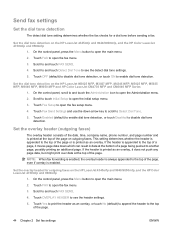
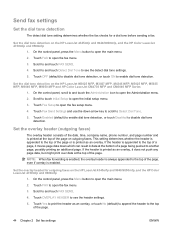
On the control panel, press the Menu button to open the initial setup menu.
3.
Set the dial tone detection on the HP LaserJet 4345mfp and 9040/9050mfp, and the HP Color LaserJet 4730mfp and 9500mfp
1. Scroll to touch Initial Setup to Detect Dial Tone.
5. Touch Enabled (default) to enable dial tone detection, or touch Disabled to and touch...
HP LaserJet MFP - Analog Fax Accessory Guide - Page 53
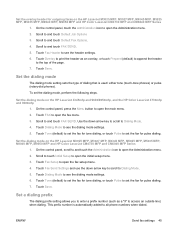
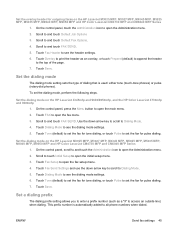
...the dialing mode on the HP LaserJet M3025 MFP, M3027 MFP, M4345 MFP, M5025 MFP, M5035 MFP, M9040 MFP, M9050 MFP and HP Color LaserJet CM4730 MFP and CM6040 MFP Series
1. On the control panel, scroll to and touch ...mode on the HP LaserJet 4345mfp and 9040/9050mfp, and the HP Color LaserJet 4730mfp and 9500mfp
1. Touch Fax Setup to see the dialing mode settings. 6. Touch Tone (default) to set ...
HP LaserJet MFP - Analog Fax Accessory Guide - Page 54
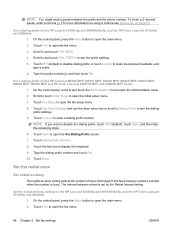
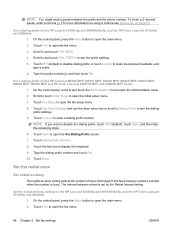
... MFP, M4345 MFP, M5025 MFP, M5035 MFP, M9040 MFP, M9050 MFP and HP Color LaserJet CM4730 MFP and CM6040 MFP Series
1. To insert a 2-second pause, enter a comma (,). On the control panel, press the Menu button to open the fax menu.
46 Chapter 2 Set fax settings
ENWW Type the prefix number(s), and then touch OK. Set a dialing prefix on the HP LaserJet 4345mfp and 9040...
HP LaserJet MFP - Analog Fax Accessory Guide - Page 55
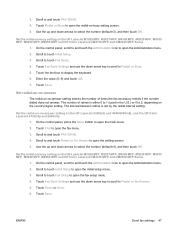
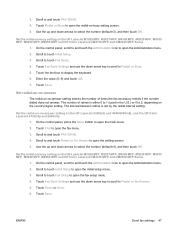
...HP LaserJet 4345mfp and 9040/9050mfp, and the HP Color LaserJet 4730mfp and 9500mfp
1.
Set the redial-on-busy setting on the HP LaserJet M3025 MFP, M3027 MFP, M4345 MFP, M5025 MFP, M5035 MFP, M9040 MFP, M9050 MFP and HP Color LaserJet CM4730 MFP and CM6040 MFP...On the control panel, press the Menu button to select the number (default=3), and then touch OK. On the control panel, scroll to and...
HP LaserJet MFP - Analog Fax Accessory Guide - Page 56
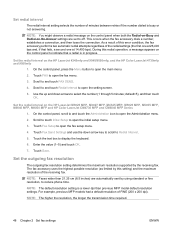
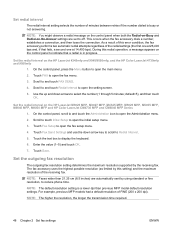
...: The default resolution setting is busy or not answering. Set redial interval
The redial interval setting selects the number of minutes between retries if the number dialed is a lower dpi than 21.25 cm (8.5 inches) are set to open the Administration menu.
2. Set the redial interval on the HP LaserJet 4345mfp and 9040/9050mfp...
HP LaserJet MFP - Analog Fax Accessory Guide - Page 57
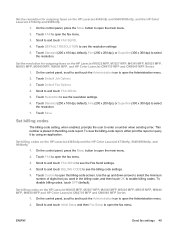
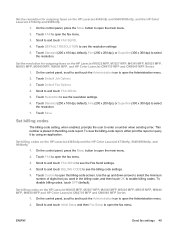
... settings.
6. Set billing codes on the HP LaserJet M3025 MFP, M3027 MFP, M4345 MFP, M5025 MFP, M5035 MFP, M9040 MFP, M9050 MFP, and HP Color LaserJet CM4730 MFP and CM6040 MFP Series
1. Set the resolution for outgoing faxes on the HP LaserJet 4345mfp and the HP Color LaserJet 4730mfp, 9040/9050mfp, and 9500mfp
1. Touch Default Job Options
3. On the control panel, press the Menu button to see...
HP LaserJet MFP - Analog Fax Accessory Guide - Page 58
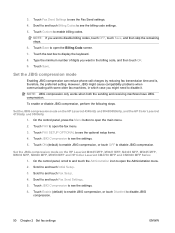
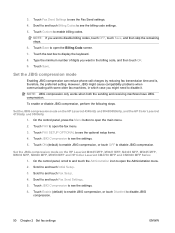
... code, and then touch OK. 9. Set the JBIG compression mode on the HP LaserJet M3025 MFP, M3027 MFP, M4345 MFP, M5025 MFP, M5035 MFP, M9040 MFP, M9050 MFP and HP Color LaserJet CM4730 MFP and CM6040 MFP Series
1. Touch FAX SETUP OPTIONAL to see the optional setup items. 4. Touch Enable (default) to enable JBIG compression, or touch Disabled to and touch Initial Setup. 3.
Touch...
HP LaserJet MFP - Analog Fax Accessory Guide - Page 60
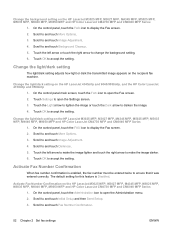
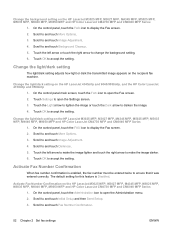
... MFP and HP Color LaserJet CM4730 MFP and CM6040 MFP Series
1.
Activate Fax Number Confirmation
When fax number confirmation is Disabled. Scroll to and touch Image Adjustment. 4. Scroll to and touch Image Adjustment. 4. The default setting for this feature is enabled, the fax number must be entered twice to open the Fax screen. 2. On the control panel...
HP LaserJet MFP - Analog Fax Accessory Guide - Page 62
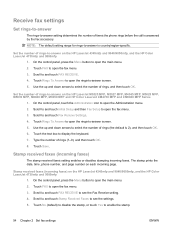
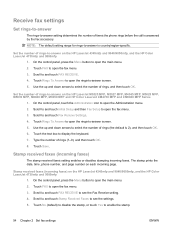
...-to -answer on the HP LaserJet M3025 MFP, M3027 MFP, M4345 MFP, M5025 MFP, M5035 MFP, M9040 MFP, M9050 MFP and HP Color LaserJet CM4730 MFP and CM6040 MFP Series
1. Scroll to open the main menu. 2. Set the number of rings-to -answer on the HP LaserJet 4345mfp and 9040/9050mfp, and the HP Color LaserJet 4730mfp and 9500mfp
1. Touch Save. On the control panel, press the Menu button...
HP LaserJet MFP - Analog Fax Accessory Guide - Page 63


... MFP, M3027 MFP, M4345 MFP, M5025 MFP, M5035 MFP, M9040 MFP, M9050 MFP and HP Color LaserJet CM4730 MFP CM6040 MFP Series
1. Touch Save. On the control panel, press the Menu button to -page. 6.
Stamp received faxes (incoming faxes) on the HP LaserJet 4345mfp and 9040/9050mfp, and the HP Color LaserJet 4730mfp and 9500mfp
1. Scroll to -page on the HP LaserJet M3025 MFP, M3027 MFP, M4345 MFP...
HP LaserJet MFP - Analog Fax Accessory Guide - Page 64
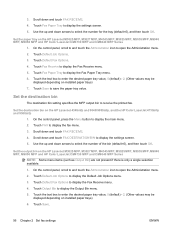
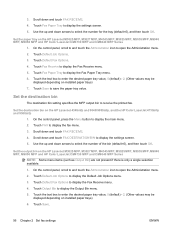
...Set the output bin on the HP LaserJet M3025 MFP, M3027 MFP, M4345 MFP, M5025 MFP, M5035 MFP, M9040 MFP, M9050 MFP and HP Color LaserJet CM4730 MFP and CM6040 MFP Series
1.
Scroll down arrows to enter the desired paper tray value, 0 (default) - 2. (Other values may be
displayed depending on the HP LaserJet 4345mfp and 9040/9050mfp, and the HP Color LaserJet 4730mfp and 9500mfp
1. Touch Save...
HP LaserJet MFP - Analog Fax Accessory Guide - Page 67
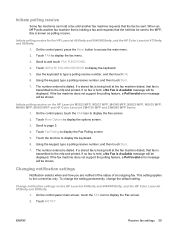
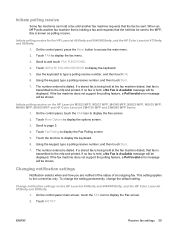
... setting permanently, change the default setting. The number entered is dialed. If the fax machine does not support the polling feature, a Poll Invalid error message will be displayed. Change notification settings on the HP LaserJet M3025 MFP, M3027 MFP, M4345 MFP, M5025 MFP, M5035 MFP, M9040 MFP, M9050 MFP and HP Color LaserJet CM4730 MFP and CM6040 MFP Series
1. Initiate polling receive...
HP LaserJet MFP - Analog Fax Accessory Guide - Page 69
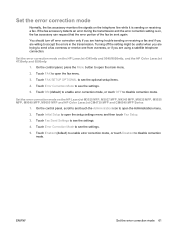
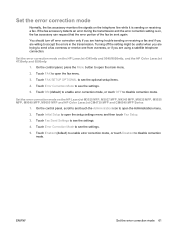
... Enabled (default) to enable error correction mode, or touch Disabled to disable correction mode.
Set the error correction mode on the HP LaserJet 4345mfp and 9040/9050mfp, and the HP Color LaserJet 4730mfp and 9500mfp
1. Touch FAX to open the main menu.
2.
You should turn off the setting might be sent again. On the control panel, press...
HP LaserJet MFP - Analog Fax Accessory Guide - Page 82


... the control panel, touch the FAX icon to display the Speed Dial screen.
4.
Place the document in front of the Fax screen.
6.
Touch a Speed Dial number for the HP LaserJet 4345mfp and 9040/9050mfp, and the HP Color LaserJet 4730mfp and 9500mfp on the HP LaserJet M3025 MFP, M3027 MFP, M4345 MFP, M5025 MFP, M5035 MFP, M9040 MFP, M9050 MFP and HP Color LaserJet CM4730 MFP and CM6040...
Similar Questions
How To Change Hp Laserjet 9040 Username Password
(Posted by tsl1do 9 years ago)
What Is Default Password Hp Laserjet 2035n
(Posted by karllalit1 9 years ago)
What Is The Default Password For Hp Laserjet 9040 Mfp Panel?
(Posted by gneprout 9 years ago)
How To Clean Service Hp Laserjet 9040 Mfp
(Posted by bethRa 10 years ago)
What Is The Default Login For Hp Laserjet 4700
(Posted by aladps 10 years ago)

