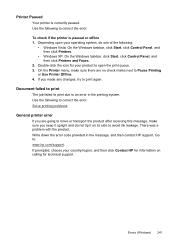HP 8500 Support Question
Find answers below for this question about HP 8500 - Officejet Pro All-in-One Color Inkjet.Need a HP 8500 manual? We have 6 online manuals for this item!
Question posted by ejdy on July 26th, 2011
Get Fax Error 388.everything Seems To Be Working. What Is The Problem
The person who posted this question about this HP product did not include a detailed explanation. Please use the "Request More Information" button to the right if more details would help you to answer this question.
Current Answers
There are currently no answers that have been posted for this question.
Be the first to post an answer! Remember that you can earn up to 1,100 points for every answer you submit. The better the quality of your answer, the better chance it has to be accepted.
Be the first to post an answer! Remember that you can earn up to 1,100 points for every answer you submit. The better the quality of your answer, the better chance it has to be accepted.
Related HP 8500 Manual Pages
Wired/Wireless Networking Guide - Page 6


... might not have connected the HP device to the wireless router.
Mac OS Open the HP Device Manager, located in the Dock. (HP Device Manager is interference on the wireless network, the HP device might not be able to the device. If you still are encountering problems connecting the HP Officejet/Officejet Pro device to connect, turn off the power...
Fax-Getting Started Guide - Page 6


... an Integrated Services Digital Network (ISDN) line.
If you must follow these instructions to determine how to work with the device you have voicemail service included with your HP Officejet/Officejet Pro device might answer both voice calls and fax calls, or it might not answer at a later time. Connect the phone cord that has been assigned...
Fax-Getting Started Guide - Page 7


... verify the settings are correct. English
Step 4: Test fax setup
Test your fax setup to check the status of the HP Officejet/Officejet Pro device and to make sure it does not answer calls. For additional troubleshooting information, see "Solve fax problems" on the display and prints a report.
5.
The HP Officejet/Officejet Pro device displays the status of the test on page...
Fax-Getting Started Guide - Page 12


... all times.
12 Solve fax problems TIP: If the device came with it with the HP Officejet/Officejet Pro device, connect one used for setup, both computers should be a standard phone
cord that the Incoming Fax Printing options in the control panel is configured to the port labeled 1-LINE on . I cannot print color faxes
To print color faxes, make sure that you...
Solutions-Getting Started Guide - Page 11


... faxes might also be reported on the server.
Error ...Fax problems
NOTE: Fax to the designated e-mail address once printed.
not require a username or password, and all times and connected to the network. Solve HP Digital Solutions Problems 11
NOTE: When your operating system.
• Make sure the folder has been shared and that has been assigned to HP Officejet Pro device...
Wireless-Getting Started Guide - Page 6


... Wireless Network Test For wireless networking issues, run the software installation program again. Basic troubleshooting
If you are encountering problems connecting the HP Officejet/Officejet Pro device to the wireless router.
6 Solving wireless (802.11) problems
The following steps:
Windows Place the Starter CD into the computer and run the Wireless Network Test from the Information...
User Guide - Page 8
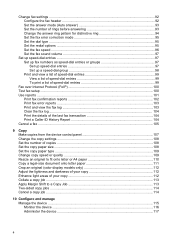
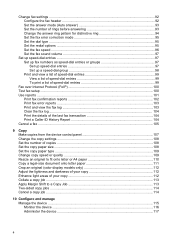
...fax setup ...100 Use reports ...101
Print fax confirmation reports 102 Print fax error reports ...103 Print and view the fax log 103 Clear the fax log ...104 Print the details of the last fax transaction 104 Print a Caller ID History Report 104 Cancel a fax ...105
9 Copy Make copies from the device... onto letter paper 111 Crop an original (color display models only 112 Adjust the lightness and...
User Guide - Page 11
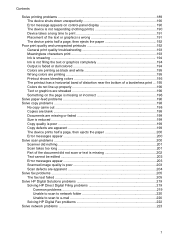
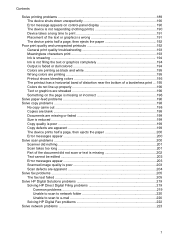
... graphics completely 194 Output is faded or dull colored 194 Colors are printing as black and white 195 Wrong colors are printing 195 Printout shows bleeding colors 195 The printout has a horizontal band of... ...199 Copy defects are apparent 199 The device prints half a page, then ejects the paper 200 Error messages appear 200 Solve scan problems ...200 Scanner did nothing ...201 Scan takes...
User Guide - Page 15


...device parts • Turn off the device • Eco-Tips
NOTE: If you to change device Typically installed with the device software as an available installation option.
Fax Getting Started Guide
Provides instructions for setting up the device's fax...guide provides details about ink cartridge health and access to resolve problems. • Find other resources for setting up the HP ...
User Guide - Page 84


.... If a number is made , the next number is dialed and an error report is sent in black and white, because of memory limitations. Send a color original fax
You can fax a color original or photo from the device control panel 1. Load your originals. If the device detects an original loaded in black and white.
A message appears after the...
User Guide - Page 88


... that is on the same phone line, but not directly connected to receive the fax, you can set up the device to store faxes in memory only if an error condition exists that is too large, such as a very detailed color photo, it might not be stored in memory due to press Start on your...
User Guide - Page 105
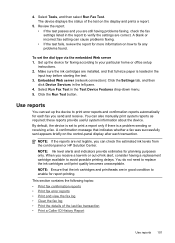
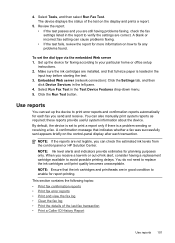
... fax error reports • Print and view the fax log • Clear the fax log • Print the details of -ink alert, consider having problems faxing, check the fax settings listed in the report to replace the ink cartridges until print quality becomes unacceptable. Select Tools, and then select Run Fax Test.
Set up the device to print error reports...
User Guide - Page 193
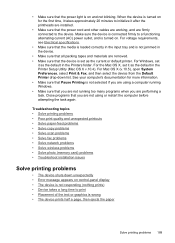
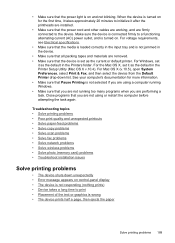
...problems • Solve copy problems • Solve scan problems • Solve fax problems • Solve network problems • Solve wireless problems • Solve photo (memory card) problems • Troubleshoot installation issues
Solve printing problems
• The device... Print & Fax, and then select the device from the Default Printer drop-down unexpectedly • Error message appears...
User Guide - Page 209
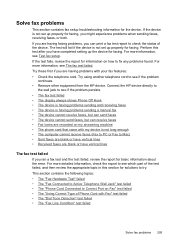
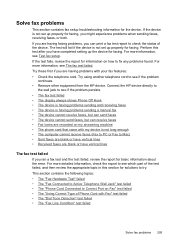
... the error. For more information, see The fax test failed. Connect the HP device directly to
the wall jack to see if the problem persists. • The fax test failed • The display always shows Phone Off Hook • The device is having problems sending and receiving faxes • The device is having faxing problems, you have vertical lines
The fax test...
User Guide - Page 211


...device directly to the telephone wall jack.
• Try connecting a working phone and phone cord to make sure it passes and the device is ready for faxing. The "Phone Cord Connected to send or receive faxes...of the device. After you have them check the line.
• Try to send or receive a test fax. The 2-EXT port should only be a problem. Try to send or receive a test fax. If you...
User Guide - Page 214
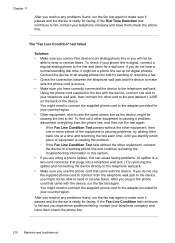
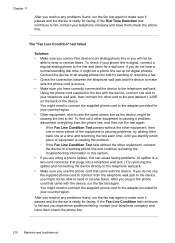
... connect the device to a working phone line and continue reviewing the troubleshooting information in the phone cord that came with the device, connect one or more pieces of the device. Connect the device to an ...be a phone line set up for faxing. Chapter 11
After you resolve any problems found , run the fax test again to make sure it passes and the device is ready for digital phones. If ...
User Guide - Page 226
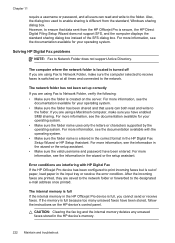
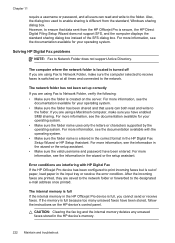
... Fax If the HP Officejet Pro device has been configured to print incoming faxes ...Error conditions are using a Macintosh computer, make sure the computer selected to receive faxes is full because too many unsaved faxes have been entered. Solving HP Digital Fax problems
NOTE: Fax to Network Folder, verify the following: • Make sure the folder is different from the HP Officejet Pro...
User Guide - Page 227


... Officejet Pro device control panel. The EWS page appears in a country/region that is observing Daylight Savings Time, the time stamp for faxes might also be reported on faxes during Daylight Savings Time, use the EWS to manually change the time zone to reflect your local time zone. Solve network problems
NOTE: After correcting any of faxes...
User Guide - Page 235
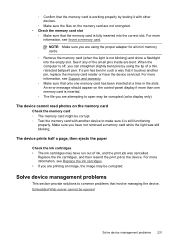
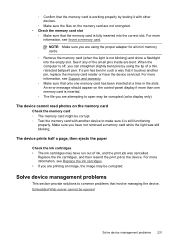
... memory card slot
◦ Make sure that it is still functioning
properly. An error message should appear on the control-panel display if more information, see Replace the ink...device prints half a page, then ejects the paper
Check the ink cartridges • The ink cartridges may be corrupted (color display only). Replace the ink cartridges, and then resend the print job to common problems...
Similar Questions
Hp Officejet Pro 8500 Digital Fax Error Cannot Connect To Server
(Posted by fireHa 10 years ago)
Will Not Scan ,copy, Or Fax Error Message For Hp Officejet 6700
(Posted by 01031ne 10 years ago)
Officejet Pro 8500 Won't Send Fax Error 388
(Posted by shannonNoff 10 years ago)
How Do I Fix A Digital Fax Error
(Posted by mpearlman 12 years ago)