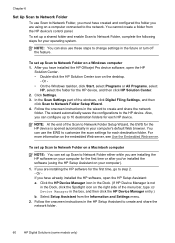HP 8500 Support Question
Find answers below for this question about HP 8500 - Officejet Pro All-in-One Color Inkjet.Need a HP 8500 manual? We have 6 online manuals for this item!
Question posted by Petcst on August 19th, 2013
Step By Step How To Remove The Battery On Hp Officejet Pro 8500 A909g?
The person who posted this question about this HP product did not include a detailed explanation. Please use the "Request More Information" button to the right if more details would help you to answer this question.
Current Answers
Related HP 8500 Manual Pages
Similar Questions
What Bluetooth Dongle Works With The Hp Officejet Pro 8500 A909g
(Posted by t1grMper 10 years ago)
How Do I Bluetooth Enable A Hp Officejet Pro 8500 A909g
(Posted by farGAB 10 years ago)
How To Connect Bluetooth To Hp Officejet Pro 8500 A909g Printer
(Posted by wbwadigi 10 years ago)
Hp Officejet Pro 8500 A909g Series How To Change Settings
(Posted by KittDdre 10 years ago)