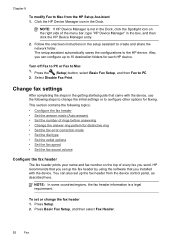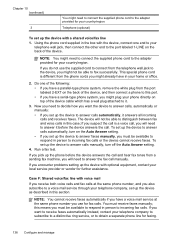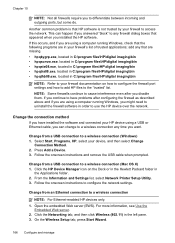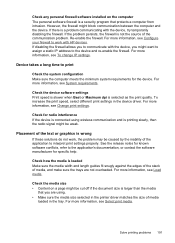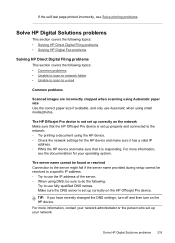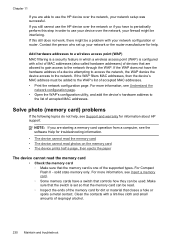HP 8500 Support Question
Find answers below for this question about HP 8500 - Officejet Pro All-in-One Color Inkjet.Need a HP 8500 manual? We have 6 online manuals for this item!
Question posted by neverg on October 31st, 2013
How To Set Ip Configuration Method For Wireless Adapter On Officejet Pro 8500a
The person who posted this question about this HP product did not include a detailed explanation. Please use the "Request More Information" button to the right if more details would help you to answer this question.
Current Answers
Related HP 8500 Manual Pages
Similar Questions
How To Turn The Blue Tooth On On A Wireless Hp Officejet Pro 8500a Premium
printer
printer
(Posted by wzaepbo 10 years ago)
How To Set Up Wireless Hp Officejet Pro 8500 A910 On Mac
(Posted by coksti 10 years ago)
How Do I Get The Ip Address For My Hp Officejet Pro 8500 Wireless
(Posted by powerVFAZZ 10 years ago)
How To Reset Ip Address Wireless Hp Officejet Pro 8500 A910
(Posted by Caprijim 10 years ago)
How To Set Default Black And White For Officejet Pro 8600 Premium
(Posted by extp 10 years ago)