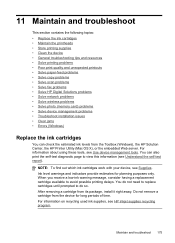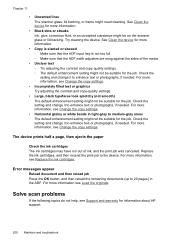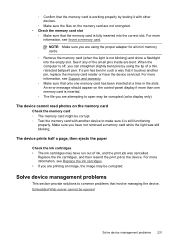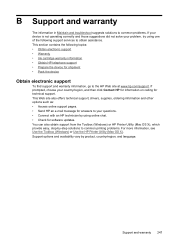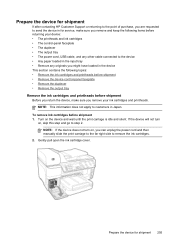HP 8500 Support Question
Find answers below for this question about HP 8500 - Officejet Pro All-in-One Color Inkjet.Need a HP 8500 manual? We have 6 online manuals for this item!
Question posted by zvikatomit on April 2nd, 2014
How To Scan Without Cartridges Officejet Pro 8500
The person who posted this question about this HP product did not include a detailed explanation. Please use the "Request More Information" button to the right if more details would help you to answer this question.
Current Answers
Related HP 8500 Manual Pages
Similar Questions
Hp Officejet Pro 8500 A910 Printing In Black And White When Color Cartridge Is
empty
empty
(Posted by FoxFRIC 10 years ago)
Can't Scan From Officejet Pro 8500 A909g In Win 8
(Posted by imsnyei 10 years ago)
Hp Officejet Pro 8500 Premier Mechanism Error: The Print Cartridge Cradle
cannot move. turn the printer off, free the cartridge cradle, and turn the printer back on.
cannot move. turn the printer off, free the cartridge cradle, and turn the printer back on.
(Posted by vicknoshe 10 years ago)
Cant Scan On Officejet Pro 8500 A910 On Mac 10.5.8
(Posted by kiereti 10 years ago)
How Do I Setup My Hp Officejet Pro 8500 Wireless To Scan?
I want to setup my HP Officejet Pro 8500 A910 Printer so I can scan without out having to set it up ...
I want to setup my HP Officejet Pro 8500 A910 Printer so I can scan without out having to set it up ...
(Posted by janiecet 12 years ago)