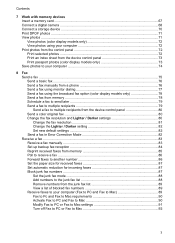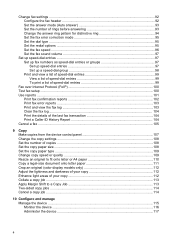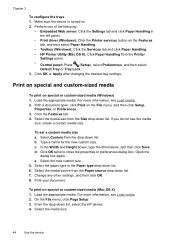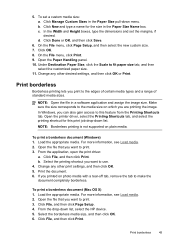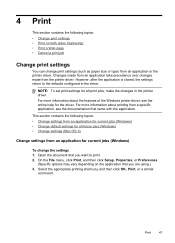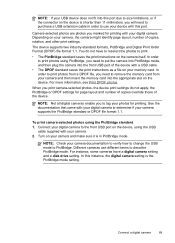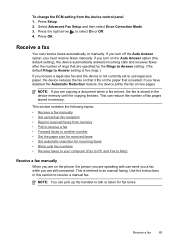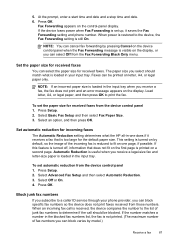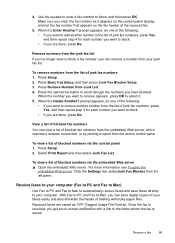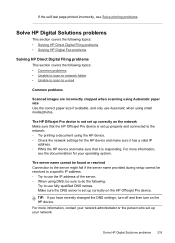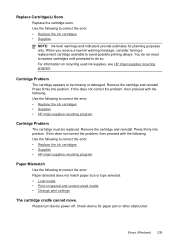HP 8500 Support Question
Find answers below for this question about HP 8500 - Officejet Pro All-in-One Color Inkjet.Need a HP 8500 manual? We have 6 online manuals for this item!
Question posted by lesliejcxs on March 15th, 2012
Printing Shortcut In Printing Properties
I can't change to a custom paper size for printing greeting cards and then save it to my shortcuts in printing properties. Help
Current Answers
Related HP 8500 Manual Pages
Similar Questions
Hp Officejet Pro 8500 How To Custom Paper Size With Two Sided Option
(Posted by POtdst 9 years ago)
How Do I Get My Hp Officejet 8600 To Recognize My Custom Paper Size
(Posted by Monicbu 10 years ago)
Hp Officejet Pro 8500aAfter Changing Ink,She Is Asking To Rechange It
What To Do? Hp Officejet 8500a, Asking To Change The Ink Even We Put New One,
What To Do? Hp Officejet 8500a, Asking To Change The Ink Even We Put New One,
(Posted by SHOP13556 10 years ago)