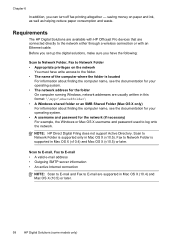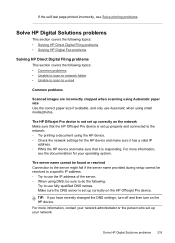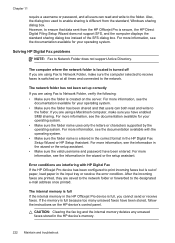HP 8500 Support Question
Find answers below for this question about HP 8500 - Officejet Pro All-in-One Color Inkjet.Need a HP 8500 manual? We have 6 online manuals for this item!
Question posted by caUkba on September 21st, 2013
How To Print Mirror On A Hp Officejet Pro 8500 A910
The person who posted this question about this HP product did not include a detailed explanation. Please use the "Request More Information" button to the right if more details would help you to answer this question.
Current Answers
Related HP 8500 Manual Pages
Similar Questions
How To Mirror Image Print Using Hp Officejet Pro 8500 A910
(Posted by kmbillu 10 years ago)
Does The Hp Officejet Pro 8500 A910 Print Two-sided?
(Posted by tomdues 10 years ago)
Hp Officejet Pro 8500 A910 Printing In Black And White When Color Cartridge Is
empty
empty
(Posted by FoxFRIC 10 years ago)
Hp Officejet Pro 8500 A910 Won't Print When One Cartridge Is Empty
(Posted by timroa 10 years ago)
Hp Officejet Pro 8500 A910 Won't Print Wirelessly
(Posted by dohai 10 years ago)