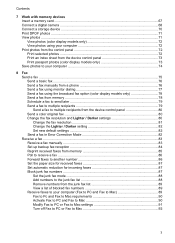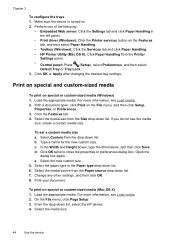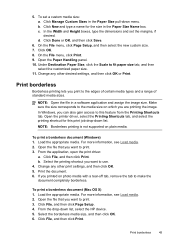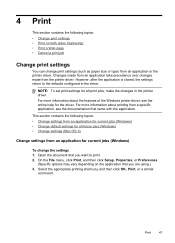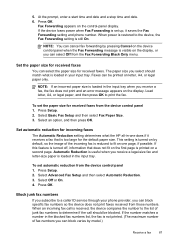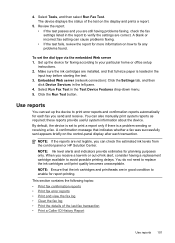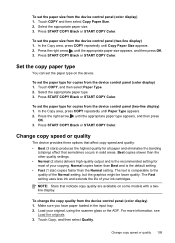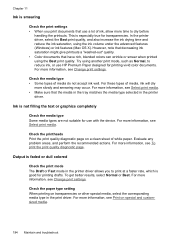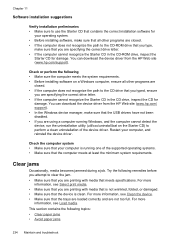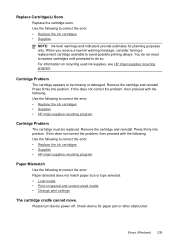HP 8500 Support Question
Find answers below for this question about HP 8500 - Officejet Pro All-in-One Color Inkjet.Need a HP 8500 manual? We have 6 online manuals for this item!
Question posted by nowscb on February 21st, 2014
Paper Detected Does Not Match Paper Size Or Type Selected Hp
The person who posted this question about this HP product did not include a detailed explanation. Please use the "Request More Information" button to the right if more details would help you to answer this question.
Current Answers
Related HP 8500 Manual Pages
Similar Questions
Paper Detected Does Not Match Paper Size Or Type Selected Hp 8600 Fax
(Posted by jth1ko 9 years ago)
Hp Office Jet 8500 Plus Paper Detected Does Not Match Paper Size
(Posted by ndevhp1 10 years ago)
Paper Detected Does Not Match Paper Size Or Type Selected Hp Officejet Pro 8600
premium
premium
(Posted by HICHArayd 10 years ago)
Paper Detected Does Not Match Paper Size Type Selected
(Posted by aggelgga 10 years ago)