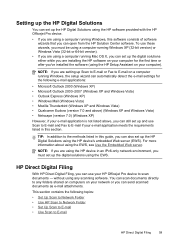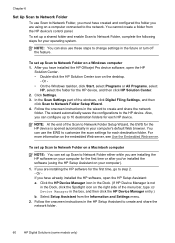HP 8500 Support Question
Find answers below for this question about HP 8500 - Officejet Pro All-in-One Color Inkjet.Need a HP 8500 manual? We have 6 online manuals for this item!
Question posted by adwtaza on February 21st, 2014
Hp Officejet Pro 8500a Drivers Won't Install
The person who posted this question about this HP product did not include a detailed explanation. Please use the "Request More Information" button to the right if more details would help you to answer this question.
Current Answers
Related HP 8500 Manual Pages
Similar Questions
Can I Download Hp Officejet Pro 8500a Drivers Windows 7 On My Jump Driver?
(Posted by mwaldemlorimg 10 years ago)
I Can't Get My Hp Officejet Pro 8500a To Scan A Full Document
(Posted by Stebody1 10 years ago)
Why Does My Hp Officejet Pro 8500a A910 Constantly Jam Installing Paper
(Posted by amiFTA770 10 years ago)
How Do I Re Number The Speed Dial List On Hp Officejet Pro 8500a
(Posted by p3trgoobe 10 years ago)
Hp Officejet Pro 8500a A910
how do I set up my hp officejet pro 8500a a910 to print, it is configued to fax
how do I set up my hp officejet pro 8500a a910 to print, it is configued to fax
(Posted by ramezias 12 years ago)