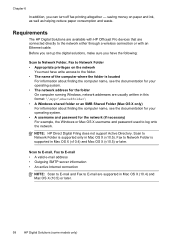HP 8500 Support Question
Find answers below for this question about HP 8500 - Officejet Pro All-in-One Color Inkjet.Need a HP 8500 manual? We have 6 online manuals for this item!
Question posted by tomarki on March 5th, 2014
Hp Officejet Pro 8500 Phone That Is Plugged Into The Back Wont Get A Dial Tone
The person who posted this question about this HP product did not include a detailed explanation. Please use the "Request More Information" button to the right if more details would help you to answer this question.
Current Answers
Related HP 8500 Manual Pages
Similar Questions
Hp Officejet Pro 8500 Wont Answer Faxes Says Phone Is Off Hook
(Posted by phreini 10 years ago)
Hp Officejet Pro 8500 How To Add Speed Dial Information
(Posted by khathu 10 years ago)
Hp Officejet Pro 8500 Can't Detect Dial Tone
(Posted by jesbk 10 years ago)
Why Wont My Hp Officejet Pro 8500 A910 Printer Offline
(Posted by barbkDrSan 10 years ago)
How Do I Setup My Hp Officejet Pro 8500 Wireless To Scan?
I want to setup my HP Officejet Pro 8500 A910 Printer so I can scan without out having to set it up ...
I want to setup my HP Officejet Pro 8500 A910 Printer so I can scan without out having to set it up ...
(Posted by janiecet 12 years ago)