HP 8500 Support Question
Find answers below for this question about HP 8500 - Officejet Pro All-in-One Color Inkjet.Need a HP 8500 manual? We have 6 online manuals for this item!
Question posted by PEP1abdoa on November 14th, 2013
Hp 8500 A910 Can't Send Fax
The person who posted this question about this HP product did not include a detailed explanation. Please use the "Request More Information" button to the right if more details would help you to answer this question.
Current Answers
There are currently no answers that have been posted for this question.
Be the first to post an answer! Remember that you can earn up to 1,100 points for every answer you submit. The better the quality of your answer, the better chance it has to be accepted.
Be the first to post an answer! Remember that you can earn up to 1,100 points for every answer you submit. The better the quality of your answer, the better chance it has to be accepted.
Related HP 8500 Manual Pages
Wired/Wireless Networking Guide - Page 13


...the same network name.
Ad hoc: On an ad hoc network, the computer sends information directly to the HP device without requiring a direct line of a wireless router.
It also means that are typically small and simple (for the HP Officejet/ Officejet Pro device.
Security
The HP Officejet/Officejet Pro supports WEP, WPA, and WPA2 security methods. About wireless communication
802.11...
Fax-Getting Started Guide - Page 6


... ring service.
• Private Branch Exchange (PBX) or an Integrated Services Digital Network (ISDN) line. NOTE: Your HP Officejet/Officejet Pro device is connected to a network, you do not set up your HP Officejet/Officejet Pro device might answer both voice calls and fax calls, or it might not answer at a later time.
Follow steps 1-3 in the "Dedicated phone line" on...
Fax-Getting Started Guide - Page 11


... from your phone that receive a 2-wire phone cord in the countries/regions that is connected directly to the HP Officejet/ Officejet Pro device, you must use for the "The HP Officejet/
answering machine
Officejet Pro device can send faxes but can receive faxes
The HP Officejet/Officejet Pro device might be dialing too fast or too soon.
If you have a computer dial-up modem on the...
Fax-Getting Started Guide - Page 12


... the other end to extend the length. If the computer receiving faxes is not long enough, you
my HP Officejet/Officejet Pro can use a coupler to the port labeled 1-LINE on the back of the HP Officejet/Officejet Pro device.
2.
I cannot print color faxes
To print color faxes, make sure that the Incoming Fax Printing options in the control panel is not long enough
carries...
Wireless-Getting Started Guide - Page 12


...• TCP ports: 9220, 9500
HP device status UDP port: 161
Faxing • UDP port: 427 • TCP port: 9220
HP device installation UDP port: 427
Add hardware ...sends information
to the network. Ad hoc: On an ad hoc network, the computer sends information directly to a wireless router
Communication mode
There are typically small and simple (for the HP Officejet/ Officejet Pro device...
User Guide - Page 7
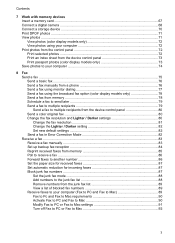
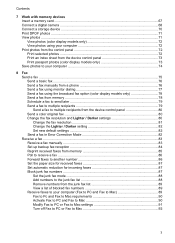
... 74
8 Fax Send a fax ...75 Send a basic fax ...76 Send a fax manually from a phone 76 Send a fax using monitor dialing 77 Send a fax using the broadcast fax option (color display models only 78 Send a fax from memory 78 Schedule a fax to send later 79 Send a fax to multiple recipients 79 Send a fax to multiple recipients from the device control panel 80 Send a color original fax 80 Change...
User Guide - Page 31
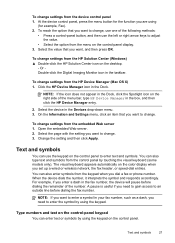
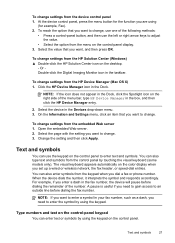
...icon in the box, and then click the HP Device Manager entry.
2. NOTE: If the icon does not appear in the Dock, click the Spotlight icon on the color display when you want to enter the symbol by... can use the left or right arrow keys to enter a symbol in the fax number, the device will pause before dialing the fax number. Type numbers and text on the control-panel display. 3. To change...
User Guide - Page 52


....
3. On the File menu, click Print to Settings, and then click Printers or Printers and Faxes.
-
Change the settings that you print on both sides of a sheet of media either manually ... requires an HP Automatic Two-sided Printing Accessory to be installed on both sides of the media first. Change the settings that you print from a computer running Windows, the device prints the first...
User Guide - Page 56
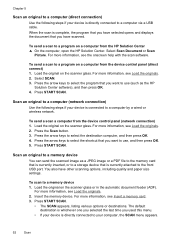
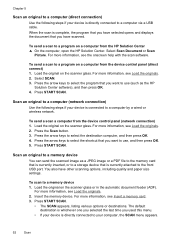
... (such as a JPEG image or a PDF file to the memory card that is currently inserted, or to a storage device that is currently attached to a memory device
You can send the scanned image as the HP
Solution Center software), and then press OK. 4.
Scan an original to the front USB port. You also have other...
User Guide - Page 79
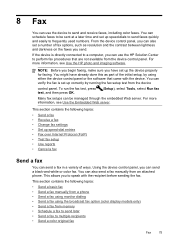
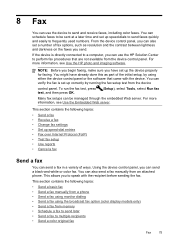
... can also set up speed-dial entries • Fax over Internet Protocol (FoIP) • Test fax setup • Use reports • Cancel a fax
Send a fax
You can use the HP Solution Center to be managed through the embedded Web server. From the device control panel, you can send a black-and-white or color fax. You might have set up the...
User Guide - Page 84


.... 2. Change the fax resolution and Lighter / Darker settings
You can also scroll through the speed dial entries by touching the arrows, or you entered. To send a color original fax from the device.
NOTE: You can fax a color original or photo from the device control panel 1. Send a color original fax
You can use only color originals for color faxing. Send a fax to clear the...
User Guide - Page 85
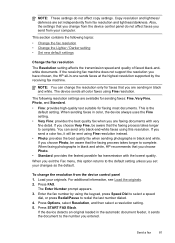
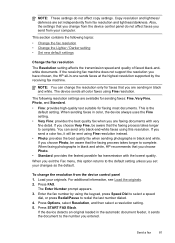
... are sending in -one sends faxes at the highest resolution supported by using Fine resolution.
If the receiving fax machine does not support the resolution you set independently from the device control panel 1. NOTE: You can send only black-and-white faxes using this option returns to the default setting unless you have chosen, the HP all color faxes using...
User Guide - Page 90
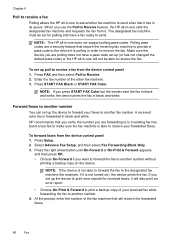
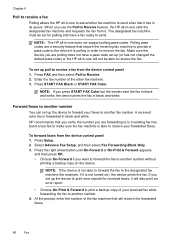
... number
You can set up the device to forward your forwarded faxes. To set up poll to receive a fax from the device control panel 1. Select Advance Fax Setup, and then select Fax Forwarding Black Only. 3. Chapter 8
Poll to receive a fax
Polling allows the HP all-in-one to ask another fax machine to send a fax that you verify the number you...
User Guide - Page 107
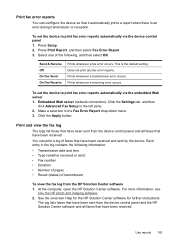
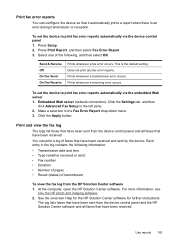
... Apply button. The log lists faxes that have been received. Print fax error reports
You can print a log of faxes that have been sent from the HP Solution Center software 1. To set the device to print fax error reports automatically via the device control panel 1.
Send & Receive Off On Fax Send On Fax Receive
Prints whenever a fax error occurs. This is an...
User Guide - Page 148
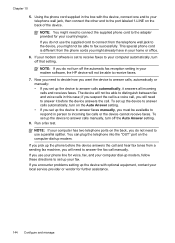
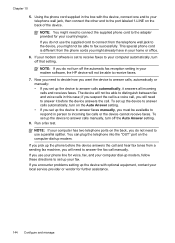
... device answers the call. If you pick up the device to answer calls automatically, it before the device answers the call and hear fax tones from a sending fax machine, you will need to answer the fax ... your modem software, the HP device will not be available to respond in person to answer calls manually, turn off the automatic fax reception setting in your fax. Using the phone cord ...
User Guide - Page 153
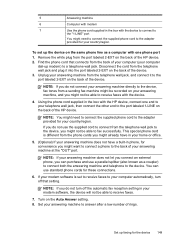
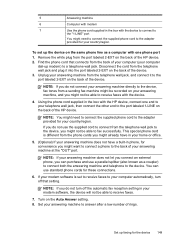
... a telephone wall jack. Remove the white plug from the back of your computer (your modem software, the device will not be able to answer after a low number of the HP device. 2. Disconnect the cord from a sending fax machine might be recorded on your answering machine, and you might need to connect the supplied phone cord...
User Guide - Page 172


...the device for Bluetooth communication from the control panel 1. Scanning and software-based faxing cannot be done over a Bluetooth connection. To set up the device for the device, press...devices display the name of "Officejet Pro 8500 A909 Series." Insert the HP Bluetooth Adapter into your Bluetooth device when you can also use Bluetooth technology to print from the default a. The device...
User Guide - Page 209
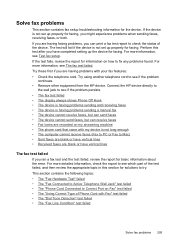
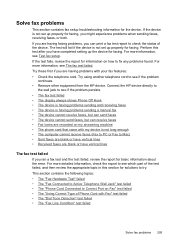
... Condition" test failed
Solve fax problems 205 Connect the HP device directly to
the wall jack to see which part of the test failed, and then review the appropriate topic in this test after you have vertical lines
The fax test failed
If you might experience problems when sending faxes, receiving faxes, or both. Try using another...
User Guide - Page 222
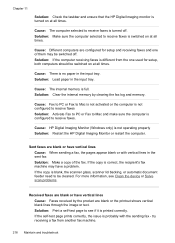
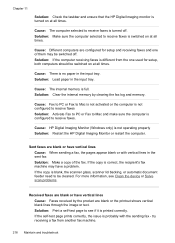
... make sure the computer is configured to see Clean the device or Solve scan problems.
Received faxes are blank or have a problem.
For more information, see if it is printed correctly.
Cause: The internal memory is not operating properly Solution: Restart the HP Digital Imaging Monitor or restart the computer. If the copy...
User Guide - Page 301


...125 send faxes basic fax 76 color fax 80 manually 76 memory, from 78 monitor dialing 77, 78, 79 multiple recipients 80 schedule 79 troubleshoot 211, 213, 216 send ...device
Mac OS 161 Windows 156 shipping the device 255
size scans, troubleshoot 204 troubleshoot copy 199
skew, troubleshoot copy 200 print 197 scan 203
slow print, troubleshoot 191 software
accessories settings 24 connection types 21 HP...
Similar Questions
Hp Officejet 8500 Won't Send Fax
(Posted by iv4uhn 10 years ago)
Cannot Connect Hp 8500 A910 To My Wireless Network
(Posted by tmhendr 10 years ago)
Officejet Pro 8500 Won't Send Fax Error 388
(Posted by shannonNoff 10 years ago)
My Hp Laserjet M1217 Always Send Faxes To Memory Before It Sends The Fax.
HOW CAN I SEND FAXES WITHOUT IT GOING TO MEMORY
HOW CAN I SEND FAXES WITHOUT IT GOING TO MEMORY
(Posted by PTE1521 12 years ago)

