HP 8500 Support Question
Find answers below for this question about HP 8500 - Officejet Pro All-in-One Color Inkjet.Need a HP 8500 manual? We have 6 online manuals for this item!
Question posted by Manrwagg on August 19th, 2013
Cannot Establish Ethernet Connection Between Officejet Pro 8500 909a Printer
and router
Current Answers
There are currently no answers that have been posted for this question.
Be the first to post an answer! Remember that you can earn up to 1,100 points for every answer you submit. The better the quality of your answer, the better chance it has to be accepted.
Be the first to post an answer! Remember that you can earn up to 1,100 points for every answer you submit. The better the quality of your answer, the better chance it has to be accepted.
Related HP 8500 Manual Pages
Wired/Wireless Networking Guide - Page 3


... cartridges for your HP Officejet/Officejet Pro device 5 Step 3: Test the connection 6
Solving wireless (802.11) problems 6 Basic troubleshooting 6 Advanced troubleshooting 7
Change the connection method 10 Change from a USB connection 10 Change from an Ethernet connection 11
Connect the HP Officejet/Officejet Pro device using an ad hoc wireless network connection 11
Method 1...11 Method...
Wired/Wireless Networking Guide - Page 6


...problems connecting the HP Officejet/Officejet Pro device to connect, turn off the router and the HP device, and then turn them back on in this order: router first, then the HP device, and...using your HP device supports Ethernet networking, make sure that an Ethernet cable has not been connected to the device. Basic troubleshooting
If you have been turned on the HP device's control panel...
Wired/Wireless Networking Guide - Page 7


..., one that might be a problem with the router, the Ethernet cable, or your computer. b. HP Officejet Pro 8000 Printer Series
On the HP device's control panel, press and hold the ( )... not have a USB cable readily accessible. To check the Ethernet connection on and another that the HP Officejet/Officejet Pro device is blocking communication (page 9)
4. Solving wireless (802.11...
Wired/Wireless Networking Guide - Page 11


...select Restore Network Defaults. NOTE: For Ethernet-enabled HP devices only.
1. After you install the software.
2.
Connect the HP Officejet/Officejet Pro device using an ad hoc wireless network connection
Method 1
1.
English
Change from an Ethernet connection
Use the following steps:
HP Officejet 6000 Printer Series
On the HP device's control panel, press and hold ( ) Wireless...
Solutions-Getting Started Guide - Page 9


... HP Officejet Pro device is responding.
The software encounters HTTP errors during setup cannot be resolved to a specific IP address.
• Try to use the IP address of these errors.
If you have recently changed the DNS settings, turn off and then turn on the HP device. After you set up properly and connected to...
Wireless-Getting Started Guide - Page 3


... and in printhead servicing, which prepares the device and cartridges for your HP Officejet/Officejet Pro device 5
Solving wireless (802.11) problems 6 Basic troubleshooting 6 Advanced troubleshooting 7
Change the connection method 10 Change from a USB connection 10 Change from an Ethernet connection 10
Connect the HP Officejet/Officejet Pro device using this product near water, or when...
Wireless-Getting Started Guide - Page 6


... panel, select Network, select Wireless Radio, and then select On. Sometimes, turning off the HP device's wireless capabilities.
2. Solving wireless (802.11) problems
The following sections provide assistance if you are encountering problems connecting the HP Officejet/Officejet Pro device to your wireless network, complete the following steps:
Windows Place the Starter CD into the computer...
Wireless-Getting Started Guide - Page 7


...connections, along with your network
To check a wired (Ethernet) connection Many computers have indicator lights beside the port where the Ethernet cable from the wireless router.
The connection status of the HP Officejet/ Officejet Pro device...as the default printer driver (Windows only) (page 9)
6.
NOTE: The diagnostic test might be a problem with the router, the Ethernet cable, or ...
Wireless-Getting Started Guide - Page 10


....
2. Follow the onscreen instructions to a wireless connection. 5. Change from an Ethernet connection
Use the following steps:
a. NOTE: For Ethernet-enabled HP devices only.
1. On the Wireless Setup tab, press Start Wizard. 4. Connect the HP Officejet/Officejet Pro device using the HP device over the network, your network configuration or router. Turn on the Dock or in the Hewlett...
User Guide - Page 25


... turn off the HP product, the print carriage might not return to the correct position, causing problems with a USB cable to the device using a hub or router. Connection information
Description USB connection
Ethernet (wired) connection
Printer sharing
802.11 wireless (some models only).
Follow the instructions in those modes. If you focus on at the source. Up...
User Guide - Page 55
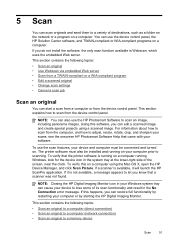
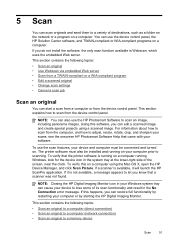
... the HP Digital Imaging Monitor. 5 Scan
You can start a scan from a computer or from the device control panel. This section explains how to a memory device
Scan
51
The printer software must be installed and running Windows, look for the device icon in the No Connection error message. For information about how to scan from the...
User Guide - Page 170
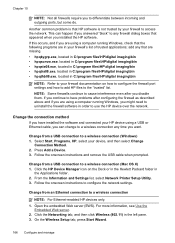
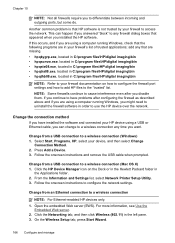
...Ethernet cable, you can happen if you answered "block" to any time you might need to access the network.
Press Add a Device. 3. From the Information and Settings list, select Network Printer... connection
NOTE: For Ethernet-enabled HP devices only. 1. Change from an Ethernet connection to use the HP device over the network. Follow the onscreen instructions to a wireless connection ...
User Guide - Page 171


... addresses") of accepted MAC addresses.
If you do this, you need to connect to the router with a wired Ethernet connection when you want to make configuration changes from an Ethernet connection to a computer running behind your router, if possible. 4. You can use up the device for ensuring wireless network security
This section contains the following topics: • To...
User Guide - Page 172


... came with each other device when connected. Select Bluetooth, and then select Device Name. However, some Bluetooth devices display the name of the device from Bluetooth devices without a cable connection. Insert the HP Bluetooth Adapter into the front USB port and print from a Bluetooth device such as appropriate:
To find out the address of "Officejet Pro 8500 A909 Series." Do the...
User Guide - Page 223
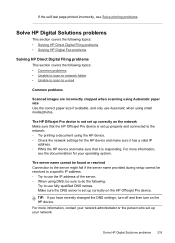
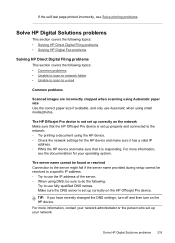
... set up your network. TIP: If you have recently changed the DNS settings, turn off and then turn on the HP Officejet Pro device. The server name cannot be found or resolved Connection to the server might fail if the server name provided during setup cannot be sure to do the following topics: •...
User Guide - Page 281


Products with 2.4-GHz wireless LAN devices France For 2.4 GHz Wireless LAN operation of this product may be used... Frequenze). Italy License required for your product is SNPRC-0703-01 (HP Officejet Pro 8500 All-in-One Series) or SNPRC-0703-02 (HP Officejet Pro 8500 Wireless All-in-One or HP Officejet Pro 8500 Premier All-in the following EU and EFTA countries: Austria, Belgium, Bulgaria...
User Guide - Page 282


...:1) Product Options:
Hewlett-Packard Company
DoC#: SNPRC-0703-01-A
60, Alexandra Terrace, # 07-01 The Comtech, Singapore 118502
HP Officejet Pro 8500 All-in-One Series SNPRC-0703-01 C9101A / Automatic 2-Sided Printing Device CB802A / 250 - Singapore April 2008
Wong Soo Min , Director Quality Imaging & Printing Manufacturing Operations
Local contact for regulatory topics only...
User Guide - Page 283


...This product is the main product identifier in the regulatory documentation and test reports, this device must accept any interference received, including interference that the product
Product Name: Regulatory Model Number:1) Product Options:
Radio Module Number:
HP Officejet Pro 8500 All-in a typical configuration. The Regulatory Model Number is assigned a Regulatory Model Number which...
User Guide - Page 297


... 35 sizes supported 36 tray supporting 38
environmental specifications 265
environmental sustainability program 280
error correction mode 82 error messages
device control panel 26 unable to PC activate 89 modify 89 firewalls, troubleshoot 191
293 See embedded Web
server
F
faded... Fax to activate TWAIN
source 203 error reports, fax 103 error-correction mode, fax 95 Ethernet connections 21 EWS.
User Guide - Page 299


...specifications 266 troubleshoot 230 Memory Stick cards insert 67 slot, locating 68 menus, device control panel 25 missing lines or dots, troubleshoot 196 missing or incorrect information,... tools 116 multi-feeds, troubleshoot 197
N
networks advanced settings 128 connector illustration 15 Ethernet connections 21 firewalls, troubleshoot 191 IP settings 129 link speed 128 Mac OS setup 160 operating...
Similar Questions
How To Know If You Can Receive A Fax On A Hp Officejet Pro 8500 A910 Printer
(Posted by aaaabjunh 10 years ago)
How Convert Hp Officejet Pro 8500 Aio Printer From Usb Connection To Wireless
connection
connection
(Posted by scrbi 10 years ago)
Is There A Software Program To Make An Hp Officejet Pro 8500 Wireless Printer
airprint
airprint
(Posted by cindypsenio 10 years ago)
Why Wont My Hp Officejet Pro 8500 A910 Printer Offline
(Posted by barbkDrSan 10 years ago)
How To Connect Bluetooth To Hp Officejet Pro 8500 A909g Printer
(Posted by wbwadigi 10 years ago)

