HP 832c Support Question
Find answers below for this question about HP 832c - Deskjet Color Inkjet Printer.Need a HP 832c manual? We have 2 online manuals for this item!
Question posted by paced on January 11th, 2011
Printing Postcards
Postcards don't print very clearly. Is there some setting I should adjust?
Current Answers
There are currently no answers that have been posted for this question.
Be the first to post an answer! Remember that you can earn up to 1,100 points for every answer you submit. The better the quality of your answer, the better chance it has to be accepted.
Be the first to post an answer! Remember that you can earn up to 1,100 points for every answer you submit. The better the quality of your answer, the better chance it has to be accepted.
Related HP 832c Manual Pages
(English) Macintosh Connect * User's Guide - C6413-90023 - Page 6
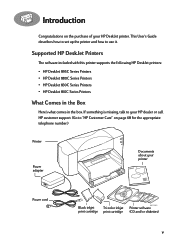
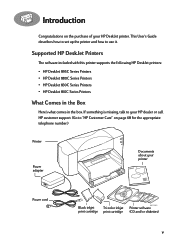
... use it. Introduction
Congratulations on page 68 for the appropriate telephone number.)
Printer
Power adapter
Documents about your printer
Power cord
Black inkjet
6410020
Tri-color inkjet Printer software
print cartridge print cartridge (CD and/or diskettes)
v This User's Guide describes how to set up the printer and how to "HP Customer Care" on the purchase of your HP DeskJet printer.
(English) Macintosh Connect * User's Guide - C6413-90023 - Page 12
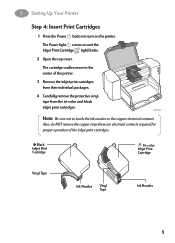
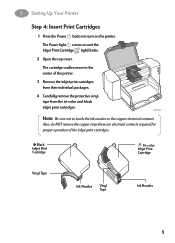
... to touch the ink nozzles or the copper electrical contacts. The Power light comes on the printer.
Black Inkjet Print Cartridge
Tri-color Inkjet Print Cartridge
Vinyl Tape
Ink Nozzles Vinyl Tape
6410025
Ink Nozzles
5
1 Setting Up Your Printer
Step 4: Insert Print Cartridges
1 Press the Power button to turn on and the Inkjet Print Cartridge light blinks.
2 Open the top cover.
(English) Macintosh Connect * User's Guide - C6413-90023 - Page 13
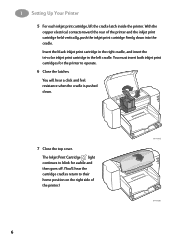
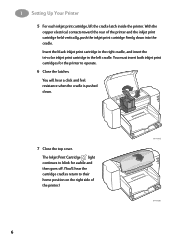
... contacts toward the rear of the printer.)
6410026
6 You will hear a click and feel resistance when the cradle is pushed down into the cradle. Insert the black inkjet print cartridge in the right cradle, and insert the tri-color inkjet print cartridge in the left cradle. 1 Setting Up Your Printer
5 For each inkjet print cartridge, lift the cradle latch inside...
(English) Macintosh Connect * User's Guide - C6413-90023 - Page 62
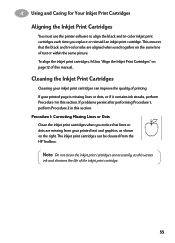
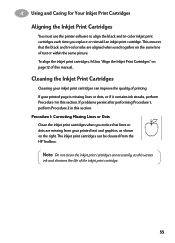
...Aligning the Inkjet Print Cartridges
You must use the printer software to align the black and tri-color inkjet print cartridges each time you notice that the black and tri-color inks are missing from the HP Toolbox. To align the inkjet print cartridges, follow "Align the Inkjet Print Cartridges" on page 12 of printing. Cleaning the Inkjet Print Cartridges
Cleaning your inkjet print cartridges...
(English) Macintosh Connect * User's Guide - C6413-90023 - Page 65
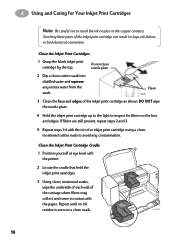
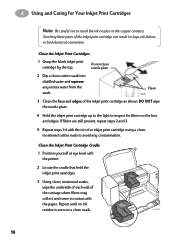
...and squeeze
any contamination. Clean the Inkjet Print Cartridge Cradle
1 Position yourself at eye level with the printer.
2 Locate the cradle that held the inkjet print cartridges.
3 Using clean, moistened ... parts of the inkjet print cartridge as shown. Clean
3 Clean the face and edges of the inkjet print cartridge can result in contact with the tri-color inkjet print cartridge using a ...
(English) Macintosh Connect * User's Guide - C6413-90023 - Page 93
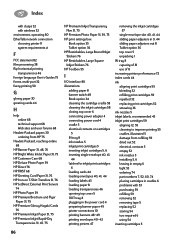
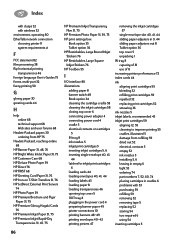
...Inkjet Paper 31, 75 HP Premium Inkjet Rapid-Dry
Transparencies 31, 45, 75
86
HP Premium Inkjet Transparency Film 31, 75
HP Premium Photo Paper 31, 39, 75 HP print settings...paper 49 printer connections 10 printing banners 48-49 printing envelopes 40-42 printing posters 47
removing the inkjet cartridges 57
single-envelope slot 40, 41, 44 sliding paper adjusters in 9, 44 sliding paper adjusters out ...
(English) Windows Connect * User's Guide - C6413-90009 - Page 6
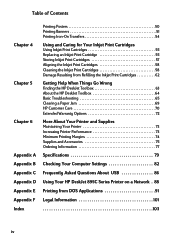
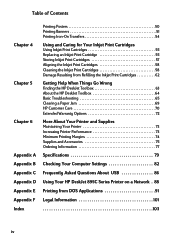
... Inkjet Print Cartridges 58 Cleaning the Inkjet Print Cartridges 58 Damage Resulting from Refilling the Inkjet Print Cartridges 62
Getting Help When Things Go Wrong
Finding the HP DeskJet Toolbox 63 About the HP DeskJet Toolbox 64 Basic Troubleshooting 65 Clearing a Paper Jam 69 HP Customer Care 70 Extended Warranty Options 72
More About Your Printer and Supplies
Maintaining Your Printer...
(English) Windows Connect * User's Guide - C6413-90009 - Page 7
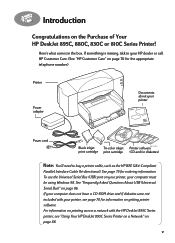
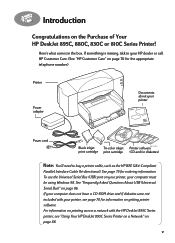
... "Frequently Asked Questions About USB (Universal Serial Bus)" on the Purchase of Your HP DeskJet 895C, 880C, 830C or 810C Series Printer!
To use the Universal Serial Bus (USB) port on your printer, your printer
Power cord
Black inkjet
Tri-color inkjet Printer software6410020
print cartridge print cartridge (CD and/or diskettes)
Note: You'll need to your HP dealer or...
(English) Windows Connect * User's Guide - C6413-90009 - Page 13
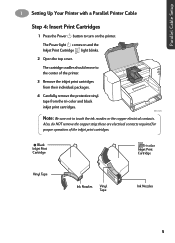
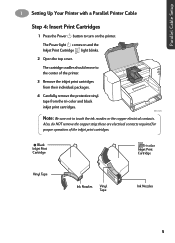
Black Inkjet Print Cartridge
Tri-color Inkjet Print Cartridge
Vinyl Tape
Ink Nozzles Vinyl Tape
6410025
Ink Nozzles
5 1 Setting Up Your Printer with a Parallel Printer Cable
Step 4: Insert Print Cartridges
1 Press the Power button to touch the ink nozzles or the copper electrical contacts. The Power light comes on the printer.
Also, do NOT remove the copper strip;
these are ...
(English) Windows Connect * User's Guide - C6413-90009 - Page 14
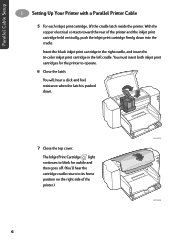
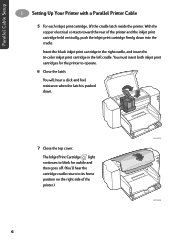
... the inkjet print cartridge firmly down .
6410005
7 Close the top cover. With the copper electrical contacts toward the rear of the printer.)
6410026
6 1 Setting Up Your Printer with a Parallel Printer Cable
5 For each inkjet print cartridge, lift the cradle latch inside the printer. Insert the black inkjet print cartridge in the right cradle, and insert the tri-color inkjet print cartridge...
(English) Windows Connect * User's Guide - C6413-90009 - Page 22
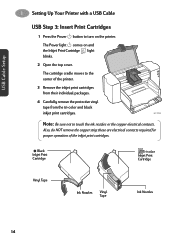
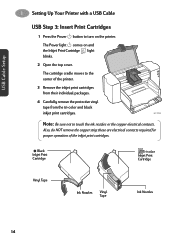
....
The Power light comes on the printer.
Black Inkjet Print Cartridge
Tri-color Inkjet Print Cartridge
Vinyl Tape
Ink Nozzles Vinyl Tape
6410025
Ink Nozzles
14
The cartridge cradle moves to the center of the inkjet print cartridges. Also, do NOT remove the copper strip; 1 Setting Up Your Printer with a USB Cable
USB Step 3: Insert Print Cartridges
1 Press the Power button...
(English) Windows Connect * User's Guide - C6413-90009 - Page 23
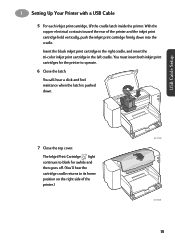
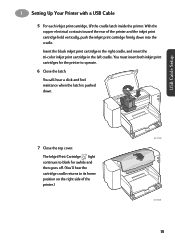
... the cartridge cradle returns to operate.
6 Close the latch.
Insert the black inkjet print cartridge in the right cradle, and insert the tri-color inkjet print cartridge in the left cradle. 1 Setting Up Your Printer with a USB Cable
5 For each inkjet print cartridge, lift the cradle latch inside the printer. With the copper electrical contacts toward the rear of the...
(English) Windows Connect * User's Guide - C6413-90009 - Page 35
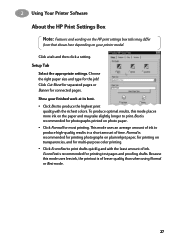
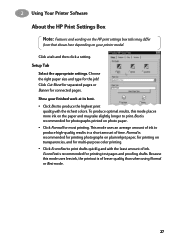
... mode uses less ink, the printout is recommended for printing photographs on plain inkjet paper, for printing on photo paper. • Click Normal for printing test pages and proofing drafts. Choose the right paper size and type for connected pages.
2 Using Your Printer Software
About the HP Print Settings Box
Note: Features and wording on the HP...
(English) Windows Connect * User's Guide - C6413-90009 - Page 41
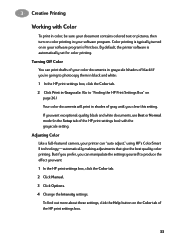
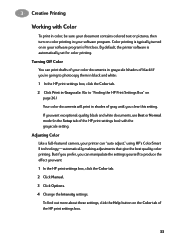
... that give the best quality color printing. Adjusting Color Like a full-featured camera, your printer can manipulate the settings yourself to "Finding the HP Print Settings Box" on
page 26.) Your color documents will print in your software program's Print box. But if you prefer, you want : 1 In the HP print settings box, click the Color tab. 2 Click Manual. 3 Click Options. 4 Change...
(English) Windows Connect * User's Guide - C6413-90009 - Page 66
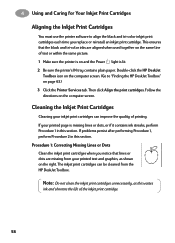
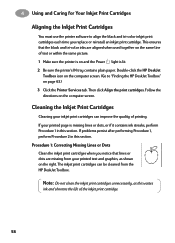
... and Caring for Your Inkjet Print Cartridges
Aligning the Inkjet Print Cartridges
You must use the printer software to "Finding the HP DeskJet Toolbox" on page 63.) 3 Click the Printer Services tab.
Note: Do not clean the inkjet print cartridges unnecessarily, as shown on the computer screen. (Go to align the black and tri-color inkjet print cartridges each time you notice...
(English) Windows Connect * User's Guide - C6413-90009 - Page 69
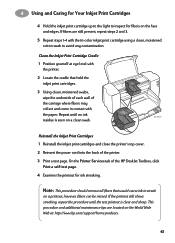
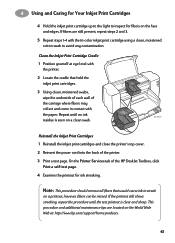
... is clear and sharp. This procedure and additional maintenance tips are still present, repeat steps 2 and 3.
5 Repeat steps 1-4 with the paper. If fibers are located on a printout; Reinstall the Inkjet Print Cartridges 1 Reinstall the inkjet print cartridges and close the printer's top cover. 2 Reinsert the power cord into the back of the HP DeskJet Toolbox, click
Print a self...
(English) Windows Connect * User's Guide - C6413-90009 - Page 74
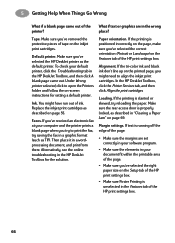
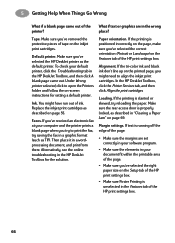
... the printable area of the HP print settings box. Alignment.
Margin settings. Replace the inkjet print cartridges as TIF). Then place it in the HP DeskJet Toolbox, and then click A blank page came out of ink.
Ink.
In the HP DeskJet Toolbox, click the Printer Services tab, and then click Align the print cartridges. 5 Getting Help When Things Go...
(English) Windows Connect * User's Guide - C6413-90009 - Page 76
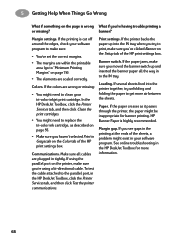
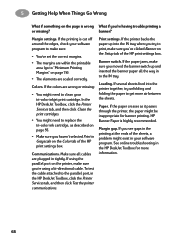
... the IN tray.
If you haven't selected Print in your tri-color inkjet print cartridge. In the HP DeskJet Toolbox, click the Printer Services tab, and then click Clean the print cartridges.
• You might exist in Grayscale on the Setup tab of the HP print settings box. Margin gap. If the printer backs the paper up and inserted the...
(English) Windows Connect * User's Guide - C6413-90009 - Page 99


... should
be used to set print settings that you can control print settings when you are getting ready to many software manufacturers do not develop printer drivers for their software programs. The HP DeskJet printers provide their own DOS software control panel for improved printer control when DOS printer drivers are not available or when certain print settings are not available through...
(English) Windows Connect * User's Guide - C6413-90009 - Page 112
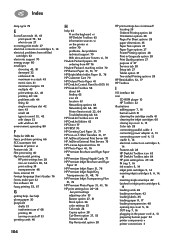
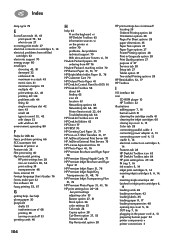
... and Flyer
Paper 31
HP Premium Inkjet Paper 31, 76
HP Premium Inkjet Rapid-Dry
Transparencies 31, 48, 76
HP Premium Inkjet Transparency Film
31, 76 HP Premium Photo Paper 31, 41, 76 HP print settings box 26-28
See print settings adjusting color 33
Banner option 27, 51
Book option 36 color settings 33 Color tab 28 Copies option 28
Cut...
Similar Questions
Printer Does Not Print In Color On My Mac
(Posted by jvasquez4 9 years ago)
Hp Deskjet 832c Cartridge?
How do I insert this new cartridge into printer?
How do I insert this new cartridge into printer?
(Posted by mollydk8 9 years ago)
My Hp Deskjet 5650 Color Inkjet Printer Won't Print Black
(Posted by jedMart 10 years ago)
Hp Deskjet Color Inkjet Printer Driver
(Posted by kkljeyamurugan1995 11 years ago)
Just Changed Our Color Cartridge And Now When We Print Anything Is It Blurry
(Posted by NYLIRAM013 11 years ago)

