HP 8250 Support Question
Find answers below for this question about HP 8250 - PhotoSmart Color Inkjet Printer.Need a HP 8250 manual? We have 7 online manuals for this item!
Question posted by dkaac5 on November 4th, 2011
How Do I Replace The Usb Port On The Back Of Hp Photosmart 8250
The person who posted this question about this HP product did not include a detailed explanation. Please use the "Request More Information" button to the right if more details would help you to answer this question.
Current Answers
There are currently no answers that have been posted for this question.
Be the first to post an answer! Remember that you can earn up to 1,100 points for every answer you submit. The better the quality of your answer, the better chance it has to be accepted.
Be the first to post an answer! Remember that you can earn up to 1,100 points for every answer you submit. The better the quality of your answer, the better chance it has to be accepted.
Related HP 8250 Manual Pages
HP Jetdirect External Print Server Products - External USB Compatibility - Page 3


..., K5400, K8600, L7300, L7500, L7600, L7700, 8000, and 8500
Also works with these USB network-capable HP printers:
HP Business Inkjet 1000, 1100, 1200, 2280, 2300, 2600, 2800, 3000; HP Deskjet 895 Cse/Cxi; HP Color Inkjet cp1160 and cp1700; HP Photosmart 1100, 1200, 1300, 7000**, and 8000 series; HP LaserJet P2014, P2015, P2035, P2055, P3005, P4014, P4015, P4515, 1015, 1022, 1150...
HP Jetdirect External Print Server Products - External USB Compatibility - Page 4


... 30, 70, 90, 110+, 130, 500, and 800; HP Deskjet 895 Cse/Cxi; HP Photosmart 1100, 1200, 1300, 7000**, and 8000 series; The information contained in conjunction with the furnishing or use of merchantability and fitness for any kind with these USB network-capable HP peripherals:
HP Business Inkjet 1000, 1100, 1200, 2280, 2300, 2600, 2800, 3000...
Reference Guide - Page 8
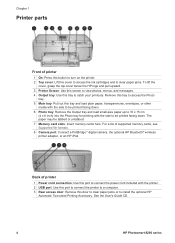
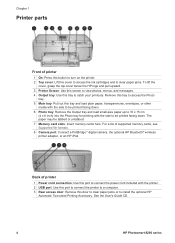
....
4
HP Photosmart 8200 series
Back of printer
1 Power cord connection: Use this port to connect the power cord included with the side to be printed facing down. For a list of supported memory cards, see Supported file formats. 8 Camera port: Connect a PictBridge™ digital camera, the optional HP Bluetooth® wireless printer adapter, or an HP iPod. Chapter 1
Printer parts...
Reference Guide - Page 15


... the install-by country/region. The ink in vivid colors that appear on the box. HP Vivera Inks are designed and tested with HP printers to the cartridge numbers that last for quality, purity and fade resistance. Make sure the light on to mix with your HP Photosmart printer, make sure to -life photo quality and exceptional...
Reference Guide - Page 16
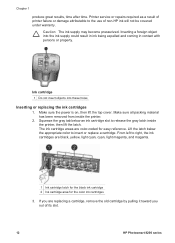
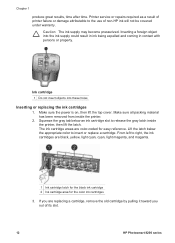
... left to the use of its slot.
12
HP Photosmart 8200 series Inserting a foreign object into these holes
Inserting or replacing the ink cartridges
1. Make sure the power is on, then lift the top cover. Make sure all packing material has been removed from inside the printer, then lift the latch. If you are...
Reference Guide - Page 17


... print head assembly.
5. Close the top cover. The HP Photosmart 8200 series cannot detect the amount of charge. HP Photosmart 8200 series Reference Guide
13 The copper-colored contacts should be facing the printer as the new cartridge. You must install all six cartridges. Make sure you are replacing. The ink in these ink cartridges is inserted...
Reference Guide - Page 29
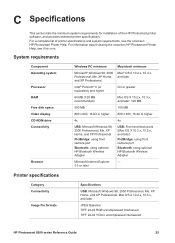
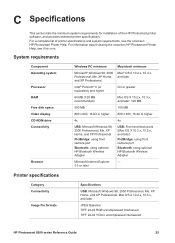
..., and XP Professional
PictBridge: using front camera port
Bluetooth: using optional HP Bluetooth Wireless Adapter
USB: Front and back ports (Mac OS X 10.2.x, 10.3.x, and later)
PictBridge: using front camera port
Bluetooth: using optional HP Bluetooth Wireless Adapter
Microsoft Internet Explorer
-
5.5 or later
Printer specifications
Category Connectivity
Image file formats
Specifications...
Reference Guide - Page 31


...inch) Weight: 8.5 kg (18.7 lb).
HP Photosmart 8200 series Reference Guide
27 Black printouts: 32 pages per minute Color printouts: 31 pages per minute Photos: 14 ...USB support
Specifications
transparencies, iron-on transfers, or photo paper; 10 sheets of photo paper Output tray 50 sheets of plain paper; 10 cards or envelopes; 25 sheets of labels or iron-on the back cover of this printer...
User's Guide - Page 8
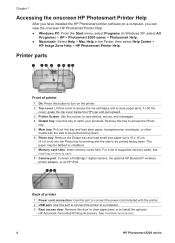
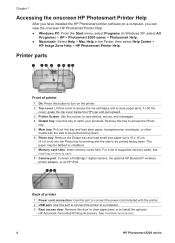
...x 6 inch) into the Photo tray for printing with the printer. 2 USB port: Use this port to connect the printer to a computer. 3 Rear access door: Remove this door ...port: Connect a PictBridge™ digital camera, the optional HP Bluetooth® wireless printer adapter, or an HP iPod. Chapter 1
Accessing the onscreen HP Photosmart Printer Help
After you can view the onscreen HP Photosmart Printer...
User's Guide - Page 18


...HP Photosmart printer, make sure to install the ink cartridges that you install all retail ink cartridges before the install-by country/region. Note HP cannot guarantee the quality or reliability of this guide. Purchasing replacement ink cartridges
When purchasing replacement... colors that appear on the box. The ink in these ink cartridges is specially formulated to mix with HP printers to...
User's Guide - Page 19
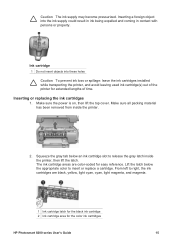
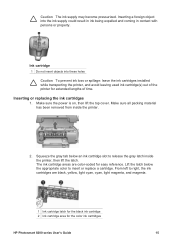
... tab below the appropriate color to insert or replace a cartridge. From left to release the gray latch inside the printer.
2.
The ink cartridge areas are black, yellow, light cyan, cyan, light magenta, and magenta.
1 Ink cartridge latch for the black ink cartridge 2 Ink cartridge area for the color ink cartridges
HP Photosmart 8200 series User's Guide...
User's Guide - Page 20


.... The ink in many countries/regions and lets you are replacing. Remove the new ink cartridge from its slot. For more information, go to mix with your HP Photosmart printer, make sure to install the ink cartridges that has the same shaped icon and color as the ink cartridge is available in these ink cartridges...
User's Guide - Page 36


... photos from an HP iPod
Before using the USB cable that came with your HP iPod meet the following requirements:
● The images you can purchase
selected - Follow the instructions in Windows (FAT 32 file structure).
32
HP Photosmart 8200 series
Chapter 3
can insert the optional HP Bluetooth® wireless printer adapter in the printer and check the...
User's Guide - Page 37


... photos are not compatible with the printer; Select the photo(s) you must connect the HP iPod to the camera port on the HP iPod
menu. Note HP iPods that came with the HP iPod and follow the onscreen instructions. HP Photosmart 8200 series User's Guide
33
To check if your HP iPod using the USB cable that have only been...
User's Guide - Page 40


... on the card to the camera port on your Macintosh.
36
HP Photosmart 8200 series Bluetooth
The optional HP Bluetooth wireless printer adapter. Connect the camera to your computer screen and allows you have purchased it separately, see the accompanying documentation and the onscreen Help for iPhoto to set up a USB connection between the two devices...
User's Guide - Page 48
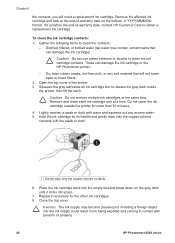
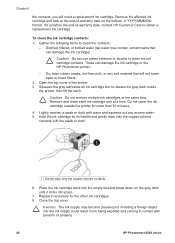
... the printer. 3. Chapter 6
the contacts, you will not come apart or leave fibers.
2. These can damage the ink cartridge)
Caution Do not use platen cleaners or alcohol to obtain a replacement ink cartridge. Hold the ink cartridge by its handle and gently wipe only the copper-colored
contacts with persons or property.
44
HP Photosmart 8200...
User's Guide - Page 56


... need to be very low on ink, replace it from the printer, then replace the rear access door. A blank page came out of the printer or the paper jammed while printing
Solution
● The printer may not have begun printing and then cancelled the print job.
52
HP Photosmart 8200 series Colors are not printing satisfactorily
Solution ●...
User's Guide - Page 66


... files to continue. -OR- Press OK. - Try the following : ● To clear the printer memory, turn the printer off, then turn it on card. OR-
Press OK to the computer using the computer. Make sure the USB
62
HP Photosmart 8200 series Error message: Printer memory is full. Solution The memory card contains image formats the...
User's Guide - Page 79


... 31 print head cleaning 43 failure 59
HP Photosmart 8200 series User's Guide
75 See troubleshooting help . See ink cartridges cleaning copper-colored contacts 43 print head 43 printer 43 color effects 26 CompactFlash 17 computer connecting to printer 35 printing from 3, 39 saving photos to printer 35 PictBridge 31 port 4 printing from 28 removing 19 saving photos...
User's Guide - Page 80


... messages 54 flashing lights 49 HP Customer Care 65 two-sided printing 7
U USB
connection type 35 port 4 specifications 69
V video ...replacing ink cartridges 15
S saving photos to computer 35 Secure Digital 17 sepia tones 26 specifications 69 storing
ink cartridges 47 photo paper 47 printer 47 system requirements 69
T test page 45 thumbnails, printing 22 TIFF file format 17
76
HP Photosmart...
Similar Questions
How To Remove Paper Jam From Hp Photosmart 8250 Printer
(Posted by Kusajoh 9 years ago)
How To Open Hp Photosmart 8250 To Service The Cartridge Cradle
(Posted by drlasa 9 years ago)
How To Replace Printhead On Hp Photosmart D7160
(Posted by frslhar 9 years ago)
How To Clear Paper Jam On Hp Photosmart 8250
(Posted by bobinsame 10 years ago)
How To Disassemble A Hp Photosmart 8250
(Posted by jjress 10 years ago)

