HP 7410 Support Question
Find answers below for this question about HP 7410 - Officejet All-in-One Color Inkjet.Need a HP 7410 manual? We have 4 online manuals for this item!
Question posted by daeamjc on July 31st, 2014
How To Manually Input Ip Settings On Hp 7410
The person who posted this question about this HP product did not include a detailed explanation. Please use the "Request More Information" button to the right if more details would help you to answer this question.
Current Answers
There are currently no answers that have been posted for this question.
Be the first to post an answer! Remember that you can earn up to 1,100 points for every answer you submit. The better the quality of your answer, the better chance it has to be accepted.
Be the first to post an answer! Remember that you can earn up to 1,100 points for every answer you submit. The better the quality of your answer, the better chance it has to be accepted.
Related HP 7410 Manual Pages
User Guide - Page 8
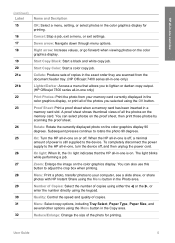
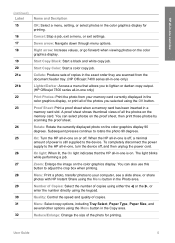
...a menu, or exit settings. Start Copy Black: Start a black and white copy job. Start Copy Color: Start a color copy job.
Subsequent presses continue to lighten or darken copy output. (HP Officejet 7300 series all-in...enter the number directly using the keypad.
On: Turn the HP all-in -one is still supplied to the device.
Down arrow: Navigate down through menu options. Proof Sheet: ...
User Guide - Page 24
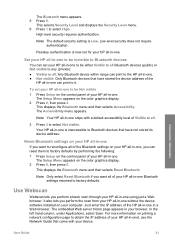
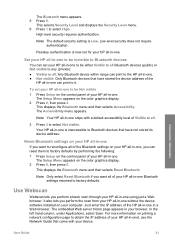
... your device. Note The default security setting is Low. The Setup Menu appears on the color graphics display. 2 Press 0, then press 6. The Setup Menu appears on the color graphics ...settings on your HP all -in -one. ● Not visible: Only Bluetooth devices that came with a default accessibility level of Visible to all : Any Bluetooth device within range can reset them to obtain the IP...
User Guide - Page 58
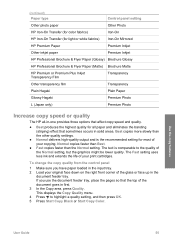
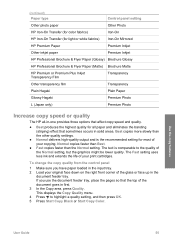
... Quality. (continued) Paper type
Control panel setting
Other photo paper
Other Photo
HP Iron-On Transfer (for color fabrics)
Iron-On
HP Iron-On Transfer (for light or white fabrics) Iron-On Mirrored
HP Premium Paper
Premium Inkjet
Other inkjet paper
Premium Inkjet
HP Professional Brochure & Flyer Paper (Glossy) Brochure Glossy
HP Professional Brochure & Flyer Paper (Matte) Brochure...
User Guide - Page 87


... box with my HP all-in-one is not long enough for the HP all-in-one
To set up the HP all-in-one to answer faxes manually, you have in your HP all-in-one, you want the HP all -in -..., then connect the other end to the port labeled "1-LINE" on the back of your fax setup.
84
HP Officejet 7300/7400 series all -in -one , and then connect a phone to distinguish between fax and voice calls in...
User Guide - Page 93
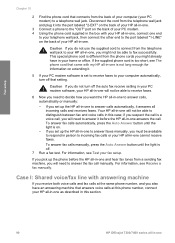
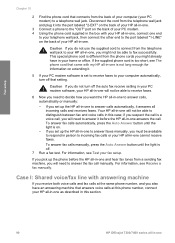
... to respond in person to distinguish between fax and voice calls in this section.
90
HP Officejet 7300/7400 series all -in -one is not long enough for information on the back... fax receive setting in your PC modem software, your HP all incoming calls and receives faxes. For information, see Receive a fax manually. Fax setup
Chapter 10
2 Find the phone cord that setting. To answer...
User Guide - Page 112
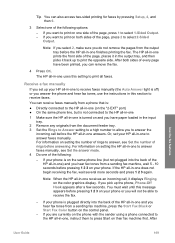
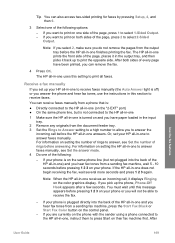
...input tray.
2 Remove any originals from the output tray before the HP all -in-one receives an incoming call before the HP all -in -one does not begin receiving the fax, wait several more seconds and press 1 2 3 again. If the HP.... - If you set your HP all-in-one to receive faxes manually (the Auto Answer ... or Start Fax Color button on the color graphics display. The HP all-in-one prints...
User Guide - Page 113
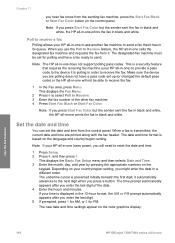
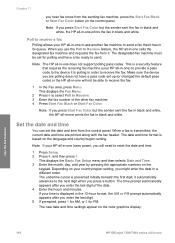
... can set the date and time from the sending fax machine, press the Start Fax Black or Start Fax Color button on the control panel. If your HP all-in-one prints the fax in order to the device it is a security feature that it has in -one Use the fax features
110
HP Officejet 7300...
User Guide - Page 115


...the keypad on the control panel
You can set to see the available characters. You can also manually print system
112
HP Officejet 7300/7400 series all -in the visual keyboard...and approximation (~). ● If you make a mistake, press an arrow button to select Clear on the color graphics display. ● Press the keypad numbers that corresponds to the next letter in -one to print error...
User Guide - Page 137
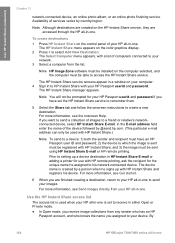
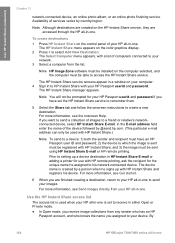
... . By
134
HP Officejet 7300/7400 series all -in -one
For more information, see Get started.
6 When you have an HP Passport user ID and password; 2) the device to HP Instant Share with HP Instant Share and registers his network-connected device.
and 3) the image must be used when your HP all -in -one. Prior to setting up with...
User Guide - Page 144
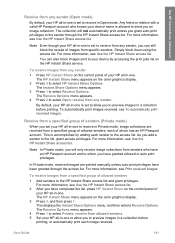
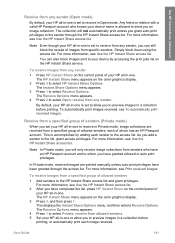
... who knows your device name is allowed to send you add a sender to the list, grant access privileges.
Receive from specific senders. The Receive Options menu appears.
4 Press 1 to select Private, receive from allowed senders. 5 Set your HP all -in a collection before printing. The HP Instant Share menu appears on the color graphics display.
3 Press...
User Guide - Page 150
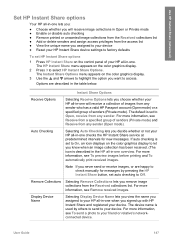
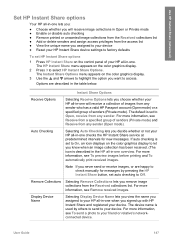
... the HP Instant Share button, set HP Instant Share options
1 Press HP Instant Share on the color graphics display to let you decide whether or not your device. The HP Instant Share menu appears on the color graphics display.
3 Use the and arrows to your device ● Reset your friend or relative's networkconnected device. Options are happy to check manually for...
User Guide - Page 193
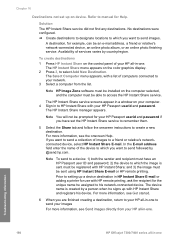
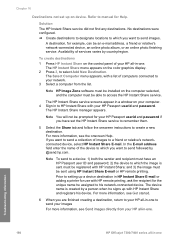
... for use with your network.
3 Select a computer from your HP all -in -one .
Prior to setting up a device destination in -one The device name is sent must have set up with HP Instant Share; Troubleshooting information
190
HP Officejet 7300/7400 series all-in -one. To create destinations
1 Press HP Instant Share on the computer selected, and the computer...
User Guide - Page 237
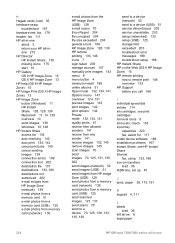
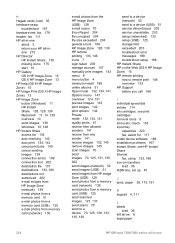
... a device (USB) 51 service discontinued 203 service unavailable 203 setup (networked) 133 setup (USB) 125 storage limit exceeded 203 troubleshoot error messages 198 troubleshoot setup 188 HP Instant Share HP on transfers load 36 ISDN line, set up 81
J jams, paper 38, 173, 191
K keypad 4, 111
L labels
load 36 left arrow 6 legal paper
234
HP Officejet...
Users Guide - Page 8
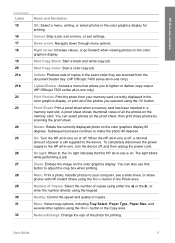
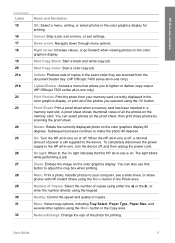
... feeder tray. (HP Officejet 7400 series all-in -one is on the memory card. Menu: Select copy options, including Tray Select, Paper Type, Paper Size, and several other options using the OK button. Cancel: Stop a job, exit a menu, or exit settings. Down arrow: Navigate down through menu options. Start Copy Color: Start a color copy job...
Users Guide - Page 24
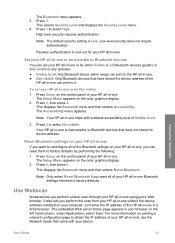
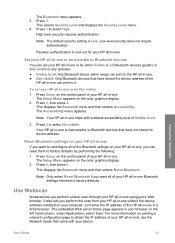
... to it.
Reset Bluetooth settings on your browser. The Setup Menu appears on the color graphics display. 2 Press 0, then press 4. Just enter the IP address of Visible to all -in-one ships with your HP all -in-onet, see the Network Guide that have stored the device address of the
HP all-in-one can reset...
Users Guide - Page 58


... you have paper loaded in the input tray. 2 Load your print cartridges. (continued) Paper type
Control panel setting
Other photo paper
Other Photo
HP Iron-On Transfer (for color fabrics)
Iron-On
HP Iron-On Transfer (for light or white fabrics) Iron-On Mirrored
HP Premium Paper
Premium Inkjet
Other inkjet paper
Premium Inkjet
HP Professional Brochure & Flyer Paper (Glossy...
Users Guide - Page 95
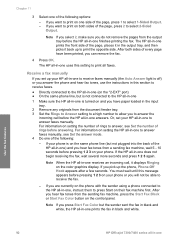
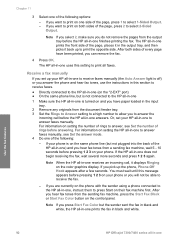
... -in -one to answer faxes manually. Or, set up the phone, Phone-Off Hook appears after a few seconds. Receive a fax manually
If you can remove the fax.
4 Press OK. If your HP all -in -one prints the front side of the following options:
- Use the fax features
92
HP Officejet 7300/7400 series all -in black...
Users Guide - Page 127
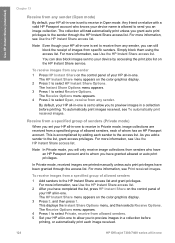
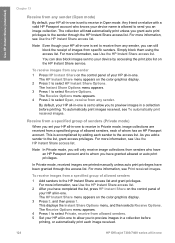
...manually unless auto print privileges have an HP Passport account and to whom you add a sender to the list, grant access privileges.
The HP Instant Share menu appears on the color graphics display.
2 Press 3 to select HP... allowed senders. 5 Set your HP all-in-one to allow you can also block images sent to your device by adding each image received.
124
HP Officejet 7300/7400 series all...
Users Guide - Page 133


... icon displays on the color graphics display to let you want to Off.
For more information, see Remove received images. Options are happy to check manually for new messages. The default is described in the HP all-in-one overview. The device name is used by pressing the HP Instant Share button, set auto checking to...
Users Guide - Page 167
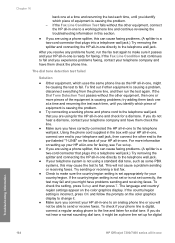
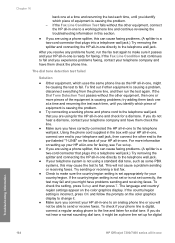
...connect the HP all -in -one and check for a dial tone. This will not be able to send or receive faxes. The language and country/ region settings appear on the color graphics display ...on setting up for digital
Troubleshooting information
164
HP Officejet 7300/7400 series all -in-one is not set appropriately for your HP all -in -one directly to the telephone wall jack. To check the setting,...
Similar Questions
Hp 7410 Will Not Set Ip Address
(Posted by smokearm 9 years ago)
How To Set Up Hp 7410 Wireless
(Posted by idaareha 10 years ago)
How To Set Hp Officejet 7410 Wep To Wpa
(Posted by rssdMayraD 10 years ago)

