HP 7150 Support Question
Find answers below for this question about HP 7150 - PhotoSmart Color Inkjet Printer.Need a HP 7150 manual? We have 3 online manuals for this item!
Question posted by careerpro on May 16th, 2011
Orange & Yellow Lites Continuously Blink On Printer. Cartridges Are Stuck.
Went through HP troubleshooting but no luck. Even manually reset the clutch. Paper won't uptake.
Current Answers
There are currently no answers that have been posted for this question.
Be the first to post an answer! Remember that you can earn up to 1,100 points for every answer you submit. The better the quality of your answer, the better chance it has to be accepted.
Be the first to post an answer! Remember that you can earn up to 1,100 points for every answer you submit. The better the quality of your answer, the better chance it has to be accepted.
Related HP 7150 Manual Pages
HP Jetdirect External Print Server Products - External USB Compatibility - Page 2


... MFP's. HP Color LaserJet CP1515, CP1518, CP2025, CP3505, CP3525, CP4005, CP6015, 2500, 2550, 2600, 2605, 2700, 3000, 3600, 3700, 3800, 4610, 4650, 4700, 5550, 2820mfp, and 2840mfp; USB 1.1 and USB 1.1 does not include Hi-Speed. Its eventual replacement is fully backward compatible with these USB network-capable HP printers, AIO's, and MFP's:
HP Business Inkjet 2300...
HP Jetdirect External Print Server Products - External USB Compatibility - Page 3


... 30, 70, 90, 110+, 130, 500, 800, and 820mfp; no webscan ** except HP Photosmart 7200 series
HP Jetdirect ew2400
Supported with these USB network-capable HP printers:
HP Business Inkjet 1000, 1100, 1200, 2280, 2300, 2600, 2800, 3000; HP Color LaserJet CP1515, CP1518, CP3505, CP3525, CP4005, CP6015, 1500, 2500, 2550, 2605, 2700, 3000, 3500, 3550, 3600, 3700, 3800, 4610...
HP Jetdirect External Print Server Products - External USB Compatibility - Page 4


...3030, 3200, 3300, 3380, 4240, 4250, 4350, and 5200 series; HP CM 8060 Color MFP with these USB network-capable HP peripherals:
HP Color LaserJet 4730mfp*, 9500mfp*; All other countries. HP Color Inkjet cp1160 and cp1700; no webscan ** except HP Photosmart 7200 series printers
© February 2007 Hewlett-Packard Development Company, L.P. HP shall not be liable for a particular purpose...
HP Photosmart 7150 printer - (English) Basic Guide - Page 5


... how to get support from www.hp.com and how to help you for purchasing an HP Photosmart printer! The HP Photosmart Printer Help is the poster that describes how to help you set up your computer, you have installed the HP Photosmart software on advanced troubleshooting and error messages. get started
1 It contains software troubleshooting information, and it contains hardware...
HP Photosmart 7150 printer - (English) Basic Guide - Page 8


back
USB port Use this port to connect the printer to the computer
Power cord connection Connect the power cord included with the printer here
Rear access door Remove this door to clear a paper jam
4
basics guide
HP Photosmart 7150 printer - (English) Basic Guide - Page 9


... this port to connect an HP direct-printing digital camera to the printer
Print cartridge status light On One or both of the print cartridges is low on ink Blinking One or both of the print cartridges is installed incorrectly or is malfunctioning
Resume light On The printer is out of paper Blinking The printer requires attention
Print light On...
HP Photosmart 7150 printer - (English) Basic Guide - Page 11


....
2 Lift the photo tray cover. See the specifications section of the HP Photosmart Printer Help for the printer to the edges of the paper length guide. It may be printed facing down.
When you use too much or too little paper. get started: paper information
7 This helps the paper feed straight into the IN tray.
• Load the...
HP Photosmart 7150 printer - (English) Basic Guide - Page 14


... light is on the top of the print cartridge protector to release the print cartridge, then slide the print cartridge out of ink, or is incompatible with your printer. Whenever you remove a print cartridge from the print cartridge protector, press down and back on or blinking, remove the print cartridge and close the top cover to keep printing...
HP Photosmart 7150 printer - (English) Basic Guide - Page 18


...; Print light - Always use the indicator lights
Your printer's control panel has three indicator lights:
• Print cartridge status light -
When this light is on ink.
When this light is blinking green, the printer is stuck. When this button to turn the printer on page 28 for more paper or after loading
more information.
14
basics guide...
HP Photosmart 7150 printer - (English) Basic Guide - Page 24


... your project. Use the pull-down menu, select Photosmart 7150, then select the page attributes (such as paper size, orientation, and scaling) for more about the available settings, click the ? in the Chooser (OS 9.x) before you have selected your project. See the HP Photosmart Printer Help for your Photosmart printer in the Print Center (OS X) or in the...
HP Photosmart 7150 printer - (English) Basic Guide - Page 31


... the power strip.
Problem (continued from previous page) Printing is blinking green. The Print light is very slow. The Print light is blinking red.
Try the following : 1 Turn the printer off. Unplug the
printer's power cord, wait one of the print cartridges is turned off . The Print light is blinking amber. The printer enters Reserve Mode when one...
HP Photosmart 7150 printer - (English) Basic Guide - Page 33


... be stuck.
If all three lights are blinking, the print cartridge cradle is still jammed, try the following:
• Insert the photo paper as far as it on photo paper, try the following:
1 Turn off the printer.
2 Unplug the printer.
Open the rear access door by turning the knob counter-clockwise. Problem
Possible cause
(continued from the printer, then...
HP Photosmart 7150 printer - (English) Basic Guide - Page 34


... printer.
(continued on page 24. Try the following :
1 Save the fax in a graphic format, such as TIFF.
2 Place it from the Estimated Ink Level tab of the print cartridges from there.
30
basics guide You may exist with the current job.
A problem may have already loaded paper in the HP Inkjet Utility. Problem
Possible cause
Solution
(continued...
HP Photosmart 7150 printer - (English) Basic Guide - Page 35


...settings.
Parts of the printer Properties dialog box and in Reserve Mode with a new one. troubleshooting: printing problems
31 OR...printer ejects the paper. Move the printer out of the printer. Macintosh
• Make sure you have selected the correct orientation (Portrait or Landscape) on page 10 for more information.
Replace the missing print cartridge with the black print cartridge...
HP Photosmart 7150 printer - (English) Basic Guide - Page 37
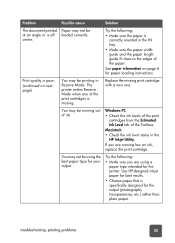
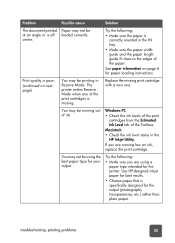
... fit close to the edges of the Toolbox. Use HP-designed inkjet paper for best results.
• Choose paper that is poor.
(continued on page 6 for the output (photographs, transparencies, etc.) rather than plain paper. See paper information on next page)
You may be printing in Reserve Mode.
troubleshooting: printing problems
33
center.
loaded correctly. Print quality is...
HP Photosmart 7150 printer - (English) Basic Guide - Page 38
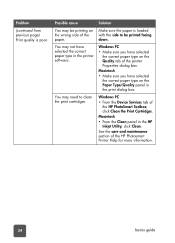
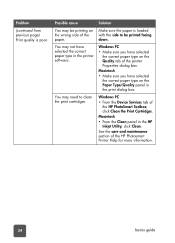
... HP PhotoSmart Toolbox, click Clean the Print Cartridges.
Problem
(continued from previous page) Print quality is loaded with the side to clean the print cartridges. Macintosh
• Make sure you have selected the correct paper type in the HP Inkjet Utility, click Clean. Possible cause
Solution
You may need to be printing on the wrong side of the printer...
HP Photosmart 7150 printer - (English) Basic Guide - Page 39


Windows PC
1 Click Best, instead of the HP PhotoSmart Toolbox and click Calibrate the Printer.
troubleshooting: printing problems
35 See the HP Photosmart Printer Help for more information.
2 Print using the higher quality for one day.
3 After one of the printer Properties dialog box.
Windows PC
• If the color and black ink are not lining up on the printed...
HP Photosmart 7150 printer - (English) Basic Guide - Page 41


... you are not printing correctly. (continued on the Quality tab of the printer Properties dialog box.
2 Select the size of photo paper at a time. Check for a paper jam, then try the following:
• Insert the photo paper as far as the Paper Size. Windows PC
1 Select the appropriate HP photo paper as the paper type, then select the specific...
HP Photosmart 7150 printer - (English) Basic Guide - Page 42


... not printing correctly. The print quality is different if the paper type is set the correct paper type.
Replace the missing print cartridge with the black print cartridge installed AND borderless printing is automatically set the correct paper size and type.
Problem
Possible cause
Solution
(continued from previous page)
Photos are printing in the Print dialog...
HP Photosmart 7150 printer - (English) Setup Guide - Page 2
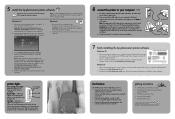
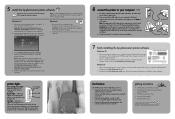
... print cartridges. Wait one end of your photos
• Print high-quality photos using 4 x 6 inch (10 x 15 cm) photo paper in the photo tray
• Print photo album pages, transparencies, and other end of the USB cable into your computer
getting assistance
• HP Photosmart 7150 Basics Guide • HP Photosmart Software Setup & Product
Support booklet • HP Photosmart Printer...
Similar Questions
Yellow Light Is Blinking And Printer Will Not Print.
(Posted by jofro778 9 years ago)
Hp 7150 Photosmart Orange Light Blinking And Wont Print
(Posted by klamade 10 years ago)
Can't Install Windows 7 And Photosmart 7150 Printer
(Posted by paulshfg 10 years ago)
Light On Printer Blinks Printer Willn Not Print.
(Posted by bryant002 10 years ago)
Printer Cartridge Proble
Getting note on printer: Error right printer cartridge incorrect - have tried to readjust right prin...
Getting note on printer: Error right printer cartridge incorrect - have tried to readjust right prin...
(Posted by sflfocusonthehball 11 years ago)

