HP 6988 Support Question
Find answers below for this question about HP 6988 - Deskjet Color Inkjet Printer.Need a HP 6988 manual? We have 5 online manuals for this item!
Question posted by sLacrjlift on October 25th, 2013
Hp 6988 Which Buttons To Print Self Test Page
The person who posted this question about this HP product did not include a detailed explanation. Please use the "Request More Information" button to the right if more details would help you to answer this question.
Current Answers
There are currently no answers that have been posted for this question.
Be the first to post an answer! Remember that you can earn up to 1,100 points for every answer you submit. The better the quality of your answer, the better chance it has to be accepted.
Be the first to post an answer! Remember that you can earn up to 1,100 points for every answer you submit. The better the quality of your answer, the better chance it has to be accepted.
Related HP 6988 Manual Pages
Setup Guide - Page 13


... Close the top cover. 2. Search for the printer to obtain an IP address, and then press the HP Report button to print an HP Report page. Wait two minutes for and join ...printer is
illuminated. Open the top cover of the above is not illuminated: a. If the Wireless Status light is not true, repeat steps 1 through 3.
5. b. HP Deskjet 6980 Series Setup Guide
13 Press the SES button...
Setup Guide - Page 16


... Name heading, enter the network name (such as "MyNetwork") in Mac OS X 10.4). Select HP IP Printing, and then click the Discover button.
17. Close Print Center.
1H6P Deskjet 6980 Series Setup Guide
HP Deskjet 6980 Series Setup Guide Select the printer, and then click the Add button. 18. On the Add Printer screen, click Open Print Center. 15. English
12.
User Guide - Macintosh - Page 4
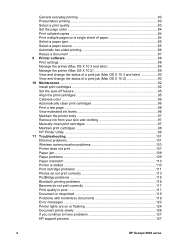
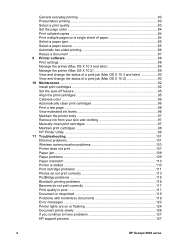
... Set the auto-off feature 95 Align the print cartridges 95 Calibrate color ...96 Automatically clean print cartridges 96 Print a test page 96 View estimated ink levels 96 Maintain the printer body 97 Remove ink from your skin and clothing 97 Manually clean print cartridges 97 Maintain print cartridges 98 HP Printer Utility 99 11 Troubleshooting 101 Ethernet problems 101...
User Guide - Macintosh - Page 94
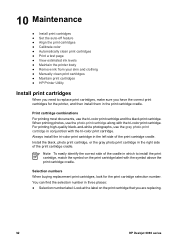
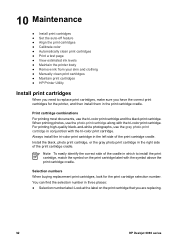
...-off feature ● Align the print cartridges ● Calibrate color ● Automatically clean print cartridges ● Print a test page ● View estimated ink levels ● Maintain the printer body ● Remove ink from your skin and clothing ● Manually clean print cartridges ● Maintain print cartridges ● HP Printer Utility
Install print cartridges
When you need to...
User Guide - Macintosh - Page 98
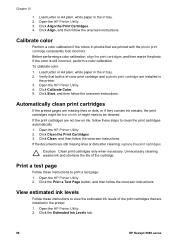
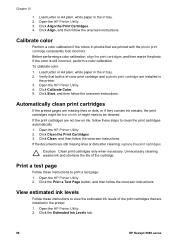
...a color calibration. Verify that are still missing lines or dots after cleaning, replace the print cartridges.
Automatically clean print cartridges
If the printed pages are missing lines or dots, or if they contain ink streaks, the print cartridges might need to print a test page: 1. Click the Print a Test Page button, and then follow the onscreen instructions. Open the HP Printer...
User Guide - Macintosh - Page 102
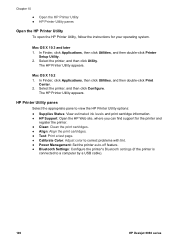
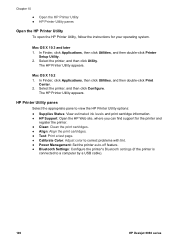
.... 2. Chapter 10
● Open the HP Printer Utility ● HP Printer Utility panes
Open the HP Printer Utility
To open the HP Printer Utility, follow the instructions for the printer and
register the printer. ● Clean: Clean the print cartridges. ● Align: Align the print cartridges. ● Test: Print a test page. ● Calibrate Color: Adjust color to correct problems with tint...
User Guide - Macintosh - Page 123
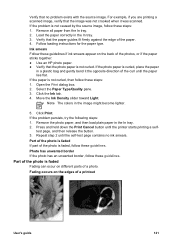
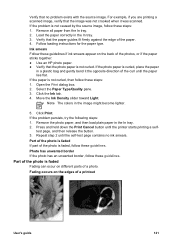
...lighter.
5.
Select the Paper Type/Quality pane. 3. Press and hold down the Print Cancel button until the self-test page contains no problem exists with the source image. Part of the photo is... follow these guidelines. Open the Print dialog box. 2. Move the Ink Density slider toward Light.
Follow loading instructions for the paper type. Note The colors in the In tray. 3.
If...
User Guide - Pre-Windows 2000 - Page 4
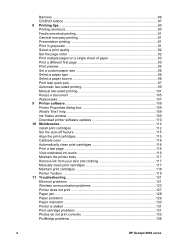
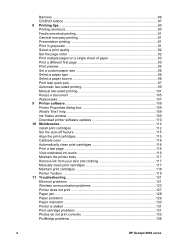
... problems 129 Paper mismatch 130 Printer is stalled 131 Print cartridge problems 131 Photos do not print correctly 133 PictBridge problems 136
2
HP Deskjet 6980 series Banners ...86 CD/DVD tattoos ...87 8 Printing tips...90 Printing shortcuts 90 Fast/economical printing 91 General everyday printing 91 Presentation printing 91 Print in grayscale 91 Select a print quality 92 Set the...
User Guide - Pre-Windows 2000 - Page 18
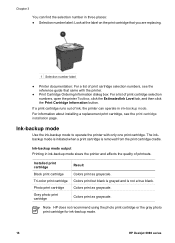
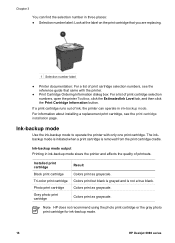
... are replacing.
1 Selection number label
● Printer documentation: For a list of print cartridge selection numbers, see the print cartridge installation page. Colors print as grayscale. Colors print as grayscale. Note HP does not recommend using the photo print cartridge or the gray photo print cartridge for ink-backup mode.
16
HP Deskjet 6980 series Chapter 3
You can operate in...
User Guide - Pre-Windows 2000 - Page 114
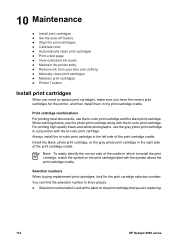
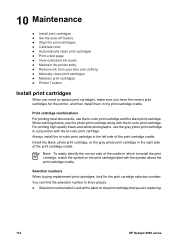
... install the tri-color print cartridge in conjunction with the tri-color print cartridge. Selection numbers When buying replacement print cartridges, look for the printer, and then install them in which to replace print cartridges, make sure you are replacing.
112
HP Deskjet 6980 series
When printing photos, use the tri-color print cartridge and the black print cartridge. Note To...
User Guide - Pre-Windows 2000 - Page 118
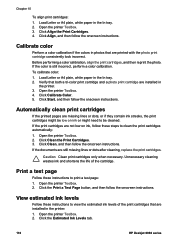
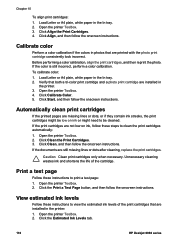
... follow the onscreen instructions.
Caution Clean print cartridges only when necessary. Open the printer Toolbox. 2. Click the Estimated Ink Levels tab.
116
HP Deskjet 6980 series Click the Print a Test Page button, and then follow the onscreen instructions. Chapter 10
To align print cartridges: 1. Open the printer Toolbox. 4. Open the printer Toolbox. 2. If the documents are...
User Guide - Pre-Windows 2000 - Page 145
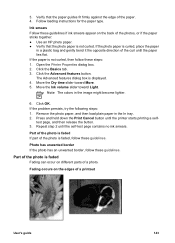
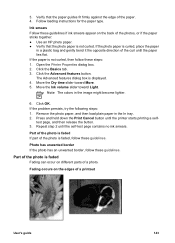
... persists, try the following steps: 1.
Click OK. test page, and then release the button. 3.
Follow loading instructions for the paper type. If the paper is not curled. The Advanced features dialog box is faded
Fading can occur on the edges of the paper. 4.
Press and hold down the Print Cancel button until the printer starts printing a self-
User Guide - Pre-Windows 2000 - Page 150
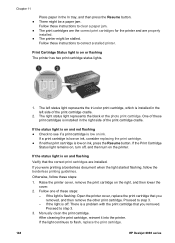
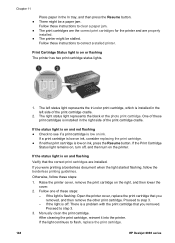
... on and not flashing ● Check to flash, replace the print cartridge.
148
HP Deskjet 6980 series If the status light is on ink.
Raise the printer cover, remove the print cartridge on or flashing The printer has two print cartridge status lights.
1. Proceed to step 3. - Print Cartridge Status light is on the right, and then lower the...
User Guide - Windows 2000 - Page 4
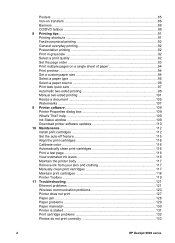
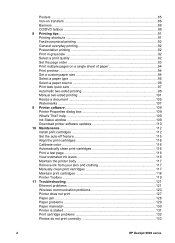
... 129 Paper mismatch 130 Printer is stalled 131 Print cartridge problems 132 Photos do not print correctly 133
2
HP Deskjet 6980 series Posters ...85 Iron-on transfers 86 Banners ...88 CD/DVD tattoos ...89 8 Printing tips...91 Printing shortcuts 91 Fast/economical printing 92 General everyday printing 92 Presentation printing 92 Print in grayscale 92 Select a print quality 92 Set the...
User Guide - Windows 2000 - Page 18
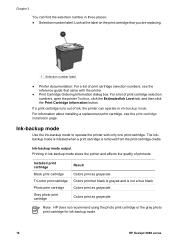
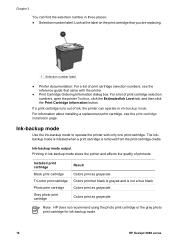
...print cartridge
Black print cartridge
Tri-color print cartridge
Photo print cartridge
Gray photo print cartridge
Result Colors print as grayscale. Colors print as grayscale.
Note HP does not recommend using the photo print cartridge or the gray photo print cartridge for ink-backup mode.
16
HP Deskjet 6980 series Colors print as grayscale. If a print cartridge runs out of ink, the printer...
User Guide - Windows 2000 - Page 114
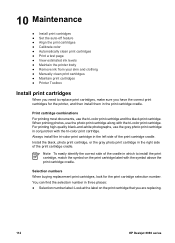
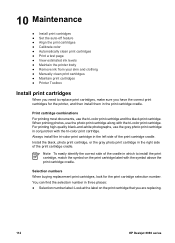
...-off feature ● Align the print cartridges ● Calibrate color ● Automatically clean print cartridges ● Print a test page ● View estimated ink levels ● Maintain the printer body ● Remove ink from your skin and clothing ● Manually clean print cartridges ● Maintain print cartridges ● Printer Toolbox
Install print cartridges
When you need to...
User Guide - Windows 2000 - Page 118
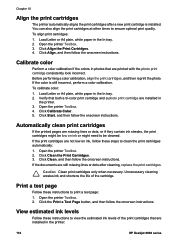
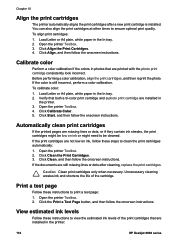
... the onscreen instructions. Open the printer Toolbox. 4. If the print cartridges are installed in the printer:
116
HP Deskjet 6980 series Click Clean, and then follow these steps to print a test page: 1.
Click Align the Print Cartridges. 4.
Open the printer Toolbox. 3. Click Calibrate Color. 5.
Automatically clean print cartridges
If the printed pages are installed in
the...
User Guide - Windows 2000 - Page 145
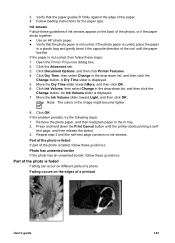
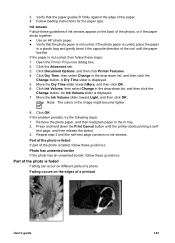
... Open the Printer Properties dialog box. 2. An Ink Volume slider is displayed. 5. Note The colors in the In...; Use an HP photo paper. ● Verify that the paper guides fit firmly against the edge of the curl until the self-test page contains no...: 1. Click OK. Press and hold down the Print Cancel button until the printer starts printing a self- Part of the photo is faded
Fading can occur...
User Guide - Windows 2000 - Page 150
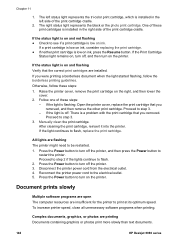
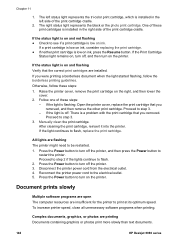
... open The computer resources are printing Documents containing graphics or photos print more slowly than text documents.
148
HP Deskjet 6980 series Otherwise, follow the borderless printing guidelines. If the status light is low on the printer. Raise the printer cover, remove the print cartridge on ink, press the Resume button.
Manually clean the print cartridge. If the light...
User Guide - Windows 2000 - Page 170
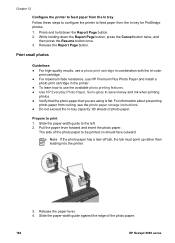
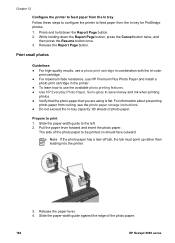
... you are using is flat. The side of the photo paper.
168
HP Deskjet 6980 series
Prepare to be printed on should face outward. Chapter 12
Configure the printer to feed paper from the In tray Follow these steps to configure the printer to feed paper from curling, see the photo paper storage instructions. ●...
Similar Questions
How To Manually Print A Test Page Hp Deskjet 6988
(Posted by xchandire 9 years ago)
How To Print A Self Test Page On Hp 6988
(Posted by AVrol 10 years ago)
How Do I Print A Test Page On My Hp Deskjet 6988
(Posted by lbaFalcon 10 years ago)
Setting Up A Hp 6988 For Wireless Printing
How do I set up my HP 6988 printer for wireless? I currently have it connected directly to my deskto...
How do I set up my HP 6988 printer for wireless? I currently have it connected directly to my deskto...
(Posted by everettrode 12 years ago)

