HP 6930p Support Question
Find answers below for this question about HP 6930p - EliteBook - Core 2 Duo 2.8 GHz.Need a HP 6930p manual? We have 82 online manuals for this item!
Question posted by roavryci on July 7th, 2014
Hp6930p Cannot Increase Brightness
The person who posted this question about this HP product did not include a detailed explanation. Please use the "Request More Information" button to the right if more details would help you to answer this question.
Current Answers
There are currently no answers that have been posted for this question.
Be the first to post an answer! Remember that you can earn up to 1,100 points for every answer you submit. The better the quality of your answer, the better chance it has to be accepted.
Be the first to post an answer! Remember that you can earn up to 1,100 points for every answer you submit. The better the quality of your answer, the better chance it has to be accepted.
Related HP 6930p Manual Pages
Pointing Devices and Keyboard - Windows XP - Page 5
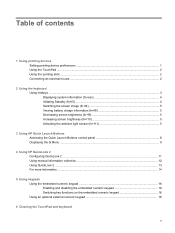
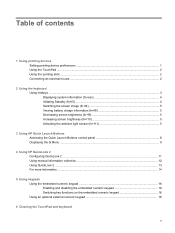
... ...3 Displaying system information (fn+esc 4 Initiating Standby (fn+f3) ...4 Switching the screen image (fn+f4 5 Viewing battery charge information (fn+f8 5 Decreasing screen brightness (fn+f9 5 Increasing screen brightness (fn+f10 5 Activating the ambient light sensor (fn+f11 5
3 Using HP Quick Launch Buttons Accessing the Quick Launch Buttons control panel 8 Displaying the Q Menu...
Pointing Devices and Keyboard - Windows XP - Page 9


... fn+f9 fn+f10 fn+f11
Using hotkeys 3 2 Using the keyboard
Using hotkeys
Hotkeys are discussed in the following sections.
Display battery information. Decrease screen brightness. Hotkey functions and procedures are combinations of the fn key (1) and either the esc key (2) or one of the function keys (3). Activate the ambient light...
Pointing Devices and Keyboard - Windows XP - Page 11
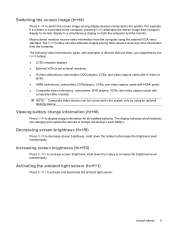
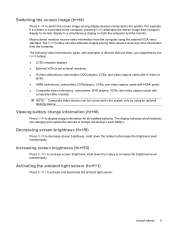
... hotkey can be connected to the system only by using the external VGA video standard. Viewing battery charge information (fn+f8)
Press fn+f8 to increase screen brightness.
Increasing screen brightness (fn+f10)
Press fn+f10 to display charge information for all installed batteries. Hold down the hotkey to...
Pointing Devices and Keyboard - Windows XP - Page 24
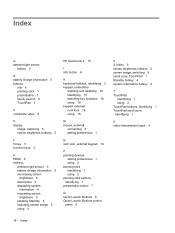
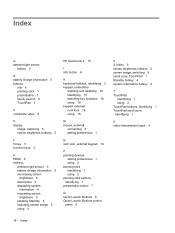
... hotkeys 5
F fn key 3 function keys 3
H HDMI 5 hotkeys
ambient light sensor 5 battery charge information 5 decreasing screen
brightness 5 description 3 displaying system
information 4 increasing screen
brightness 5 initiating Standby 4 switching screen image 5 using 4
HP QuickLook 2 10
I info button 6
K keyboard hotkeys, identifying 3 keypad, embedded
enabling and disabling 16 identifying...
Pointing Devices and Keyboard - Windows 7 - Page 5
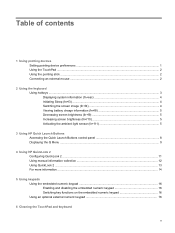
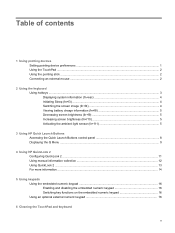
... ...3 Displaying system information (fn+esc 4 Initiating Sleep (fn+f3) ...4 Switching the screen image (fn+f4 4 Viewing battery charge information (fn+f8 5 Decreasing screen brightness (fn+f9 5 Increasing screen brightness (fn+f10 5 Activating the ambient light sensor (fn+f11 5
3 Using HP Quick Launch Buttons Accessing the Quick Launch Buttons control panel 8 Displaying the Q Menu...
Pointing Devices and Keyboard - Windows 7 - Page 9


... one of the function keys (3).
Function Display system information. Switch the screen image. Decrease screen brightness. Hotkey fn+esc fn+f3 fn+f4 fn+f8 fn+f9 fn+f10 fn+f11
Using hotkeys 3 Initiate Sleep. Increase screen brightness. 2 Using the keyboard
Using hotkeys
Hotkeys are discussed in the following sections. Activate the ambient...
Pointing Devices and Keyboard - Windows 7 - Page 11
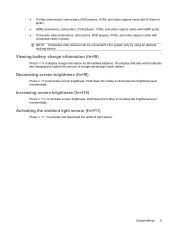
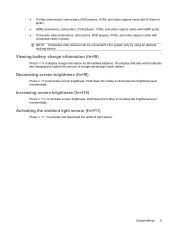
... battery charge information (fn+f8)
Press fn+f8 to activate and deactivate the ambient light sensor. Increasing screen brightness (fn+f10)
Press fn+f10 to decrease screen brightness. Decreasing screen brightness (fn+f9)
Press fn+f9 to increase screen brightness. The display indicates which batteries are charging and reports the amount of charge remaining in jacks...
Pointing Devices and Keyboard - Windows 7 - Page 24
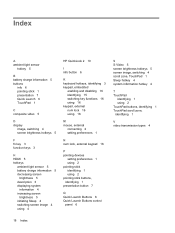
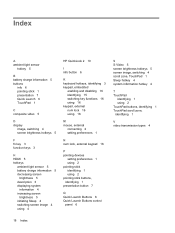
... hotkeys 5
F fn key 3 function keys 3
H HDMI 5 hotkeys
ambient light sensor 5 battery charge information 5 decreasing screen
brightness 5 description 3 displaying system
information 4 increasing screen
brightness 5 initiating Sleep 4 switching screen image 4 using 4
HP QuickLook 2 10
I info button 6
K keyboard hotkeys, identifying 3 keypad, embedded
enabling and disabling 16 identifying 15...
Pointing Devices and Keyboard - Windows Vista - Page 5
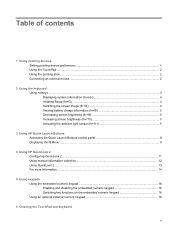
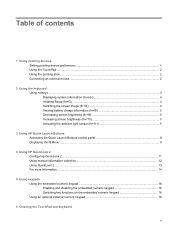
... ...3 Displaying system information (fn+esc 4 Initiating Sleep (fn+f3) ...4 Switching the screen image (fn+f4 4 Viewing battery charge information (fn+f8 5 Decreasing screen brightness (fn+f9 5 Increasing screen brightness (fn+f10 5 Activating the ambient light sensor (fn+f11 5
3 Using HP Quick Launch Buttons Accessing the Quick Launch Buttons control panel 8 Displaying the Q Menu...
Pointing Devices and Keyboard - Windows Vista - Page 9


Increase screen brightness. Function Display system information. Initiate Sleep. Activate the ambient light sensor. Hotkey functions and procedures are combinations of the fn key (1) and either the esc key (2) or one of the function keys (3). Switch the screen image. Display battery information. Decrease screen brightness. 2 Using the keyboard
Using hotkeys
Hotkeys are discussed in...
Pointing Devices and Keyboard - Windows Vista - Page 11
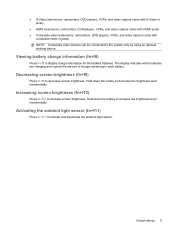
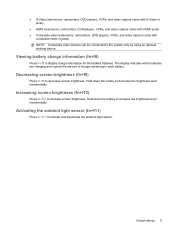
... video devices can be connected to the system only by using an optional docking device. Viewing battery charge information (fn+f8)
Press fn+f8 to increase screen brightness. ● S-Video (televisions, camcorders, DVD players, VCRs, and video capture cards with S-Video-in jacks)
● HDMI (televisions, camcorders, DVD players, VCRs, and video...
Pointing Devices and Keyboard - Windows Vista - Page 24
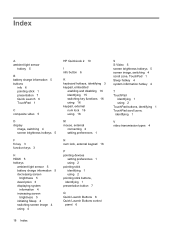
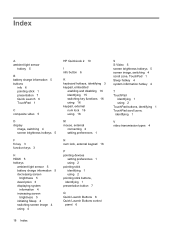
... hotkeys 5
F fn key 3 function keys 3
H HDMI 5 hotkeys
ambient light sensor 5 battery charge information 5 decreasing screen
brightness 5 description 3 displaying system
information 4 increasing screen
brightness 5 initiating Sleep 4 switching screen image 4 using 4
HP QuickLook 2 10
I info button 6
K keyboard hotkeys, identifying 3 keypad, embedded
enabling and disabling 16 identifying 15...
Touchpad and Keyboard - Windows Vista - Page 5
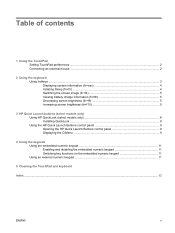
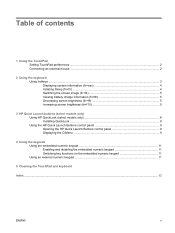
... ...3 Displaying system information (fn+esc 4 Initiating Sleep (fn+f3) ...4 Switching the screen image (fn+f4 5 Viewing battery charge information (fn+f8 5 Decreasing screen brightness (fn+f9 5 Increasing screen brightness (fn+f10 5
3 HP Quick Launch buttons (select models only) Using HP QuickLook (select models only 8 Installing QuickLook ...8 Using the HP Quick Launch Buttons control...
Touchpad and Keyboard - Windows Vista - Page 9


... system information.
fn+f3
Alternate between computer display and external display.
fn+esc
Clear system information. fn+f10
ENWW
Using hotkeys 3 fn+f8
Decrease screen brightness. fn+f4
Display battery information. NOTE: Your computer may look slightly different from the illustration in the following sections. 2 Using the keyboard
Using hotkeys
Hotkeys...
Touchpad and Keyboard - Windows Vista - Page 11
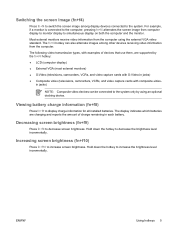
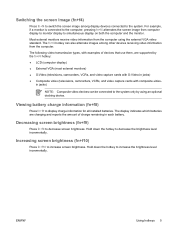
... batteries are supported by using the external VGA video standard. Hold down the hotkey to decrease the brightness level incrementally. Increasing screen brightness (fn+f10)
Press fn+f10 to decrease screen brightness. Hold down the hotkey to increase the brightness level incrementally.
Viewing battery charge information (fn+f8)
Press fn+f8 to the system.
ENWW
Using...
TouchPad and Keyboard - Windows XP - Page 11
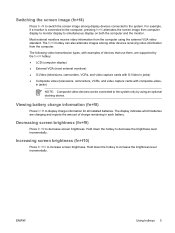
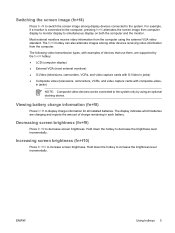
... devices receiving video information from the computer using an optional docking device.
The following video transmission types, with examples of charge remaining in each battery.
Increasing screen brightness (fn+f10)
Press fn+f10 to the system. Most external monitors receive video information from the computer. in jacks) ● Composite video (televisions, camcorders...
HP EliteBook 6930p Notebook PC - Maintenance and Service Guide - Page 11
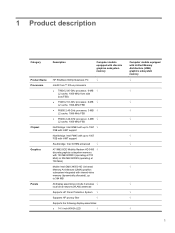
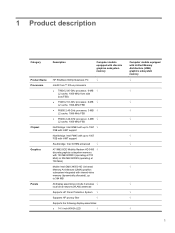
...
Computer models equipped with discrete graphics subsystem memory
Product Name Processors
Chipset Graphics
Panels
HP EliteBook 6930p Notebook PC
√
Intel® Core™ 2 Duo processors
● T9600 2.80-GHz processor, 6-MB √ L2 cache, 1066-MHz front side bus (FSB)
● T9400 2.53-GHz processor, 6-MB √ L2 cache, 1066-MHz FSB
● P8600 2.40...
HP EliteBook 6930p Notebook PC - Maintenance and Service Guide - Page 31
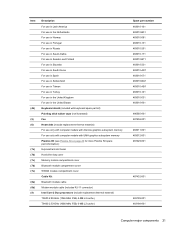
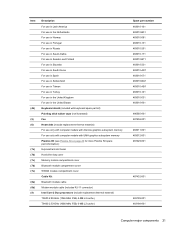
... cover WWAN module compartment cover Cable Kit: Bluetooth module cable Modem module cable (includes RJ-11 connector) Intel Core 2 Duo processors (include replacement thermal material) T9600 2.80-GHz (1066-MHz FSB, 6-MB L2 cache) T9400 2.53-GHz (1066-MHz FSB, 6-MB L2 cache)
Spare part number 483010-161 483010-B31 483010-091 483010-131...
HP EliteBook 6930p Notebook PC - Maintenance and Service Guide - Page 43


... (1066-MHz FSB, 3-MB L2 cache, includes replacement thermal material)
Intel Core 2 Duo 2.40-GHz processor (1066-MHz FSB, 3-MB L2 cache, includes replacement thermal material)
Intel Core 2 Duo 2.53-GHz processor (1066-MHz FSB, 6-MB L2 cache, includes replacement thermal material)
Intel Core 2 Duo 2.80-GHz processor (1066-MHz FSB, 6-MB L2 cache, includes replacement thermal material)
14...
HP EliteBook 6930p Notebook PC - Maintenance and Service Guide - Page 86
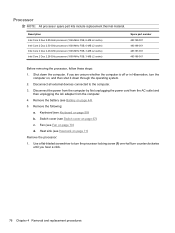
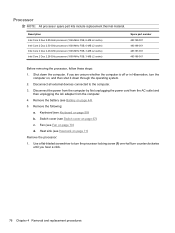
...: All processor spare part kits include replacement thermal material. Description Intel Core 2 Duo 2.80-GHz processor (1066-MHz FSB, 6-MB L2 cache) Intel Core 2 Duo 2.53-GHz processor (1066-MHz FSB, 6-MB L2 cache) Intel Core 2 Duo 2.40-GHz processor (1066-MHz FSB, 3-MB L2 cache) Intel Core 2 Duo 2.26-GHz processor (1066-MHz FSB, 3-MB L2 cache)
Spare part number 483199...
Similar Questions
How To Increase Brightness On Hp Laptop Screen, Probook 6450b
(Posted by CRFCmcs 9 years ago)
How To Fix Quick Launch Brightness Buttons On Windows 7 Hp Elitebook 6930p
(Posted by jcalove 10 years ago)
Can I Disable My Laptop Elitebook Hp6930p Bitlocker In The Setup Bios
(Posted by adieblh72 10 years ago)
How To Change The Brightness On Elitebook 6930p
(Posted by mschoco 10 years ago)
How To Increase Brightness For Hp Probook 4430s
How to increase brightness of the screenas the function keys are not working.. mine is HP Probook 44...
How to increase brightness of the screenas the function keys are not working.. mine is HP Probook 44...
(Posted by karuturianusha 11 years ago)

