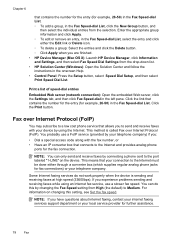HP 6500 Support Question
Find answers below for this question about HP 6500 - Officejet Wireless All-in-One Color Inkjet.Need a HP 6500 manual? We have 5 online manuals for this item!
Question posted by pbarton200 on April 8th, 2013
Scanner Issue
Current Answers
Answer #1: Posted by tintinb on April 9th, 2013 10:06 AM
https://support.hp.com/us-en/drivers/hp-officejet-6500-all-in-one-printer-series---e7/model/3795313
If you have more questions, please don't hesitate to ask here at HelpOwl. Experts here are always willing to answer your questions to the best of our knowledge and expertise.
Regards,
Tintin